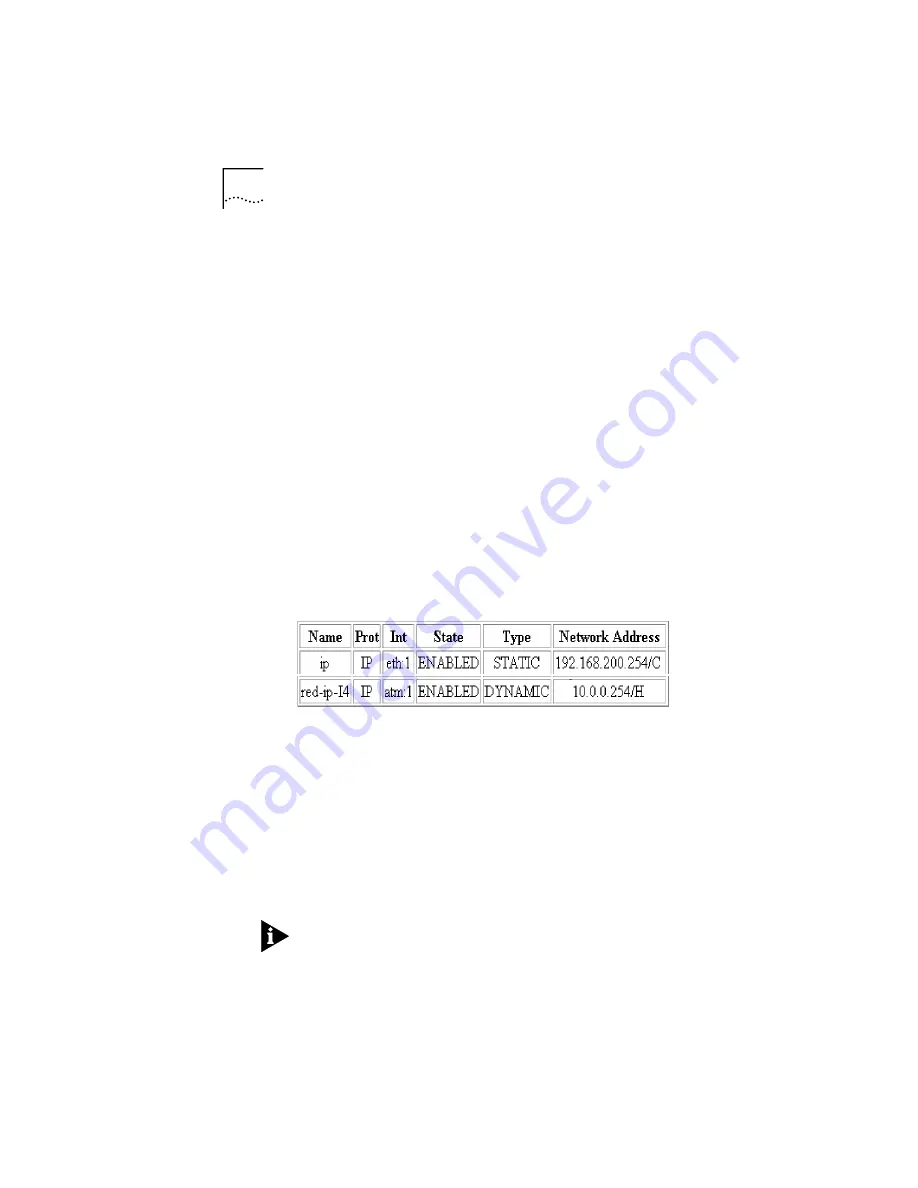
3-2
C
HAPTER
3: T
ESTING
THE
C
ONFIGURATION
the cable to make sure it is not damaged. If there are no
apparent cable problems, contact your service provider.
Step 2: Check Network Status
Check that all LAN and WAN networks are up. From the
OfficeConnect Remote 812 Manager “home page,” select
Monitor > Networks > Network Status
. You should see
one active network for each of the LAN protocols
configured (IP, IPX, and/or Bridge).
You should also see an active network for each of the
protocols configured over each remote site. For example, if
you have a remote site profile for Internet access, you
should see a corresponding IP network in the table.
If you are connected to a remote office, with IP routing,
you should see corresponding networks for this, too.
Below is an example wherein an IP network is
configured over the LAN (indicated by
eth:1
), and the
remote site “red” is configured for IP over the WAN
(indicated by
atm:1
).
If you don’t see the expected networks, there is probably a
remote site profile configuration error. You should check
the following in the
Configuration > Remote Site (WAN)
screens.
Is the remote site enabled?
Is the protocol (IP) enabled?
Are the network addresses correct?
Is the Network Service (PPP or RFC 1483) correct?
Is the remote site profile ATM information (VPI / VCI)
correct?
If necessary, contact your ISP or remote site administrator
to confirm the information provided to you. When all






























