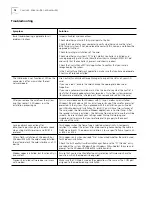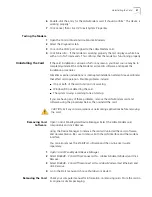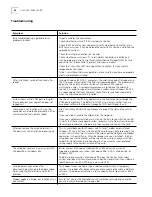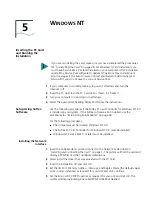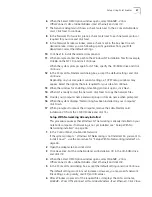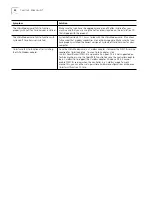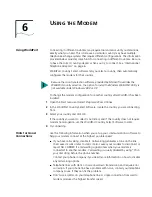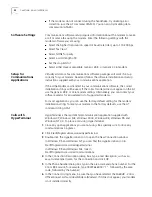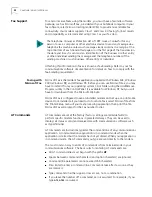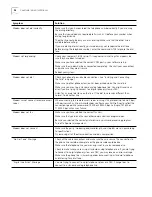32
C
HAPTER
6: U
SING
THE
M
ODEM
■
If the modems do not connect during the handshake, try disabling error
correction (use the AT command AT&M0). You can also try disabling data
compression (AT&K0).
Software Settings
Communications software setup requires information about the modem to make
a call or send a fax using the modem. Enter the following settings with the
modem software you are using:
■
Select the highest transmission speed or baud rate listed, up to 115,200 bps
■
Select fax Class 1
■
Select NONE for parity
■
Select a word length of 8
■
Set the stop bits to 1
■
Select either Hayes-compatible, Generic 28.8, or Generic 33.6 modem.
Setup for
Communications
Applications
Virtually all data or fax communications software packages will work if set up
correctly for your modem. Read and follow the software installation and setup
instructions supplied with your communications application.
If the LAN+Modem card is listed in your communications software, the correct
initialization strings will be used. If the correct modem does not appear on the list,
use the generic 28.8 or 33.6 modem setting. Alternatively, you can contact your
software vendor for an updated list of supported modems.
For most applications, you can use the factory-default setting for the modem
initialization string. To reset your modem to the factory defaults, use the AT
command string AT&F.
Calls with
HyperTerminal
HyperTerminal is the resident telecommunication application supplied with
Windows XP, Windows ME, Windows 2000, Windows 98, Windows 95 and
Windows NT 4.0. To place a call using HyperTerminal:
1
Close any open applications you are not using. Be especially sure to close any
communications programs.
2
Click
Start/Programs/Accessories/HyperTerminal
.
3
Double-click the
HyperTerminal
icon to open the
New Connection
window.
In Windows 95 and Windows NT, you can find the Hyperterminal icon in
Start/Programs/Accessories/Hyperterminal.
In Windows 98 and Windows ME, look in
Start/Programs/Accessories/Communications.
4
In the Connection Description dialog box, type a text description, such as an
easy-to-remember name, for the connection and click
OK
.
5
In the Phone Number dialog box, type in the area code and phone number. For the
3Com BBS service, for example, type 18472626000 (“1”, followed by the area
code, followed by the number).
6
In the Connect Using menu, be sure that you have selected the
SH654B - 3Com
OfficeConnect LAN + Global Modem-(Modem)
. If it does not appear, your modem
is not installed correctly.