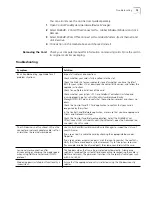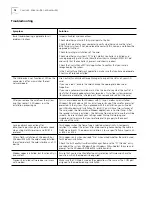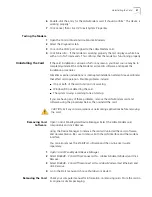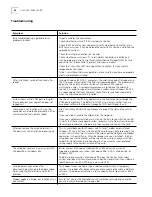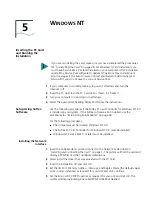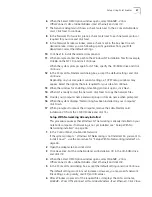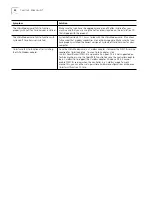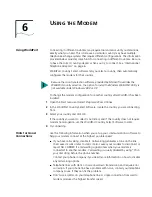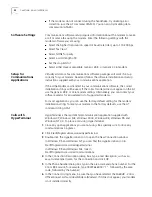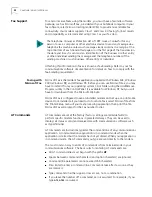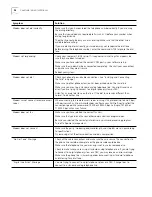Setup Using Point Enabler
27
6
When the Select OEM Option window opens, select
SH654B - 3Com
OfficeConnect LAN + Global Modem -(Fast Ethernet)
and click
OK
.
7
The
Network Adapters
list shows a check mark next to the 3Com LAN+Modem
card. Click
Next
to continue.
8
In the Network Protocols list, place a check mark next to each network protocol
required for your site and click
Next
.
9
In the Network Services window, place a check mark in the box next to each
desired service. Unless you are following specific guidelines from your MIS
department, select the default settings.
10
Click
Nex
t to install the selected components.
11
When prompted, enter the path to the Windows NT installation files (for example,
D:\i386 on the NT CD) and click
Continue
.
When the system prompts again for NT files, specify the CD-ROM drive and click
Continue
.
12
In the 3Com LAN+Modem card dialog box, accept the default settings and click
Continue
.
Depending on your computer’s current settings, a TCP/IP setup windows may
appear. Select the options that are required for your site and continue.
13
When the window for enabling or disabling protocols opens, click
Next
.
14
When NT is ready to start the network, click Next to copy the network files.
15
Provide your computer name and workgroup or domain name when prompted.
16
When the system displays “Networking has been installed on your computer,”
click
Finish
.
17
When prompted to reboot the computer, remove the LAN+Modem card
Installation CD
from the CD-ROM drive and click Yes.
Setup With Networking Already Installed
This procedure assumes that Windows NT networking is already installed on your
notebook computer. If networking is not yet installed, see “Setup With No
Networking Installed” on page 26.
1
In the Control Panel, double-click
Network
.
If the system prompts: ”Windows NT Networking is not installed. Do you want to
install it now?”, use the procedure for “Setup With No Networking Installed” on
page 26.
2
Open the
Adapter
tab and click
Add
.
3
Click
Have Disk
. Put the LAN+Modem card
Installation CD
in the CD-ROM drive
and click
OK
.
4
When the Select OEM Option window opens, select
SH654B - 3Com
OfficeConnect LAN + Global Modem -(Fast Ethernet)
and click
OK
.
5
In the 3Com LAN card dialog box, accept the default settings and click
Continue
.
The default settings work in most instances. However, you may specify network
link settings, auto polarity, and IRQ and I/O values.
6
After Windows copies all of the required files, it displays the LAN card name,
SH654B - 3Com OfficeConnect LAN + Global Modem -(Fast Ethernet)
. Click
Close
.