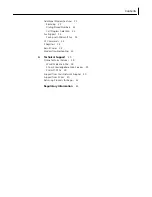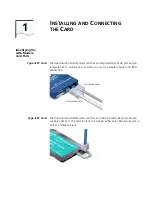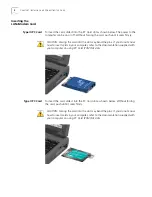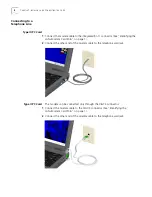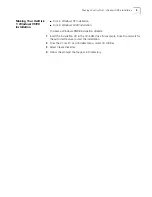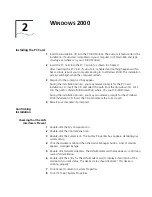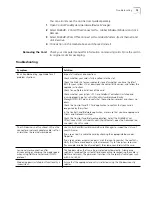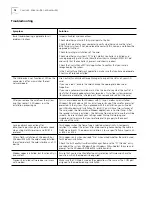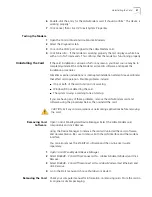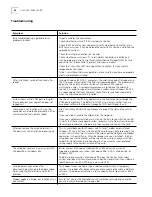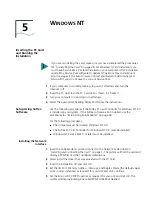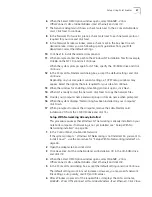Troubleshooting
13
You can also remove the on-line User Guide separately.
1
Open
Control Panel/System/Hardware/Device Manager
.
2
Select
SH654B - 3Com OfficeConnect LAN + Global Modem-(Modem)
and click
Remove
.
3
Select
SH654B-3Com OfficeConnect LAN + Global Modem -(Fast Ethernet)
and
click
Remove
.
4
Click
Action
on the toolbar above and choose
Uninstall
.
Removing the Card
Check your computer manual for information on removing cards. Store the card in
its original or similar packaging.
Troubleshooting
Symptom
Solution
Basic troubleshooting, applicable for all
problem situations
Inspect all cables and connections.
Check whether your card is fully inserted into the slot
Check the Web site for your computer to verify whether you have the latest
BIOS for your system. If not, download the newest BIOS version, and follow the
upgrade instructions.
Check for multiple installations of the card.
Check whether your system’s PC Card CardBus Controller is installed and
running properly: go to
Control Panel/System/Hardware/Device
Manager/PCMCIA Card
and verify that the controller is present and shows no
errors.
Check the Control Panel/PC Card application to confirm that your card is
recognized by the system.
In the Control Panel/Network application, make sure that you have appropriate
Clients and Protocols installed.
Check the Control Panel/Network application. Select the
SH654B-3Com
OfficeConnect LAN + Global Modem -(Fast Ethernet)
, open the Advanced tab,
and select
Check for cable
.
The LAN device is not functional. LED on the
connector or network adapter cable is off or
mismatches the real network speed.
Use
Control Panel/System/Hardware/Device Manager
to inspect the status of
your LAN card.
If you see a red X, enable the card by checking the appropriate box under
Properties
If you see a yellow exclamation point, click the icon to see what the conflict is.
Verify that there are adequate system resources. Try to free system resources
(for example, disable the infrared port), then remove and reinstall the card.
Losing network connection after
disconnecting or changing the media speed
when using NetWare servers and IPX/SPX
protocol
This happens when the frame type is selected automatically. A temporary
solution is to reboot the system after disconnecting /reconnecting the cable in
NetWare networks. The permanent solution is to use specific frame types such
as 802.2 or 802.3.
Modem appears installed, but functionality is
inconsistent.
Ensure that the appropriate country is selected, using the Windows country
selector.