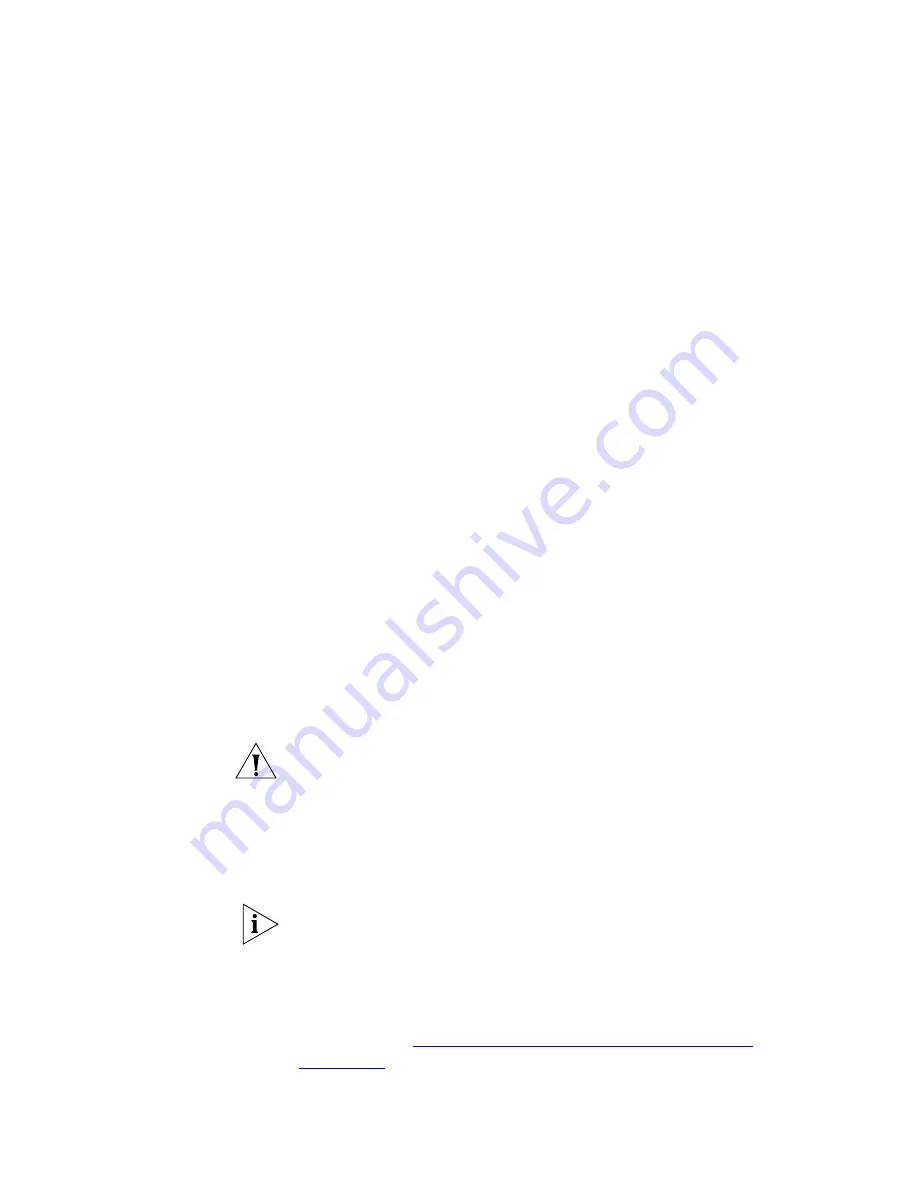
Adding a BRI-ST Digital Line Card
151
passes you three digits, you need no translator entries in the Dial Plan
configuration file. If the carrier passes you four digits, you could add a
single set of translator entries to the configuration file to remove the first
digit (4) and use the remaining three digits as the internal extension.
Enabling the Auto
Discover Feature
To enable the Auto Discover feature for digital line cards:
1
Log in to the NBX NetSet utility using the administrator username and
password.
2
Click
System-wide Settings > Auto Discovery
.
3
Enable
Auto Discover Other Devices
.
4
Click
OK
.
Inserting the BRI-ST
Digital Line Card
When you insert the BRI-ST card into the chassis, you may leave the
system powered up. The Auto Discover process begins as soon as the
system senses the new card.
To insert the BRI-ST card into the chassis:
1
Write down the MAC address of the BRI-ST card.
2
Insert the BRI-ST card into an available slot on the chassis. Slide the card
into the chassis until you feel it touch the connectors. To seat the BRI-ST
card into the connectors, press firmly on both sides of the front of the
card.
CAUTION:
If you cannot seat the card with light pressure, remove it and
check for obstructions and misalignment.
3
Tighten the left and right screws on the front of the card to secure it to
the chassis.
4
Wait at least 3 minutes for the system to discover the card and update
the database.
When you insert the BRI-ST Digital Line Card, it begins an initialization
sequence. Also, because you enabled Auto Discovery, the system
recognizes the addition of the card and begins to update its database.
Allow at least 3 minutes for both of these processes to be completed. If
you attach a cable to the CONSOLE port on the BRI-ST card and use
Hyperterminal software to view the text output, you can see status
messages. See
“Connecting a Computer to a Console Port”
in
Chapter 11
.
Summary of Contents for NBX
Page 20: ...20 ABOUT THIS GUIDE ...
Page 78: ...78 CHAPTER 1 INTRODUCTION ...
Page 120: ...120 CHAPTER 2 INSTALLING SYSTEM HARDWARE COMPONENTS ...
Page 142: ...142 CHAPTER 4 ANALOG LINES ...
Page 162: ...162 CHAPTER 8 T1 DIGITAL LINE CARD ...
Page 192: ...192 CHAPTER 10 CONFIGURING IP TELEPHONY ...
Page 198: ...198 CHAPTER 11 TROUBLESHOOTING ...
Page 222: ...222 APPENDIX A SPECIFICATIONS ...






























