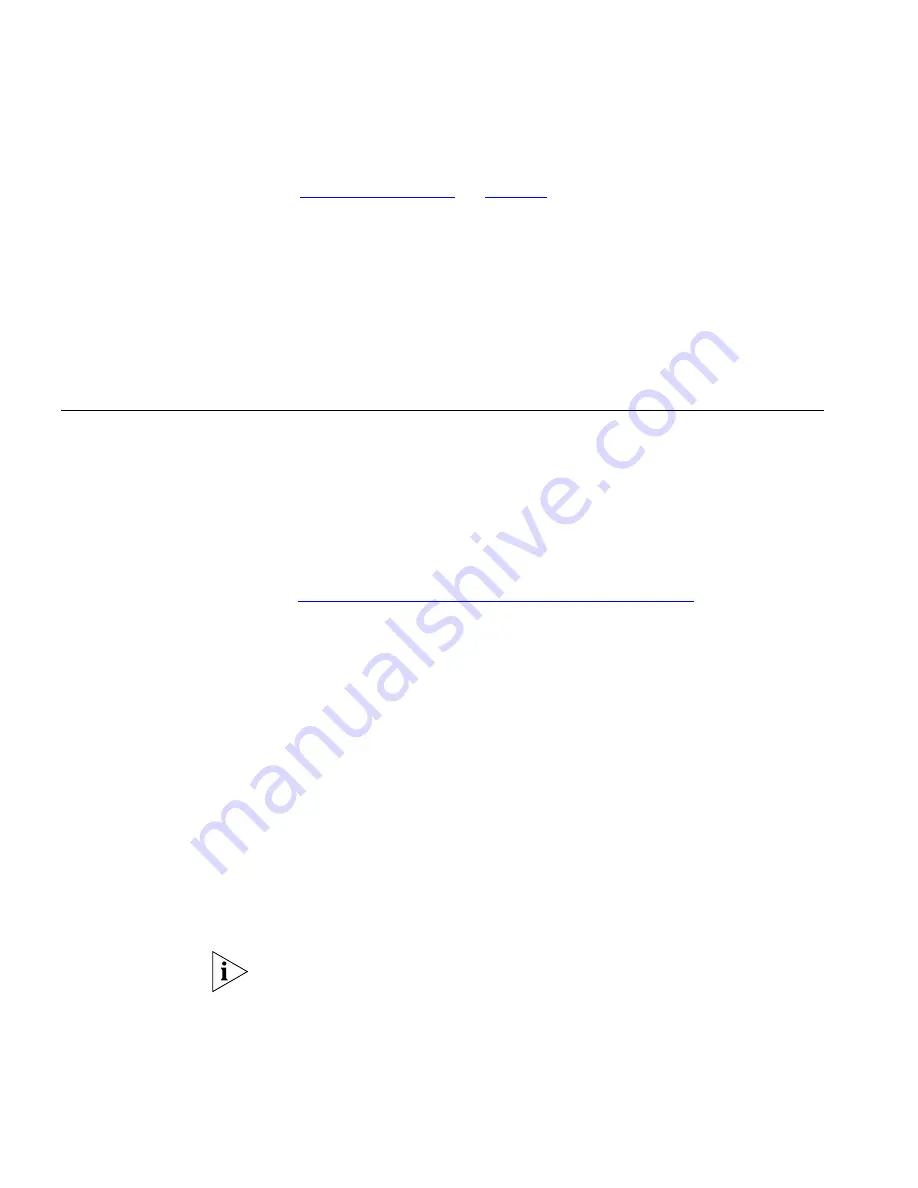
146
C
HAPTER
5: A
NALOG
D
EVICES
See
“3Com Telephones”
on
page 52
for information on system software
and licensing requirements.
1
Log in to the NBX NetSet utility using the administrator username and
password.
2
Click
System-wide Settings > Auto Discovery
.
3
Enable the
Auto Discover Other Devices
check box.
4
Click
Apply
.
Connecting the
Analog Terminal
Adapter
After you have enabled the Auto Discover feature, connect the Analog
Terminal Adapter (ATA) to the same network segment as the one on
which the NCP resides. To connect the ATA:
1
Connect the AC power converter provided with the ATA to the power
connector on the ATA. Connect the other end of the power converter to
an AC power outlet.
If you are using a powered Ethernet cable with your 3C10400B ATA, see
the
“Using Power over Ethernet with a 3C10400B ATA”
next. The
3C10120B cannot use a powered Ethernet cable due to its power
requirements.
2
Connect a Category 5 Ethernet cable to the ATA RJ-45 connector that has
no icon beside it. Connect the other end of the Category 5 Ethernet cable
to the LAN on which the NCP is located.
3
Wait 2 minutes (more on a system with many devices) for the NBX system
to discover the ATA.
4
If the ATA is connected to a fax machine, configure the port for fax
usage:
a
Open the NBX NetSet utility and go to
Telephone Configuration >
ATA
.
b
Select the ATA from the list and click its extension.
c
Enable the check box labeled
Fax Machine
, then click
Apply
.
Configuring an ATA port for fax operation optimizes the performance for
inbound and outbound faxes. If you make a voice call using the ATA
device (for example, if you use the telephone portion of the fax machine),
the quality of the audio may be affected. If you make a VTL call using the
ATA device, the audio may be unusable. If you configure the port for fax
Summary of Contents for NBX
Page 20: ...20 ABOUT THIS GUIDE ...
Page 78: ...78 CHAPTER 1 INTRODUCTION ...
Page 120: ...120 CHAPTER 2 INSTALLING SYSTEM HARDWARE COMPONENTS ...
Page 142: ...142 CHAPTER 4 ANALOG LINES ...
Page 162: ...162 CHAPTER 8 T1 DIGITAL LINE CARD ...
Page 192: ...192 CHAPTER 10 CONFIGURING IP TELEPHONY ...
Page 198: ...198 CHAPTER 11 TROUBLESHOOTING ...
Page 222: ...222 APPENDIX A SPECIFICATIONS ...






























