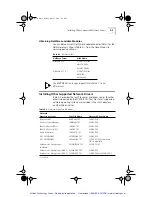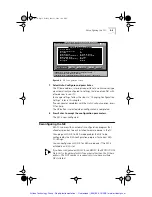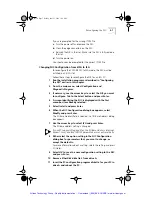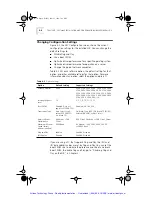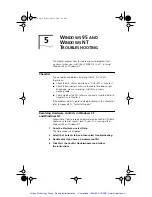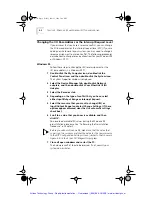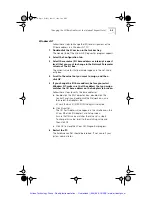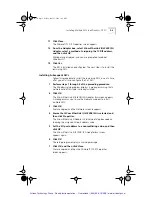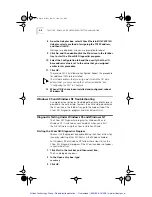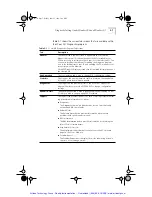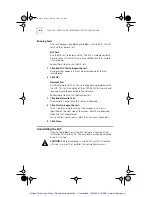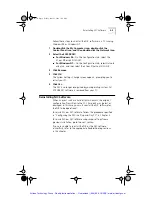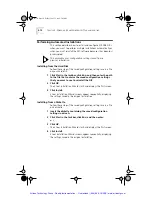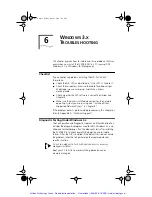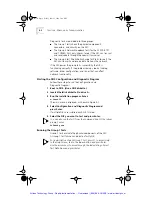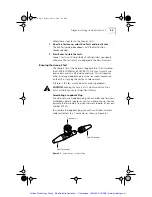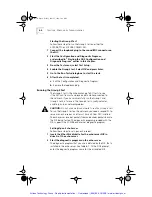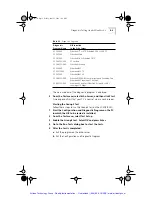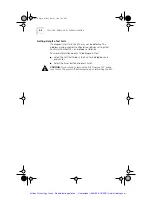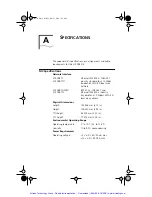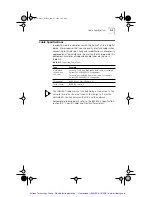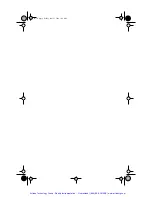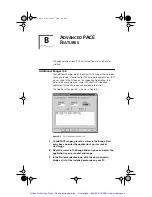5-6
C
HAPTER
5: W
INDOWS
95
AND
W
INDOWS
NT T
ROUBLESHOOTING
8
From the Adapter box, select
3Com EtherLink III 3C509 ISA
Adapter
, select a method of assigning the TCP/IP address,
and then click
OK
.
Messages are displayed, and you are prompted to reboot.
9
Click
No
, and then double-click the 3Com icon in the taskbar
tray to start the 3Com NIC Diagnostics program.
10
Select the Configuration tab and then verify that the I/O
base address value is set to the value that you assigned
earlier in this procedure.
11
Click
OK
.
The second NIC is installed and configured. Repeat this procedure
for additional NICs to be installed.
The I/O base address that you assign must match the I/O base
address that you chose during the Custom installation. See
“Configuring the NIC” in Chapter 3.
12
When all NICs have been installed and configured, reboot
Windows NT.
Windows 95 and Windows NT Troubleshooting
A comprehensive section on troubleshooting tips and techniques is
provided in the online Help. To access the online Help, double-click
the 3Com icon in the taskbar tray, go to the Support tab of the
3Com NIC Diagnostics program, and click
Release Notes
.
Diagnostic Testing Under Windows 95 and Windows NT
The 3Com NIC Diagnostics program for Windows 95 and
Windows NT is installed on your hard disk when you install
the NIC software using the 3Com Installation Wizard.
Starting the 3Com NIC Diagnostics Program
You can start the program by double-clicking the 3Com taskbar tray
icon or by selecting
3Com NIC Doctor
in the Windows Explorer.
For Windows 95 or Windows NT, follow these steps to run the
3Com NIC Diagnostics program if the 3Com icon does not appear
in your taskbar tray:
1
Click
Start
in the taskbar, and then select
Run
.
The Run dialog box appears.
2
In the Open entry box, type:
tcaudiag
3
Click
OK
.
Book Page 6 Friday, June 11, 1999 3:02 PM
Artisan Technology Group - Quality Instrumentation ... Guaranteed | (888) 88-SOURCE | www.artisantg.com