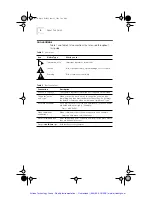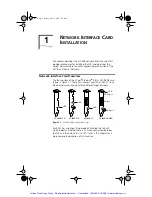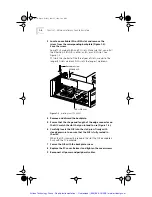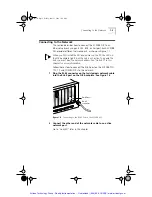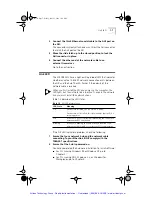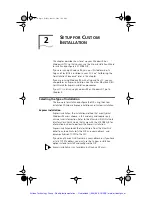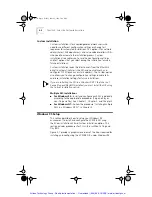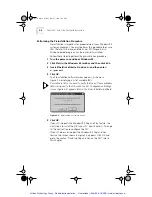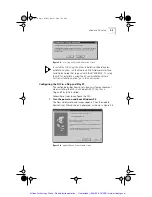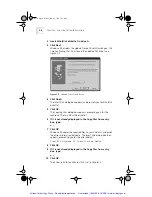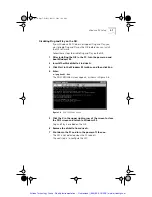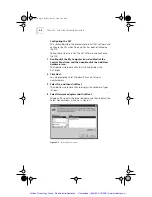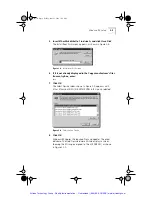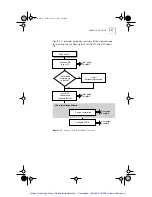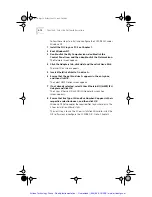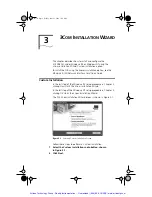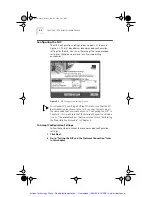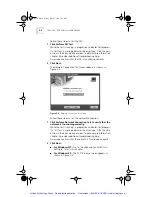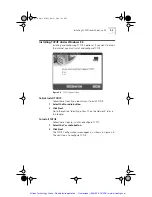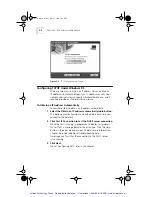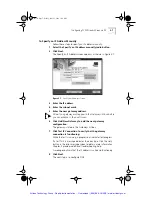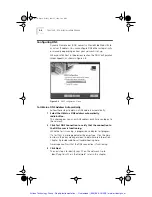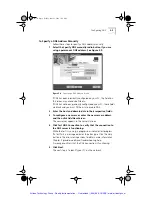2-6
C
HAPTER
2: S
ETUP
FOR
C
USTOM
I
NSTALLATION
2
Insert
EtherDisk
diskette 1 in drive A.
3
Click
Next
.
Windows 95 displays the Update Device Driver Wizard again, this
time confirming that it has found the updated NIC driver. See
Figure 2-5.
Figure 2-5
Updated Driver Found Screen
4
Click
Finish
.
The Insert Disk dialog box appears and prompts you for
EtherDisk
diskette 1.
5
Click
OK
.
The Copying Files dialog box appears, prompting you for the
location of files on
EtherDisk
diskette 1.
6
If it is not already displayed in the Copy files from entry
box, type:
a:\
7
Click
OK
.
Windows 95 copies the required files to your hard disk and builds
the driver information database. The Insert Disk dialog box then
appears, prompting you for the disk labeled:
3Com NIC Windows 95 Installation Media
8
Click
OK
.
9
If it is not already displayed in the Copy files from entry
box, type:
a:\
10
Click
OK
.
The 3Com Installation Wizard starts. Go to Chapter 3.
Book Page 6 Friday, June 11, 1999 3:02 PM
Artisan Technology Group - Quality Instrumentation ... Guaranteed | (888) 88-SOURCE | www.artisantg.com