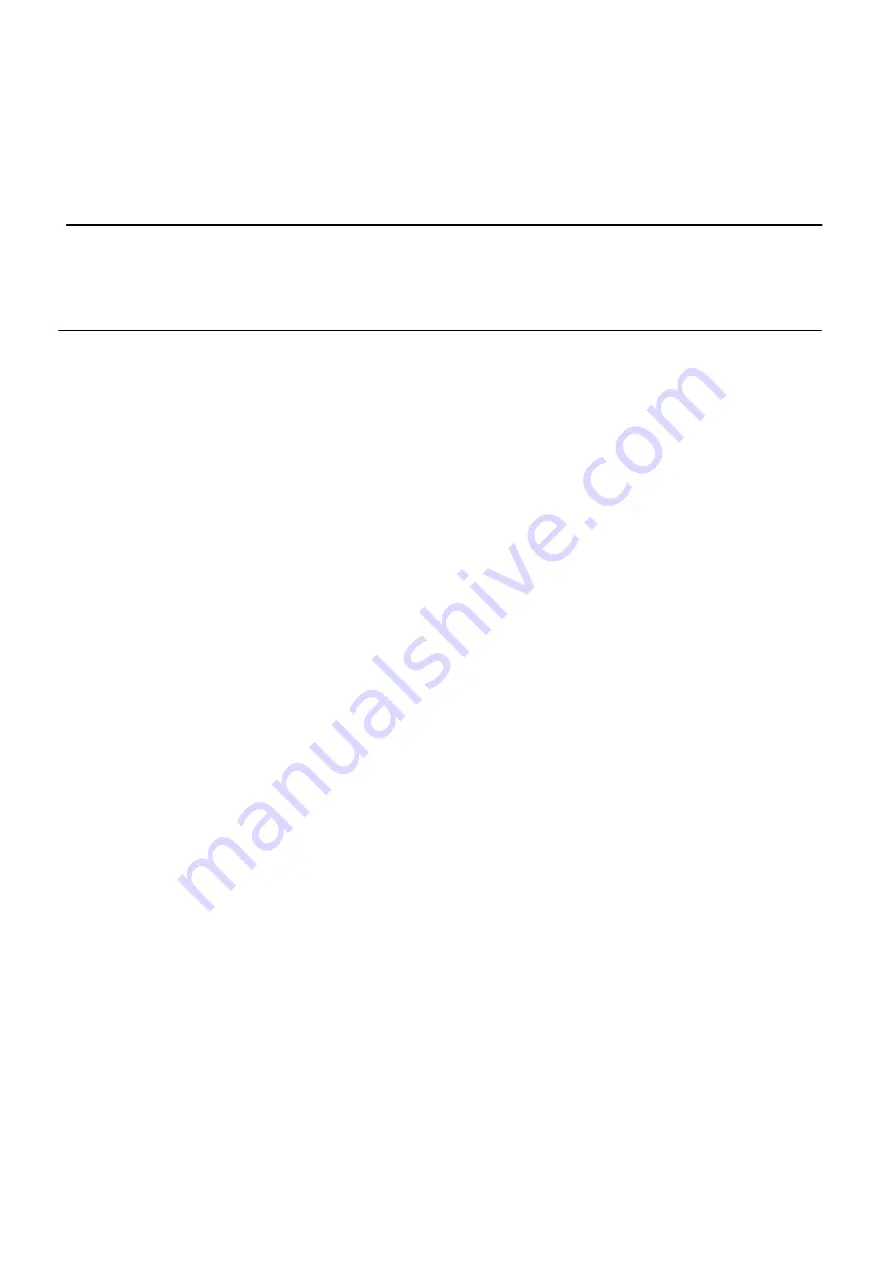
3Com Corporation
Page 5
A
BOUT
T
HIS
G
UIDE
Purpose
This document provides information and procedures on hardware installation, setup,
configuration, and management of the 3Com Corporation 802.11g Wireless Bridge.
Prerequisite Skills and Knowledge
To use this document effectively, you should have a working knowledge of Local
Area Networking (LAN) concepts and wireless Internet access infrastructures. In
addition, you should be familiar with the following:
♦
Hardware installers should have a working knowledge of basic electronics and
mechanical assembly, and should understand related local building codes.
♦
Network administrators should have a solid understanding of software
installation procedures for network operating systems under Microsoft
Windows 95, 98, Millennium Edition, 2000, NT, and Windows XP and general
networking operations and troubleshooting knowledge.
Summary of Contents for 3CRWE920G73
Page 2: ......







































