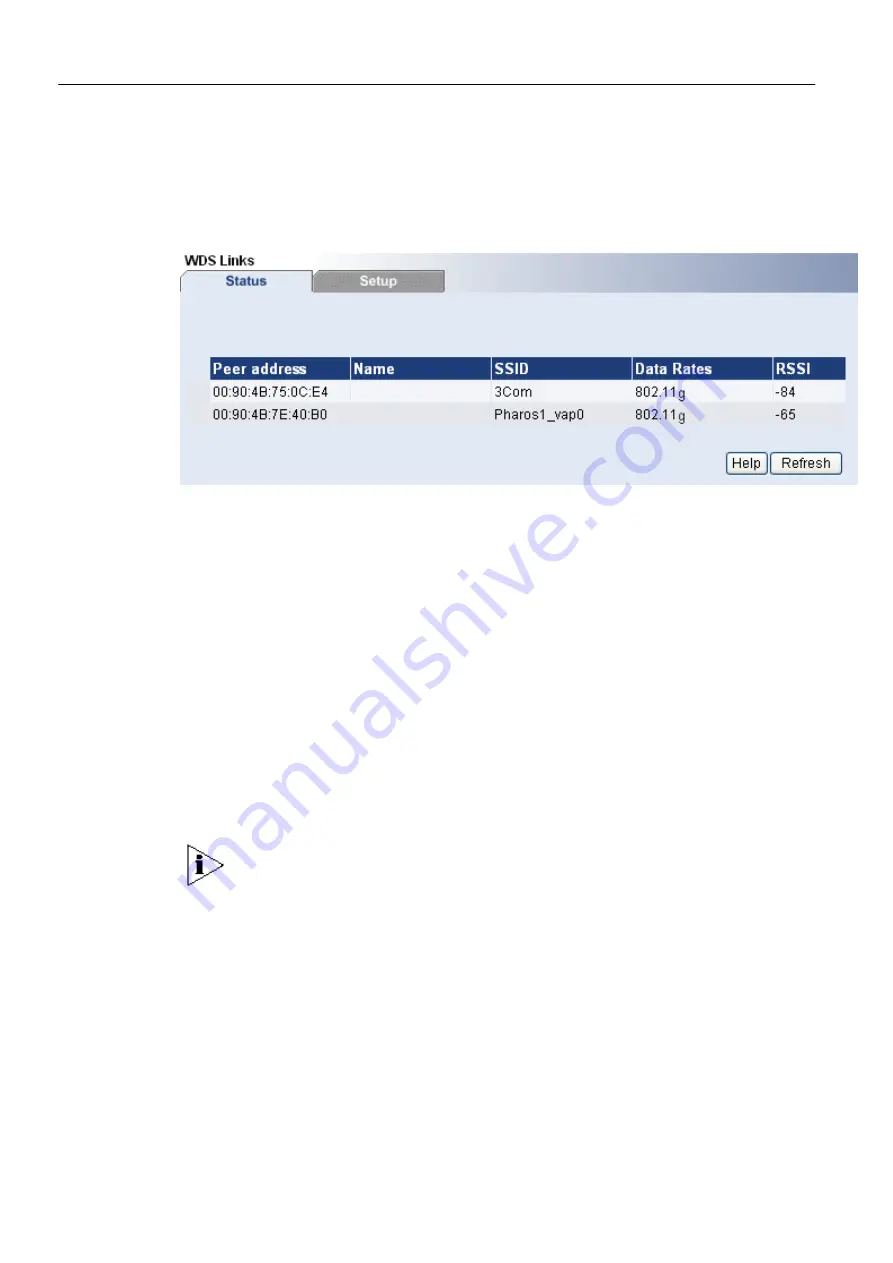
3Com Corporation
Page 48
WDS links
The Wireless Bridge supports WDS (Wireless Distribution System) to act as
bridges or repeaters. Choose the
WDS Links
menu if you want to setup bridge
links between different bridges.
The figure below shows all the bridges status:
Figure 31
– WDS Links Status Table
Peer address
– displays the MAC address of the bridge.
Name
– specify the name of chosen WDS Link.
SSID
– is a unique name for your wireless network [1-32 characters]. The default
SSID is “3Com” you should change this to a personal wireless network name. The
SSID is important to identify bridge to bridge connections when choosing TKIP PSK
or AES PSK as the security type. All client bridges must have their client SSID
settings configured and must use the same SSID in the same channel.
Data Rates
– displays the data rates that the bridge transmits data.
RSSI
– displays indicator for the signal strength of the link between the remote and
local bridges.
Cancel
–restore all previous values.
Apply
– save changed configuration.
The WDS mode is configured by selecting the WDS link peer bridges MAC address
in each other’s bridge configuration e.g. Web interface. The
radio channel
and the
operational rates
in all WDS link peer bridges
must be the same.
Bridges participating in a WDS network DO NOT have to be configured with the
same SSID.
On the Wireless Bridge you can add desired bridges in to WDS (wireless
distribution system) in two ways: by selecting bridges from the table or you can add
them manually.
Add bridge in WDS from the WDS Links table:
♦
Access the WDS Links Table by clicking on the
WDS Links
menu. This table
shows information for wireless networks in a local geographic area. On this
table an administrator can see WDS Links, their operating channels, data rates,
RSSI and the Age.
♦
Select the checkbox on the
Enabled
column on chosen WDS link’s row to add
this device in the Wireless Distribution System. The checkboxes will be active
only of those WDS links that use the same channel as your device:
Summary of Contents for 3CRWE920G73
Page 2: ......
















































