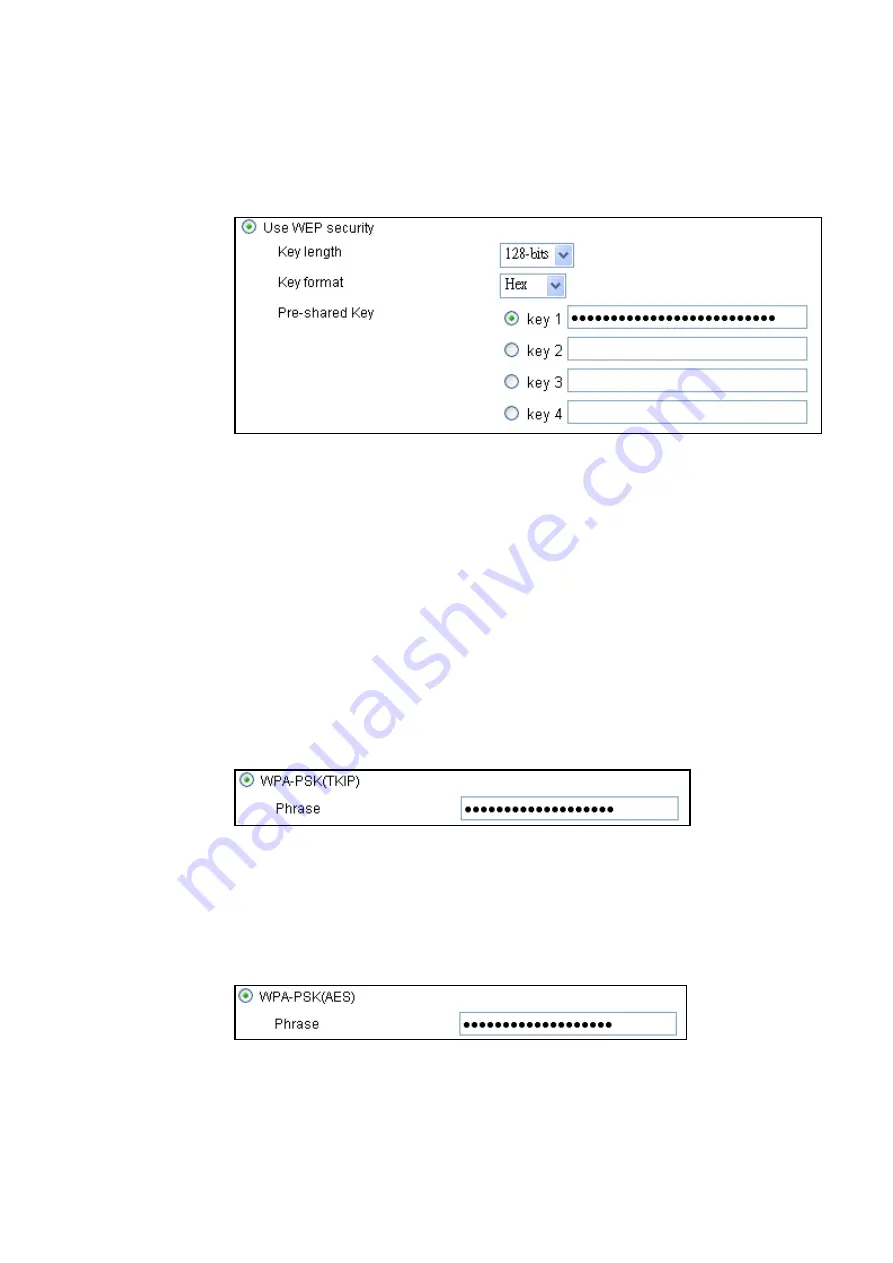
3Com Corporation
Page 33
WEP -
To choose WEP encryption, select the
Wired Equivalent Privacy (WEP)
radio
button. You can now choose key length and other Security.
Figure 12
– WEP Encryption Settings
Key Length
– choose the shared Key length from the drop-down menu [64-bits (10
characters)/128-bits (26 characters)].
Key Format
–choose the Key Format from the drop-down menu [Hex/ ASCII].
Pre-Shared Key
– specify the shared secret. 5 colon-separated HEX (0-9, A-F, and
a-f) pairs (e.g. 00:AC:01:35:FF) for the 64-bits WEP encryption; 13 colon-separated
HEX (0-9 A-F, and a-f) pairs (e.g. 00:11:22:33:44:55:66:77:88:99:AA:BB:CC) for
the 128-bits WEP encryption.
To continue the setup wizard click the
Next
button and the Confirm Settings page
will appear.
WPA-PSK (TKIP) -
If you want to choose TKIP-PSK encryption, select the
WPA-PSK (TKIP)
radio
button in the
Security
Setup
page and click the
Next
button to configure the TKIP
PSK Phrase.
Figure 13
– WPA-PSK (TKIP) Settings
Phrase
– specify WPA-PSK (TKIP) password [8-63 characters] (e.g. aabbccdd).
WPA-PSK (AES) -
If you want to choose AES-PSK encryption, select the
WPA-PSK (AES)
radio
button in the
Security
Setup
page and click the
Next
button to configure the AES
PSK Phrase.
Figure 14
– WPA-PSK (AES) Settings
Phrase
– specify WPA-PSK (AES) password [8-63 characters] (e.g. aabbccdd).
Summary of Contents for 3CRWE920G73
Page 2: ......






























