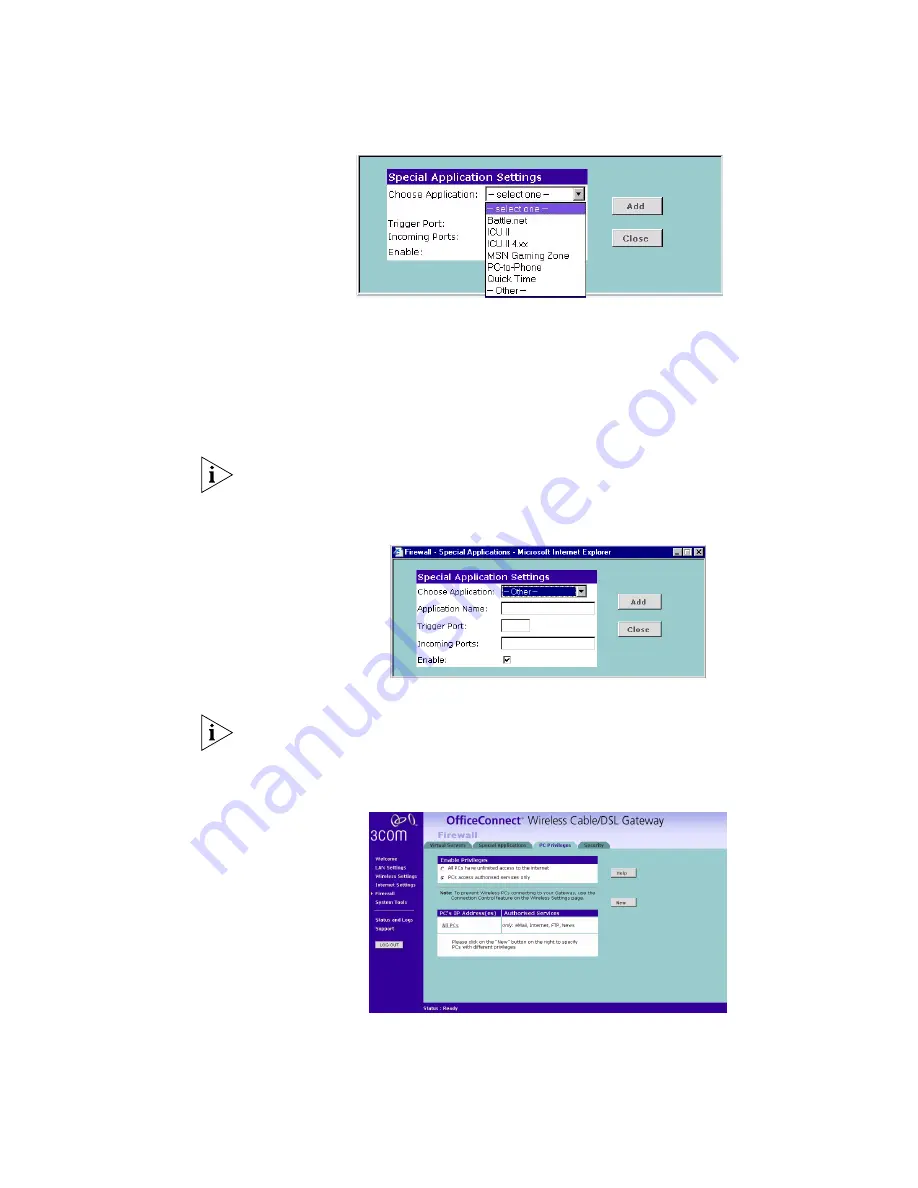
46
C
HAPTER
5: G
ATEWAY
C
ONFIGURATION
Figure 45
Special Application Settings Screen
Or select
Other
to specify a suitable name for the special application and then
enter a value in the Trigger and Incoming Ports text boxes (Figure 45). These values
correspond to the outbound port number issued by the application.
The port numbers are specified using a comma-separated list, with hyphens to
denote port number ranges. So for example, entering
2, 3, 5-7
would cause ports
2, 3, 5, 6, and 7 to be activated.
The Gateway will automatically allow FTP and NetMeeting sessions. You do not
need to configure these as Special Applications.
Figure 46
Other Applications Setup Screen
3
Click
Add
to save your settings.
Only one computer on your network can be configured for special access at any
one time.
PCs Privileges
Figure 47
PC Privileges Screen
Select
PC Privileges
to display the PCs Privileges setup screen (Figure 47).
Access from the local network to the Internet can be controlled on a
computer-by-computer basis. In the default configuration the Gateway will allow
all connected computers unlimited access to the Internet.
Summary of Contents for 3CRWE51196 - OfficeConnect Wireless Cable/DSL...
Page 14: ...14 CHAPTER 1 INTRODUCING THE OFFICECONNECT WIRELESS CABLE DSL GATEWAY...
Page 18: ...18 CHAPTER 2 HARDWARE INSTALLATION...
Page 22: ...22 CHAPTER 3 SETTING UP YOUR COMPUTERS...
Page 54: ...54 CHAPTER 5 GATEWAY CONFIGURATION...
Page 60: ...60 CHAPTER 6 TROUBLESHOOTING...
Page 66: ...66 APPENDIX B IP ADDRESSING...
Page 72: ...72 APPENDIX D SAFETY INFORMATION...
Page 74: ...74 APPENDIX E END USER SOFTWARE LICENCE AGREEMENT...
Page 76: ...76 APPENDIX F ISP INFORMATION...
Page 82: ...82 GLOSSARY...
Page 84: ...84 INDEX...
Page 87: ......






























