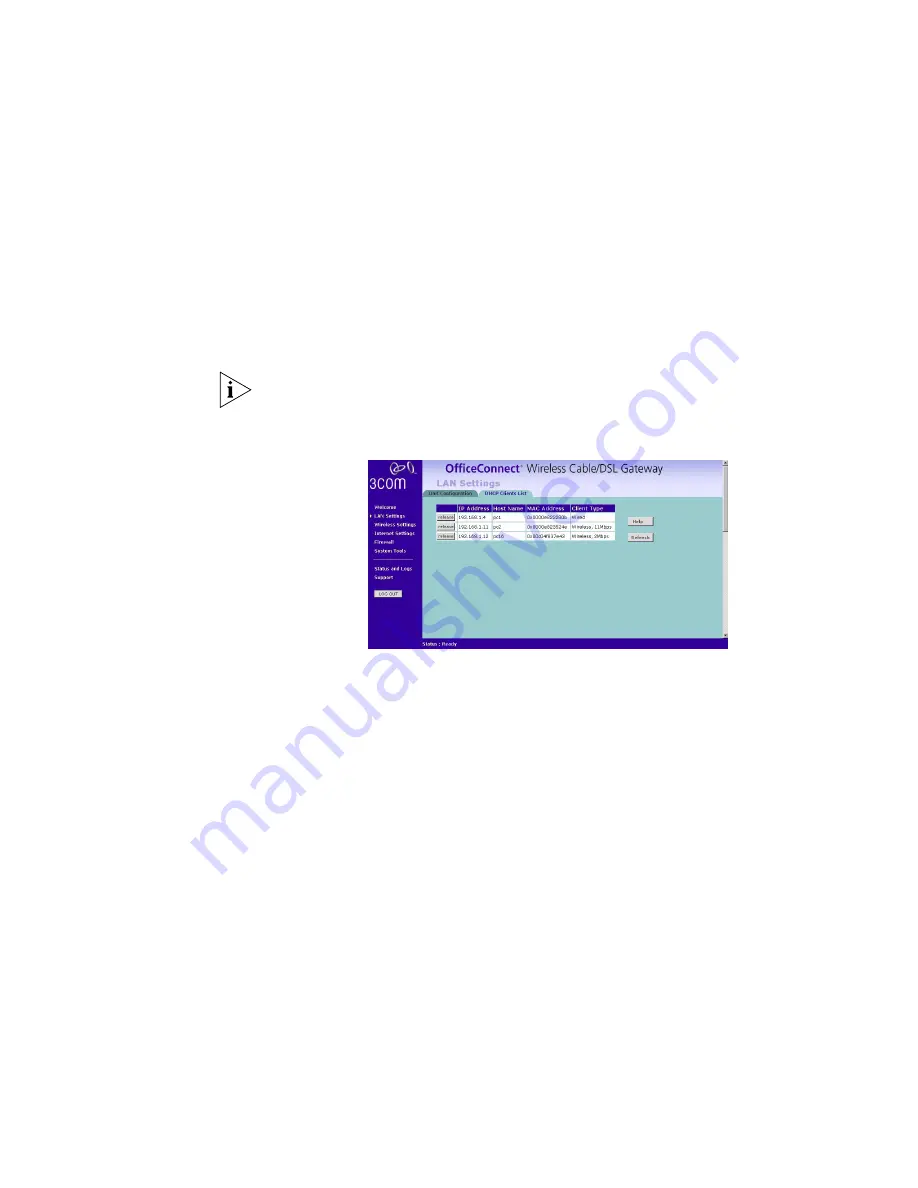
34
C
HAPTER
5: G
ATEWAY
C
ONFIGURATION
The LAN Settings screen is used to specify the LAN IP address of your Gateway,
and to configure the DHCP server.
1
Select
Unit Configuration
and then specify the Gateway
IP Address
and
Subnet
Mask
in the LAN Settings field. The default IP address of the Gateway is
192.168.1.1.
2
If you want to use the OfficeConnect Wireless Cable/DSL Gateway as a DHCP
Server, click in the
Enable
check box.
3
Clicking on
Auto Range
button will generate the IP pool address from 192.168.1.2
to 192.168.1.254 for the
DHCP Server Parameters
field. Auto Range will
automatically choose the largest available range of addresses.
4
Check all of your settings, and then click
Apply
.
The DHCP server will give out addresses to both wired and wireless clients.
DHCP Clients List
Figure 29
DHCP Clients List Screen
The DHCP Clients List provides details on the devices that are connected to the
LAN. The list is only created when the Gateway is setup as a DHCP server. For each
device that is connected to the LAN, the IP address, Host Name and MAC address
of that device is displayed. As you connect more devices to the LAN, the client list
will grow to a maximum number of clients, which is determined by the IP address
range.
The Release button allows the lease time for the IP address that has been issued to
a device to be cleared. The lease time is set at 12 hours. If a PC has been switched
off, using the Release Button would allow the 12 hour lease time to be cleared.
The IP address would then be available for another device if there were no other IP
addresses available.
As the IP address is fixed to a MAC address, then each particular computer will
normally be issued with the same IP address. The only time that a PC will get a
different IP address is if the unit is reset to factory defaults or the DHCP server has
run out of IP addresses.
Summary of Contents for 3CRWE51196 - OfficeConnect Wireless Cable/DSL...
Page 14: ...14 CHAPTER 1 INTRODUCING THE OFFICECONNECT WIRELESS CABLE DSL GATEWAY...
Page 18: ...18 CHAPTER 2 HARDWARE INSTALLATION...
Page 22: ...22 CHAPTER 3 SETTING UP YOUR COMPUTERS...
Page 54: ...54 CHAPTER 5 GATEWAY CONFIGURATION...
Page 60: ...60 CHAPTER 6 TROUBLESHOOTING...
Page 66: ...66 APPENDIX B IP ADDRESSING...
Page 72: ...72 APPENDIX D SAFETY INFORMATION...
Page 74: ...74 APPENDIX E END USER SOFTWARE LICENCE AGREEMENT...
Page 76: ...76 APPENDIX F ISP INFORMATION...
Page 82: ...82 GLOSSARY...
Page 84: ...84 INDEX...
Page 87: ......






























