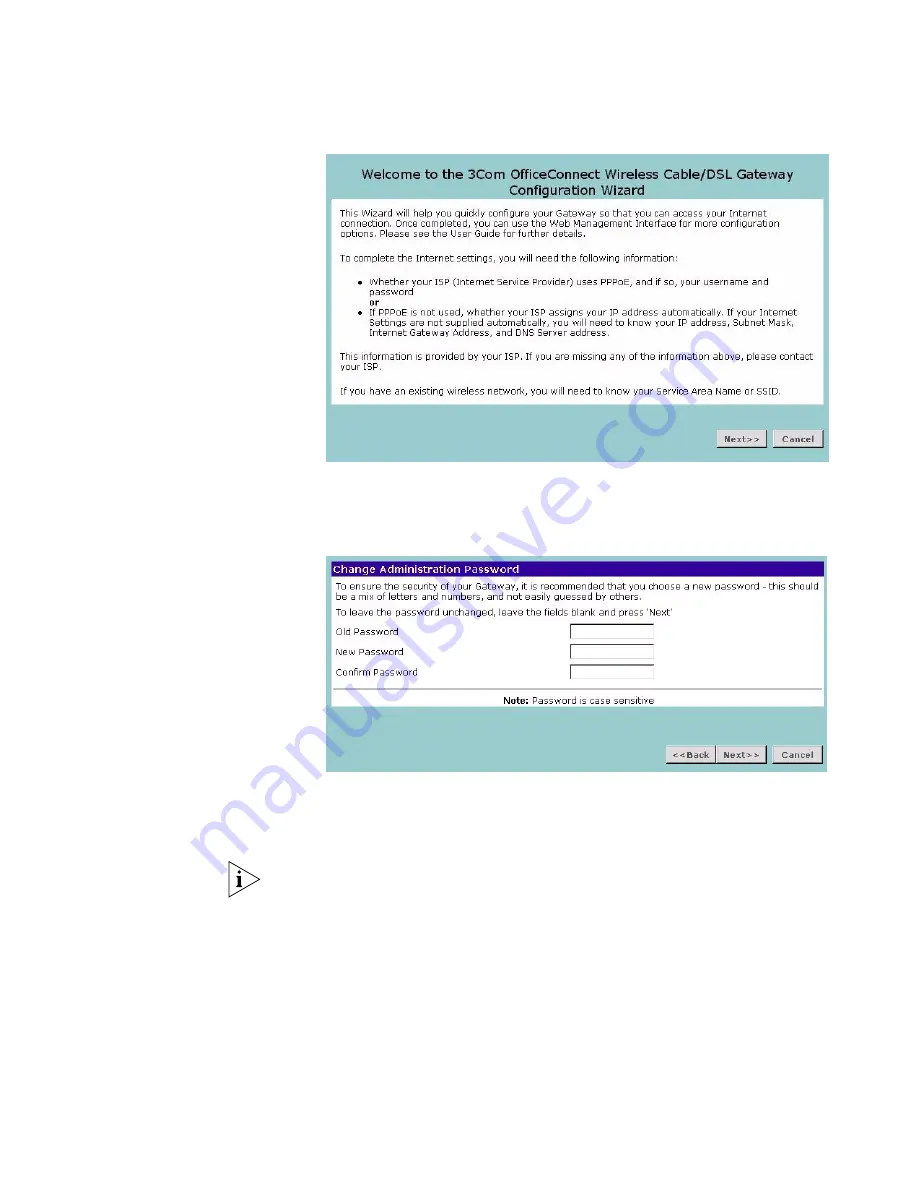
Accessing the Wizard
25
Figure 12
Wizard Screen
Click
Next
to display the
Change Administration Password
screen (Figure 13)
Password
Figure 13
Change Administration Password Screen
When the
Change Administration Password
screen (Figure 13) appears, type the
Old Password
, then a new password in both the
New Password
and
Confirm
Password
boxes.
3Com recommends entering a new password when setting up the Gateway for
the first time. The Gateway is shipped from the factory with a default password,
admin.
1. Password is case sensitive.
2. Write the new password down and keep it in a safe place, so that you can
change your settings in the future.
Click
Next
to display the
Time Zone
setup screen (Figure 14).
Summary of Contents for 3CRWE51196 - OfficeConnect Wireless Cable/DSL...
Page 14: ...14 CHAPTER 1 INTRODUCING THE OFFICECONNECT WIRELESS CABLE DSL GATEWAY...
Page 18: ...18 CHAPTER 2 HARDWARE INSTALLATION...
Page 22: ...22 CHAPTER 3 SETTING UP YOUR COMPUTERS...
Page 54: ...54 CHAPTER 5 GATEWAY CONFIGURATION...
Page 60: ...60 CHAPTER 6 TROUBLESHOOTING...
Page 66: ...66 APPENDIX B IP ADDRESSING...
Page 72: ...72 APPENDIX D SAFETY INFORMATION...
Page 74: ...74 APPENDIX E END USER SOFTWARE LICENCE AGREEMENT...
Page 76: ...76 APPENDIX F ISP INFORMATION...
Page 82: ...82 GLOSSARY...
Page 84: ...84 INDEX...
Page 87: ......






























