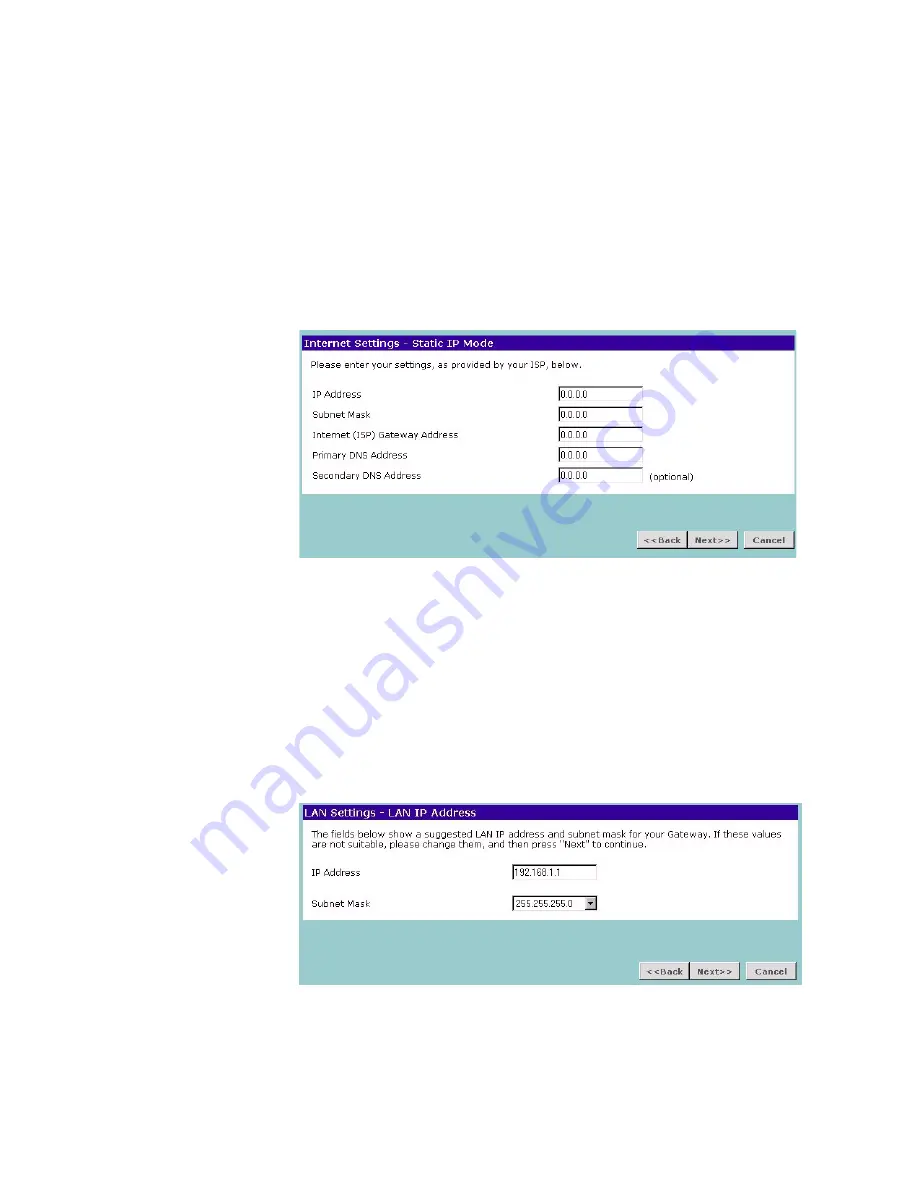
28
C
HAPTER
4: R
UNNING
THE
S
ETUP
W
IZARD
one that was previously connected directly to the cable or DSL modem, choose
Yes, please clone the MAC address
.
Static IP Mode
To setup the Gateway for use with a static IP address connection, use the
following procedure:
1
Select the
ISP has provided a static IP address
radio button (See Figure 15) and
then click
Next
Figure 19 displays.
Figure 19
Static IP Mode Screen
2
Enter your IP Address in the
IP Address
text box.
3
Enter your subnet mask address in the
Subnet Mask
text box.
4
Enter your ISP gateway address in the
Internet (ISP) Gateway Address
text box.
5
Enter your primary DNS address in the
Primary DNS Address
text box.
6
Enter your secondary DNS address in the
Secondary DNS Address
text box.
This step is optional. Not all ISPs require a secondary DNS address.
7
Check all of your settings, and then click
Next
.
LAN Settings
Figure 20
LAN IP Address Screen
This screen displays a suggested LAN IP address and subnet mask of the Gateway.
It also allows you to change the IP address and subnet mask.
DHCP
The Gateway contains a Dynamic Host Configuration (DHCP) server that can
automatically configure the TCP/IP settings of every computer on your network.
Summary of Contents for 3CRWE51196 - OfficeConnect Wireless Cable/DSL...
Page 14: ...14 CHAPTER 1 INTRODUCING THE OFFICECONNECT WIRELESS CABLE DSL GATEWAY...
Page 18: ...18 CHAPTER 2 HARDWARE INSTALLATION...
Page 22: ...22 CHAPTER 3 SETTING UP YOUR COMPUTERS...
Page 54: ...54 CHAPTER 5 GATEWAY CONFIGURATION...
Page 60: ...60 CHAPTER 6 TROUBLESHOOTING...
Page 66: ...66 APPENDIX B IP ADDRESSING...
Page 72: ...72 APPENDIX D SAFETY INFORMATION...
Page 74: ...74 APPENDIX E END USER SOFTWARE LICENCE AGREEMENT...
Page 76: ...76 APPENDIX F ISP INFORMATION...
Page 82: ...82 GLOSSARY...
Page 84: ...84 INDEX...
Page 87: ......






























