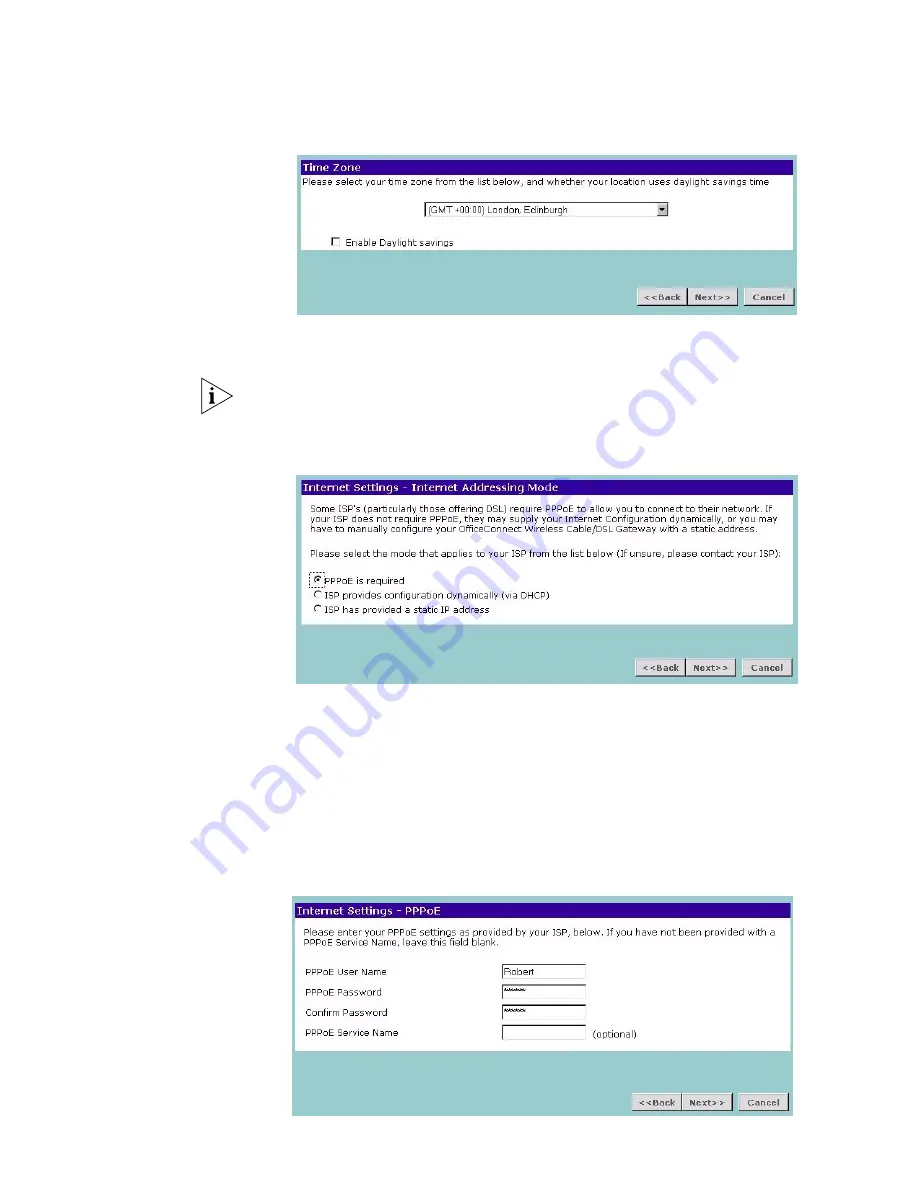
26
C
HAPTER
4: R
UNNING
THE
S
ETUP
W
IZARD
Timezone
Figure 14
Time Zone Screen
Select your time zone from the pull-down menu, check the daylight savings option
if required, and then click
Next
.
The Daylight Savings option advances the system clock by one hour. It does not
cause the system clock to be updated for daylight savings time automatically.
WAN Settings
Figure 15
Internet Settings Screen
This
Internet Addressing Mode
window allows you to set up the Gateway for the
type of Internet connection you have. Before setting up your Internet connection
mode, have the modem setting information from your ISP ready.
Select an Internet Addressing mode and click
Next
. Depending on your selection,
refer to PPPoE Mode, Dynamic IP Address Mode or Static IP Mode.
PPPoE Mode
Figure 16
PPPoE Screen
Summary of Contents for 3CRWE51196 - OfficeConnect Wireless Cable/DSL...
Page 14: ...14 CHAPTER 1 INTRODUCING THE OFFICECONNECT WIRELESS CABLE DSL GATEWAY...
Page 18: ...18 CHAPTER 2 HARDWARE INSTALLATION...
Page 22: ...22 CHAPTER 3 SETTING UP YOUR COMPUTERS...
Page 54: ...54 CHAPTER 5 GATEWAY CONFIGURATION...
Page 60: ...60 CHAPTER 6 TROUBLESHOOTING...
Page 66: ...66 APPENDIX B IP ADDRESSING...
Page 72: ...72 APPENDIX D SAFETY INFORMATION...
Page 74: ...74 APPENDIX E END USER SOFTWARE LICENCE AGREEMENT...
Page 76: ...76 APPENDIX F ISP INFORMATION...
Page 82: ...82 GLOSSARY...
Page 84: ...84 INDEX...
Page 87: ......






























