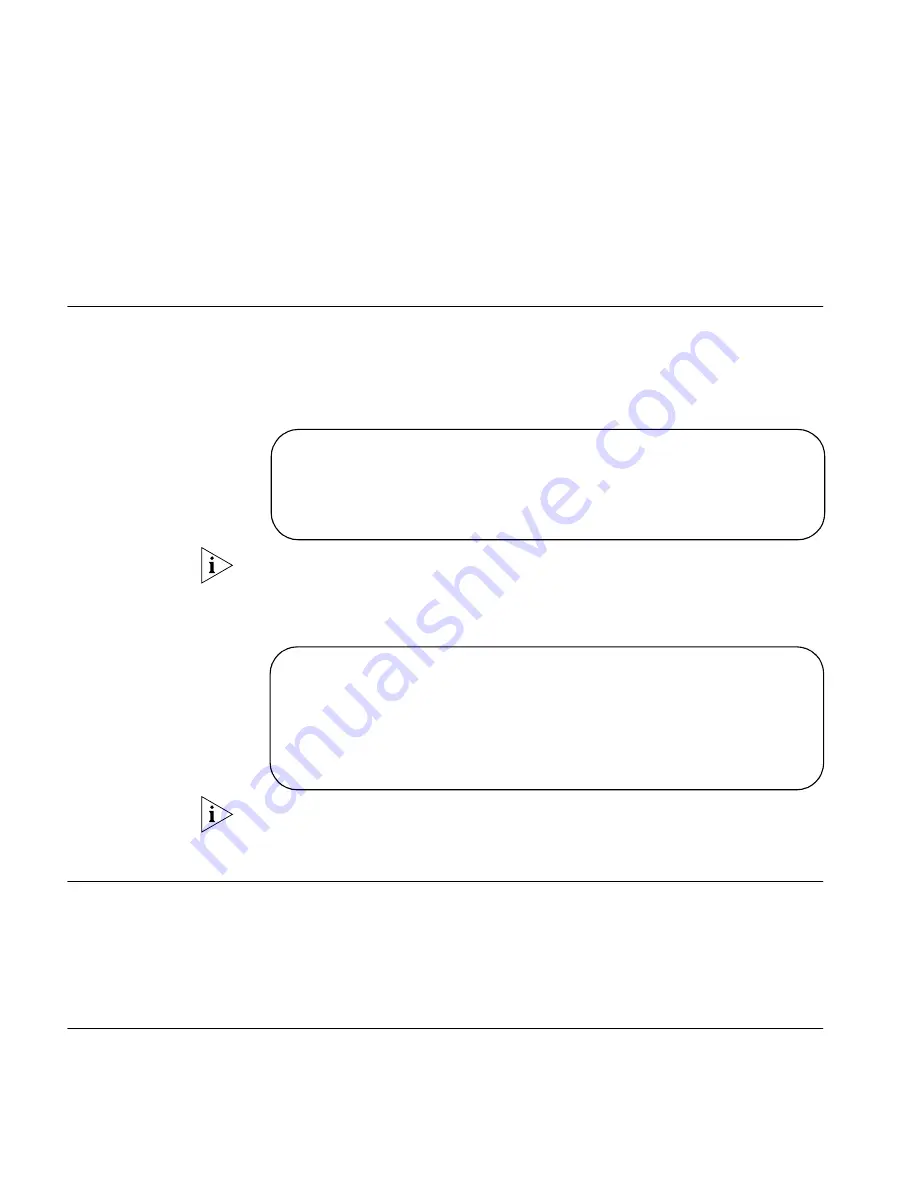
16
C
HAPTER
2: H
ARDWARE
I
NSTALLATION
■
Air flow around the unit and through the vents in the side of the case is not
restricted. 3Com recommends you provide a minimum of 25 mm (1 in.)
clearance.
Using the Rubber Feet
Use the four self-adhesive rubber feet to prevent your Gateway from moving
around on your desk or when stacking with other flat top OfficeConnect units.
Only stick the feet to the marked areas at each corner of the underside of your
Gateway.
Before you Install your
Gateway
Before you install and configure your Gateway, you need the following additional
information. If you do not have this information, contact your Internet Service
Provider. Space is provided below for you to record this information.
If you have a DSL connection and your ISP allocates IP information dynamically
over PPPoE, you need a User Name and Password:
PPPoE User Name
: ______________________
PPPoE Password
: ______________________
PPPoE Service Name
: ______________________
You only need a PPPoE Service Name if your ISP requires one. Do not enter
anything if your ISP does not require a service name
If your ISP allocates fixed or static IP information, you need the following
information:
IP Address
: ____.____.____.____
Subnet Mask
: ____.____.____.____
Default Gateway address : ____.____.____.____
DNS address
: ____.____.____.____
If your ISP allocates IP information dynamically over a protocol other than PPPoE,
you do not need any further information. This configuration is typical of cable
connections.
Powering Up the
Gateway
To power up the Gateway:
1
Plug the power adapter into the power adapter socket located on the back panel
of the Gateway (refer to “Power Adapter socket” on page 13).
2
Plug the power adapter into a standard electrical wall socket.
Connecting the
Wireless Cable/DSL
Gateway
The first step for installing your Wireless Cable/DSL Gateway is to physically
connect it to a cable or DSL modem in order to be able to access the Internet.
To use your Wireless Cable/DSL Gateway to connect to the Internet through an
external cable or DSL modem (Figure 5):
Summary of Contents for 3CRWE51196 - OfficeConnect Wireless Cable/DSL...
Page 14: ...14 CHAPTER 1 INTRODUCING THE OFFICECONNECT WIRELESS CABLE DSL GATEWAY...
Page 18: ...18 CHAPTER 2 HARDWARE INSTALLATION...
Page 22: ...22 CHAPTER 3 SETTING UP YOUR COMPUTERS...
Page 54: ...54 CHAPTER 5 GATEWAY CONFIGURATION...
Page 60: ...60 CHAPTER 6 TROUBLESHOOTING...
Page 66: ...66 APPENDIX B IP ADDRESSING...
Page 72: ...72 APPENDIX D SAFETY INFORMATION...
Page 74: ...74 APPENDIX E END USER SOFTWARE LICENCE AGREEMENT...
Page 76: ...76 APPENDIX F ISP INFORMATION...
Page 82: ...82 GLOSSARY...
Page 84: ...84 INDEX...
Page 87: ......






























