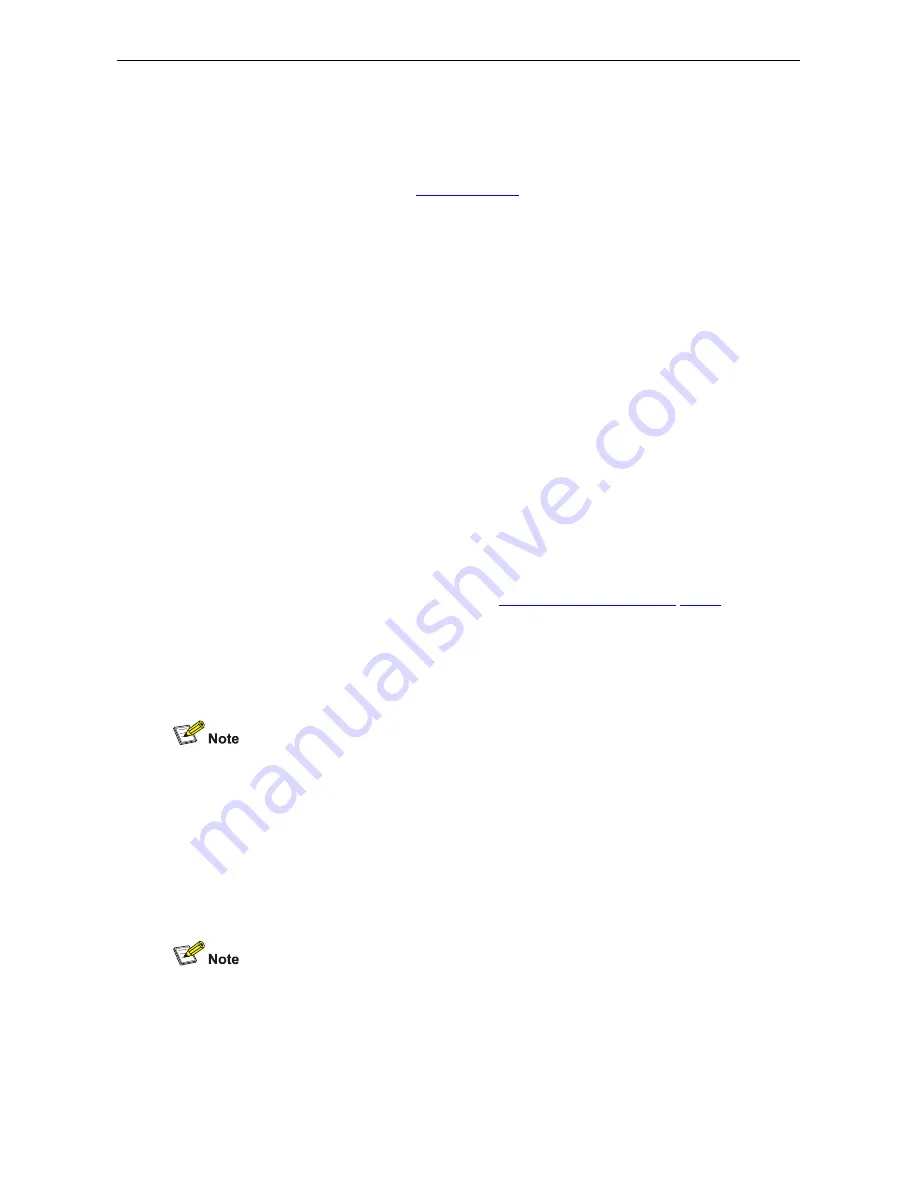
71
Enabling Call Forwarding
This section describes how to enable and use call forwarding features set up through
the VCX User Interface.
You can also configure and enable call forwarding through your phone’s Telephone
User Interface (TUI). See
Call Forwarding.
You can use the VCX User Interface to set:
How long (in seconds) your telephone rings before the system forwards unanswered
calls
Where you want your call to be forwarded
The condition (or conditions) that result in the system forwarding a call:
Ring No Answer —
Redirect incoming calls to another destination when your
telephone rings for a configured time period (the default is 15 seconds).
Busy Line
—Redirect incoming calls to another destination when your telephone
is busy. If you have multiple lines, busy means that all lines are in use.
All Calls —
Redirect incoming calls to another destination unconditionally. Use
this feature when you plan to be away from your telephone for an extended period
of time. Also referred to as Call Forward Universal.
Fall Back —
Return forwarded calls to your call coverage point if the forwarding
destination does not answer. When you enable this Call Forward, Fall Back to
Coverage feature, a forwarded call that is not answered at the forwarding
destination falls back to your extension's coverage. This call coverage point must
be either voice mail or Auto Attendant (the call cannot fall back to another
extension or to no coverage; see
Configuring a Call Coverage Point).
For example, a call to extension A gets forwarded to extension B if extension A is
busy. Extension A has also enabled the Fall Back option. Extension A receives a
call that gets forwarded to extension B. However, extension B is also busy.
Instead of sending the call to extension B's coverage point or call forwarding
destination, VCX returns the call to extension A's voice mail or Auto Attendant.
You can configure the Call Forward, Fall Back to Coverage feature through the VCX
User Interface only. This feature cannot be configured through the Telephone User
Interface.
To set up call forwarding, log in to the VCX User Interface, select the
Calling Features
option, then access the
Call Forwarding
tabbed page. Enable the appropriate
forwarding conditions and click
Save.
If you configure and enable any call forwarding option through the VCX User Interface,
the option becomes effective immediately.
Your administrator may prevent you from configuring Call Forward All, Call Forward
Ring No Answer, or Call Forward Busy to an external (outside the enterprise) number.
See your administrator for information.
















































