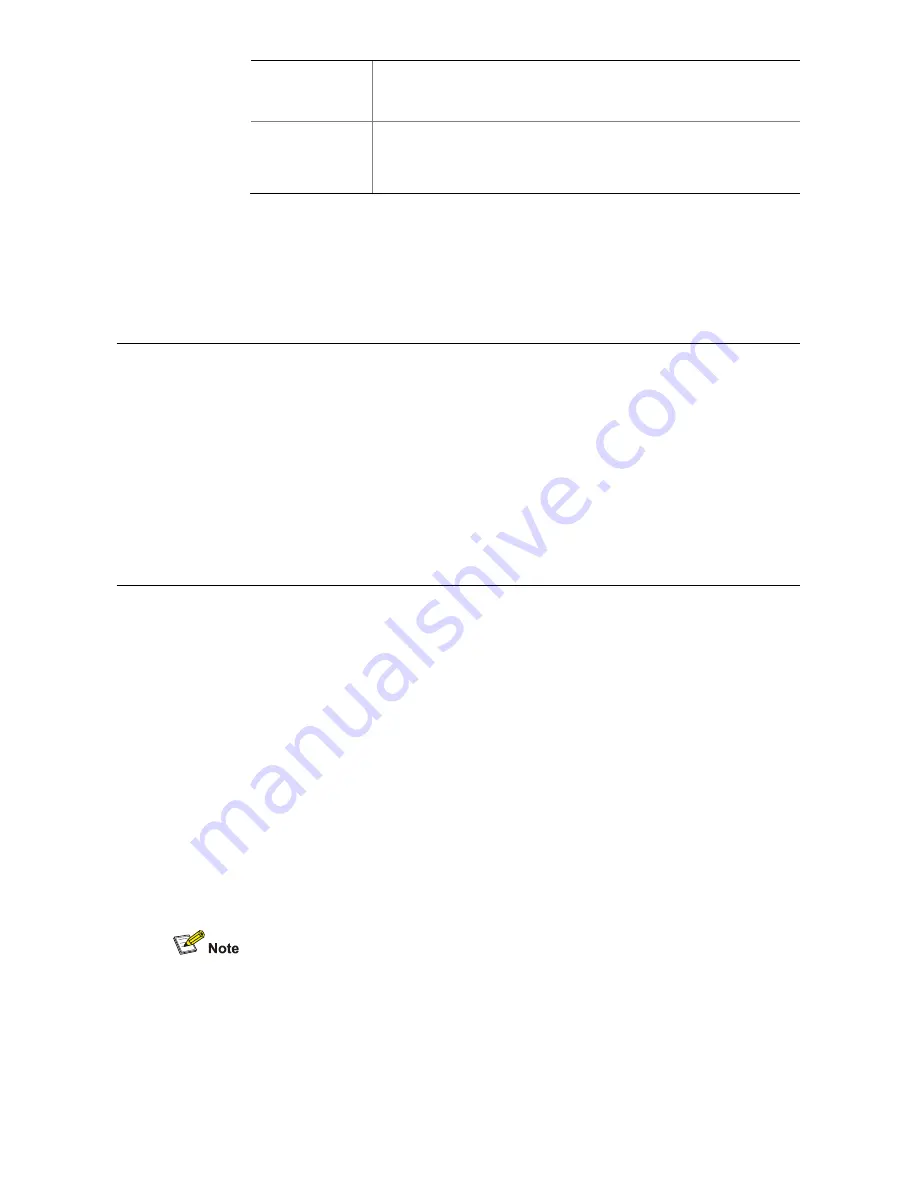
2
To configure the IP address of eth0 as 192.168.1.1, and subnet
mask as 255.255.0.0, enter the following command:
ifconfig eth0 192.168.1.1 netmask 255.255.0.0
Words in
italics
Italics are used to:
Emphasize a point.
Denote a new term at the place where it is defined in the text.
Figures
This guide provides figures and screen captures that contain sample data. This data
may vary from the data on an installed system.
Related Documentation
These 3Com documents contain additional information about the products in this
release that are a part of or support the 3Com Convergence Application Suite.
3Com VCX 9.0 IP Messaging System User Manual
3Com VCX 9.0 System Maintenance Manual
3Com VCX 9.0 System Security Management Manual
3Com 3500 Series IP Telephones Quick Start
3Com 3500 Series IP Telephones Stand Quick Installation Guide
3Com 3500 Series IP Telephones Wall Mount Quick Installation Guide
Comments
Send e-mail comments about this guide or about any Voice product documentation to:
Include the following information with your comments:
Document title
Document part number (found on the front page)
Page number
Your name and organization (optional)
For example:
3Com 3500 Series IP Phones User Guide
AW100-20091203
Page 25
Please address all questions regarding the 3Com software to your authorized 3Com
coordinator.




















