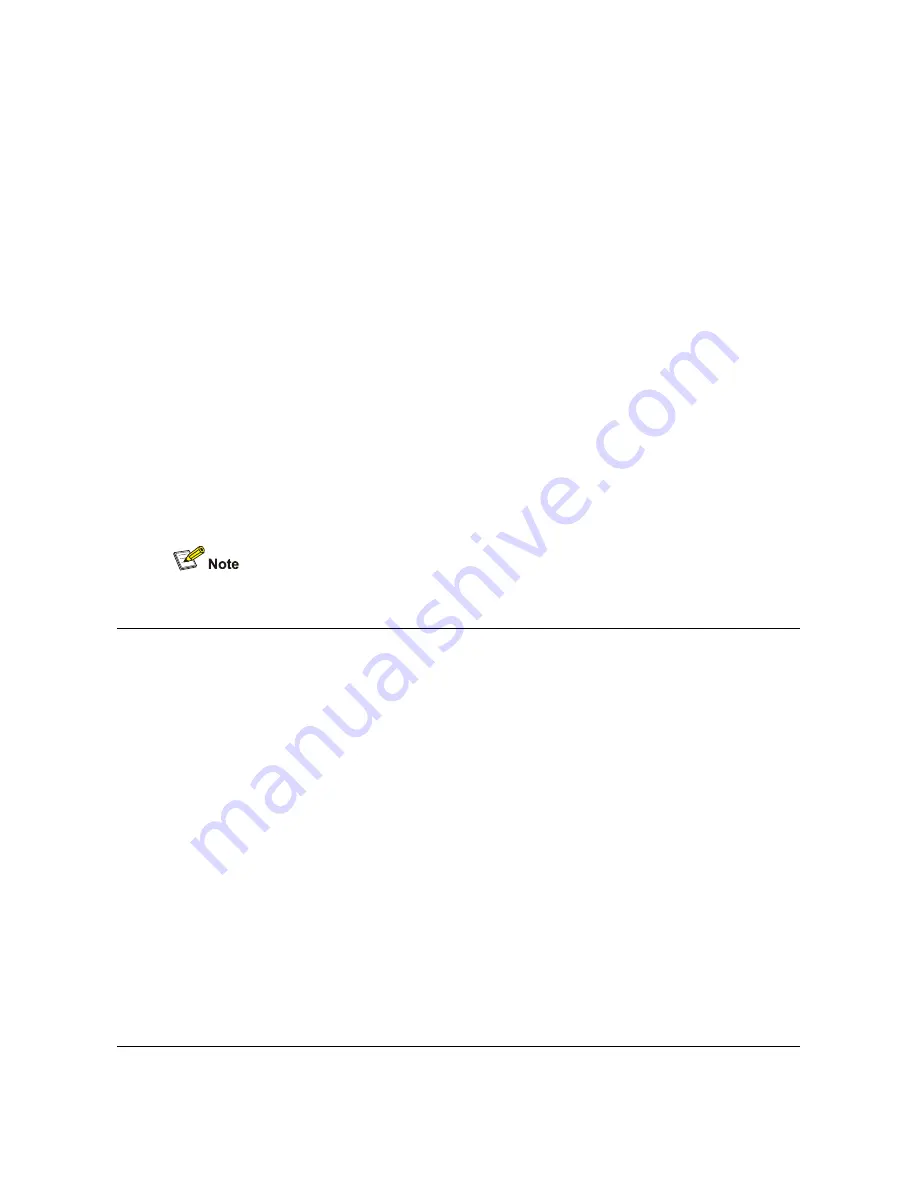
39
2 Select one of the follow options:
a
For missed calls, press
1
.
b
For received calls, press
2
.
c
For placed calls, press
3
.
d
To clear the all call logs, press
4
.
Use the Scroll button to navigate through the list. By default, the Display Panel always
starts with the most recent call in the category you select. That is, the most recent call
appears first and the oldest call appears last.
The Display Panel scrolls through the calls one at a time.
The four soft buttons below the Display Panel have the following functions when you
view the call logs:
To select a call from the list and view the details of this call, press the
Details
button.
To delete a call from the list, press the
Delete
button.
To select a call from the list and dial the number, press the
Dial
button.
To exit the call history display, press the
Back
button.
The three soft buttons below the Display Panel have the following functions when you
view the call details:
To call the currently displayed number, press the
Dial
button.
To add this call number into speed dial list, press the
Set SDial
button.
To exit the call details display, press the
Back
button.
The Missed Calls message disappears from the display panel once you exit the Call
History menu.
Viewing the User Directory
You can view a list of users in your organization and their extensions in the Display
Panel. When you select a displayed user, your VCX telephone automatically dials the
extension.
To view the User Directory, use one of the following access options:
If you have a Business Telephone, press the
Directory
button.
Press
Feature
+
6
+
460
.
The display panel shows the first user in the directory. Use the Scroll buttons to locate a
particular user. The three soft buttons below the Display Panel have the following
functions when viewing the User Directory:
Use the
Dial
button to select a user and dial that user extension.
Use the
Sort
button to display sort order options.
Press
1
to sort by last name.
Press
2
to sort by first name.
Press
3
to sort by extension.
Use the
Exit
button to return to the default Display Panel.
Controlling the Sending of Caller ID information
This section describes how to enable and use this feature.
















































