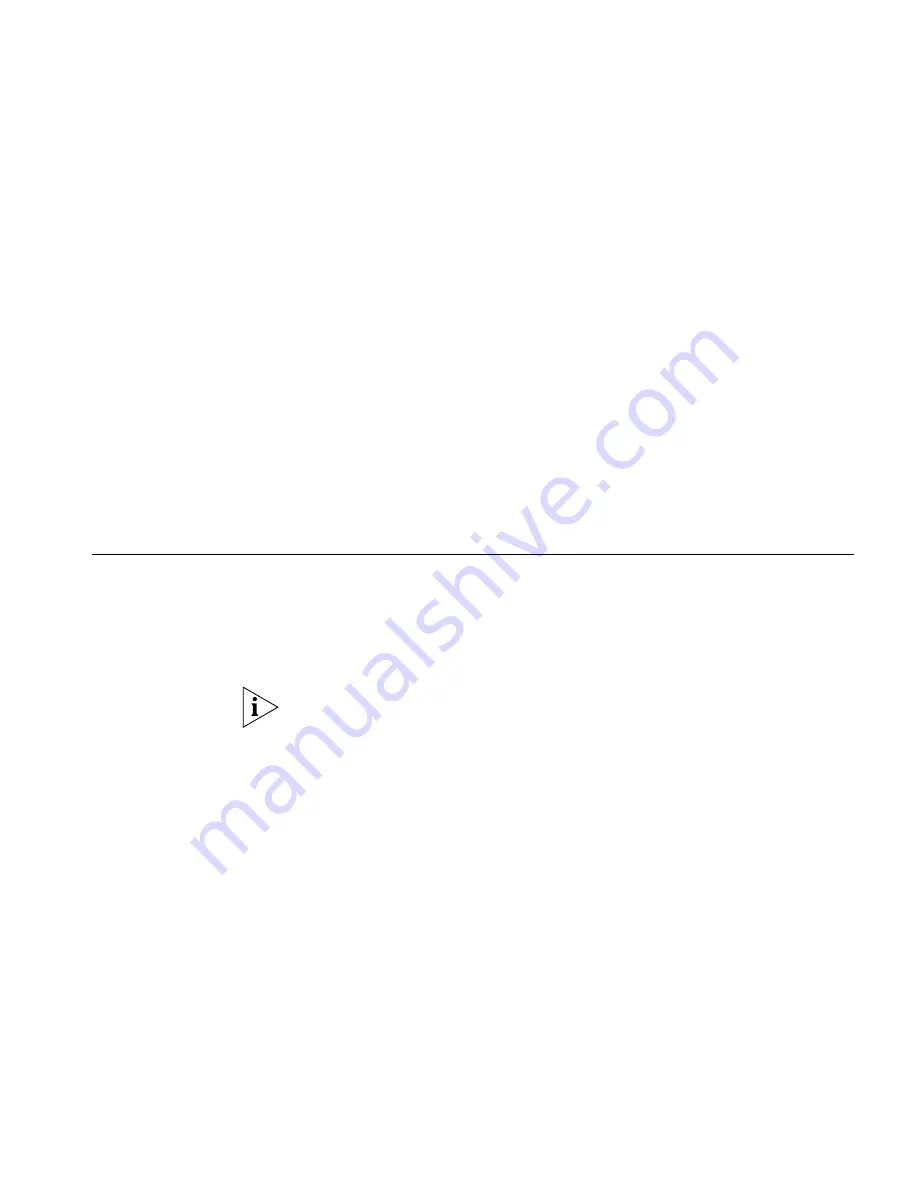
Transferring Your Telephone Settings to Another Telephone
39
To drop conference recipients, follow these steps:
1
While on a conference, the conference originator presses the
Drop
soft
(right) button
.
The Conference Drop window displays in the Display
Panel.
2
Scroll to the drop action you want to take, either (1)
Last
or
(2) All
, and
press the appropriate number on the keypad. The party (
Last
) or the
conference (
All
) is dropped.
Alternately, you can drop recipients from a conference using the
following feature codes:
■
To drop the last party in a conference, enter
Feature
+
431
.
■
To drop all parties in a conference, enter
Feature
+
435
.
If the originator drops the last party in a 3-party conference, the call then
becomes a 2-party non-conference call.
Transferring Your
Telephone Settings
to Another
Telephone
This feature enables you to use any 3Com telephone with all your
telephone’s settings.
To transfer your telephone’s settings to an alternate telephone:
1
Log out of your own telephone by pressing
Program
+
5
+
6
.
If your administrator has enabled the Multiple Contacts feature for your
extension, you do not have to log out of one telephone before logging
into another.
2
Log out of the alternate telephone that you want to use as yours:
a
If the telephone is a 3Com Basic or Business telephone, press
Program
+
5
+
6
.
b
If the telephone is a 3Com Manager’s telephone, press the bottom
right soft button (Advanced Settings) + 6.
3
On the alternate telephone, access the Set My Phone Number option of
the Advanced Settings menu:
a
If the telephone is a 3Com Basic or Business telephone, press
Program
+
5
+
4
.
b
If the telephone is a 3Com Manager’s telephone, press the
bottom
right
soft button (Advanced Settings) +
4
.
The Display Panel shows:
Summary of Contents for 3101
Page 6: ...6...
Page 12: ...12 CHAPTER 1 GETTING STARTED...
















































