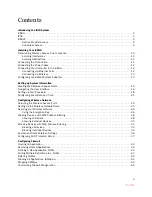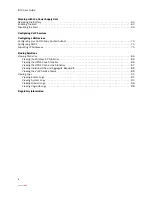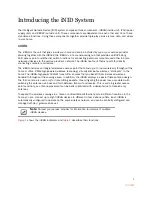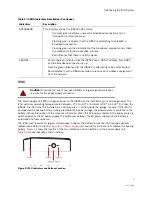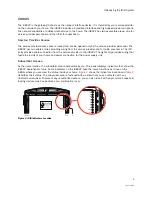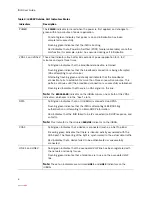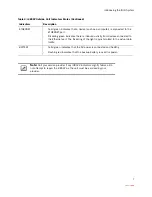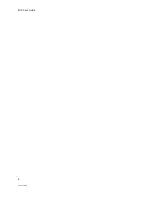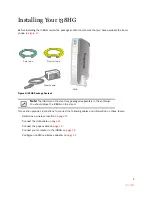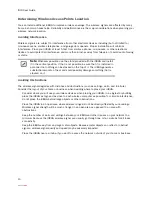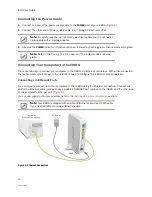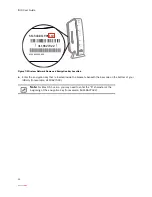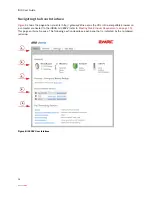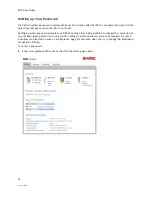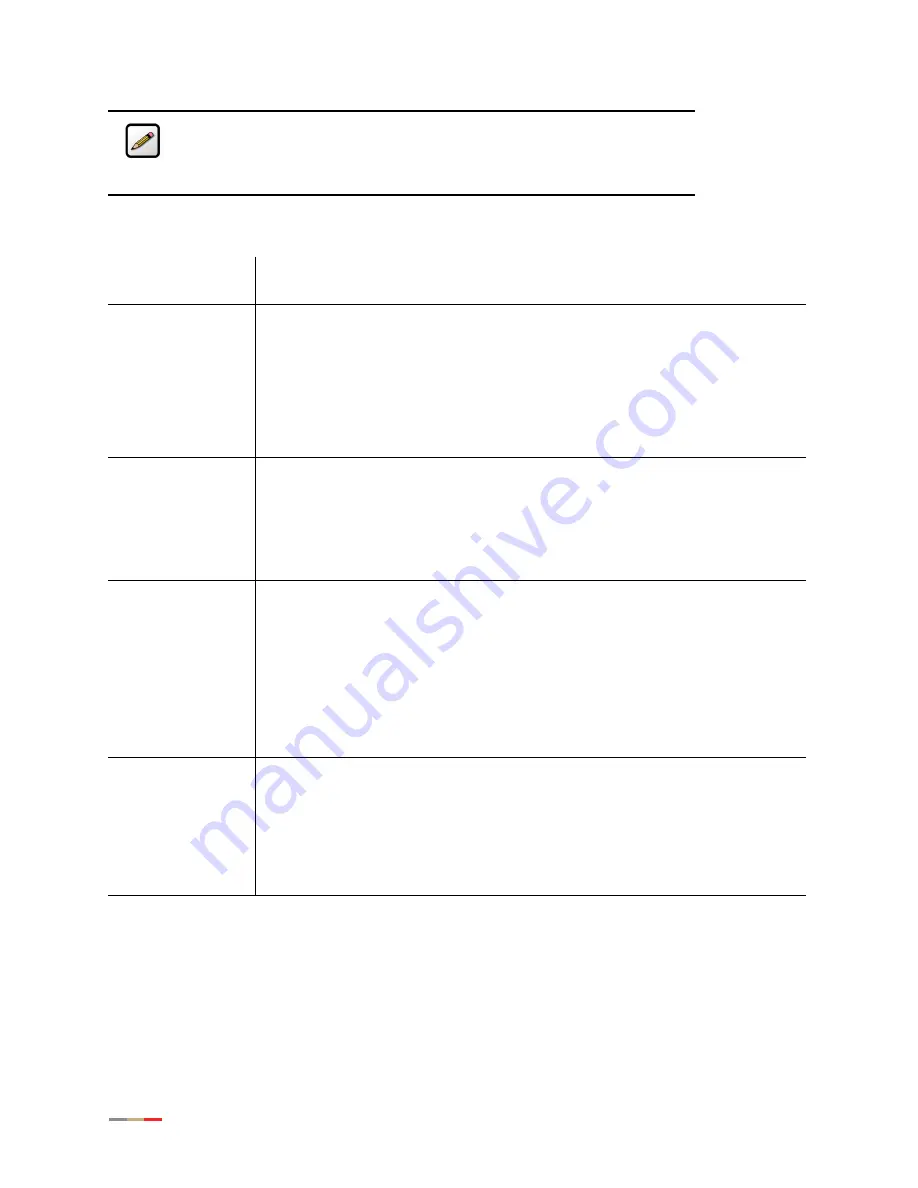
iNID User Guide
4
Note:
The battery provides power for voice over IP services during a power
outage. You are responsible to monitor and replace the battery when needed.
Your service provide does not monitor the battery and is not responsible for
its replacement.
Table 2: Power Supply Unit Indicators and Buttons
Indicators and
Buttons
Description
Reset — Button
A
Reset
button is located on the upper left side panel, identifiable by a
surrounding red circle. When pressed for up to 9 seconds, the
Reset
button
reboots the outside unit. If the button is pressed for 10 or more seconds, it resets
the outside unit to the factory default settings.
Note:
Do not press the
Reset
button unless you are instructed to do so. Doing so
may reset the outside unit to the factory default settings -- that means you will
lose your personal settings.
POWER
•
Solid green indicates that the power supply is running on AC power.
•
Off indicates that the power supply is not receiving power from either AC or
the battery.
•
Flashing red indicates that the power is provided by the backup battery or that
the outside unit is not yet communicating with the iPSU.
SILENCE ALARM —
Button
The
SILENCE ALARM
button is located between
POWER
and
BATTERY
indicators.
•
If AC power is interrupted for any reasons, a continuous tone indicates that
the power supply is running on the backup battery. Pressing the
SILENCE
ALARM
button within 15 seconds immediately silences the audio alert. (The
tone stops automatically after 15 seconds.)
•
When the battery needs replacing, a chirp sounds intermittently unless you
press the button to silence it for 12 hours. The chirp resumes after 12 hours
if the battery is not replaced.
BATTERY
•
Solid green indicates that the battery is installed and functioning properly.
•
Off indicates that no battery is installed.
•
Flashing red indicates that the battery needs to be replaced.
Note:
The
BATTERY
indicator works properly only when the i38HG is connected to
and communicates with the i3802V.
Summary of Contents for i38HG
Page 1: ...Release 1 0 iNID User Guide ...
Page 12: ...iNID User Guide 8 ...
Page 26: ...iNID User Guide 22 ...
Page 42: ...iNID User Guide 38 ...
Page 72: ...iNID User Guide 68 ...
Page 82: ...iNID User Guide 78 ...
Page 104: ...iNID User Guide 100 ...
Page 108: ...iNID User Guide 104 ...