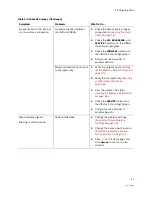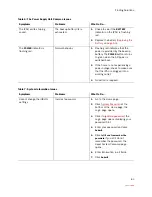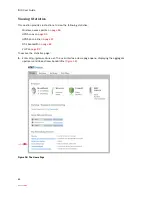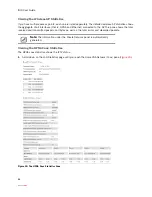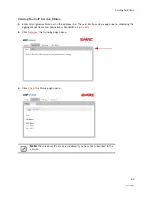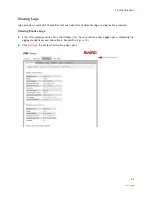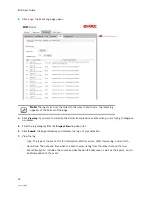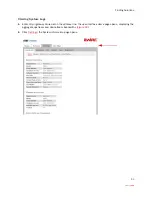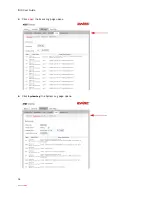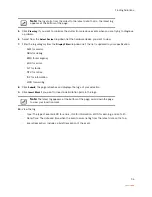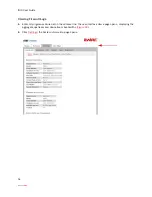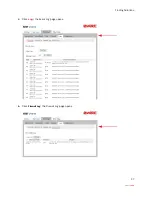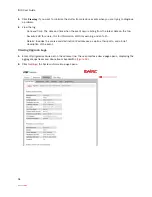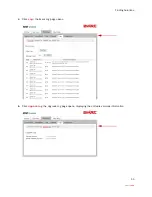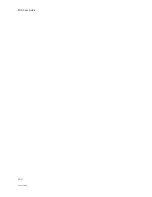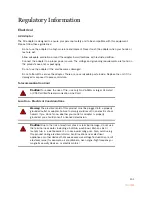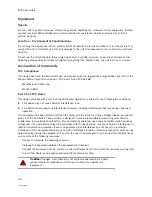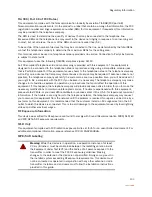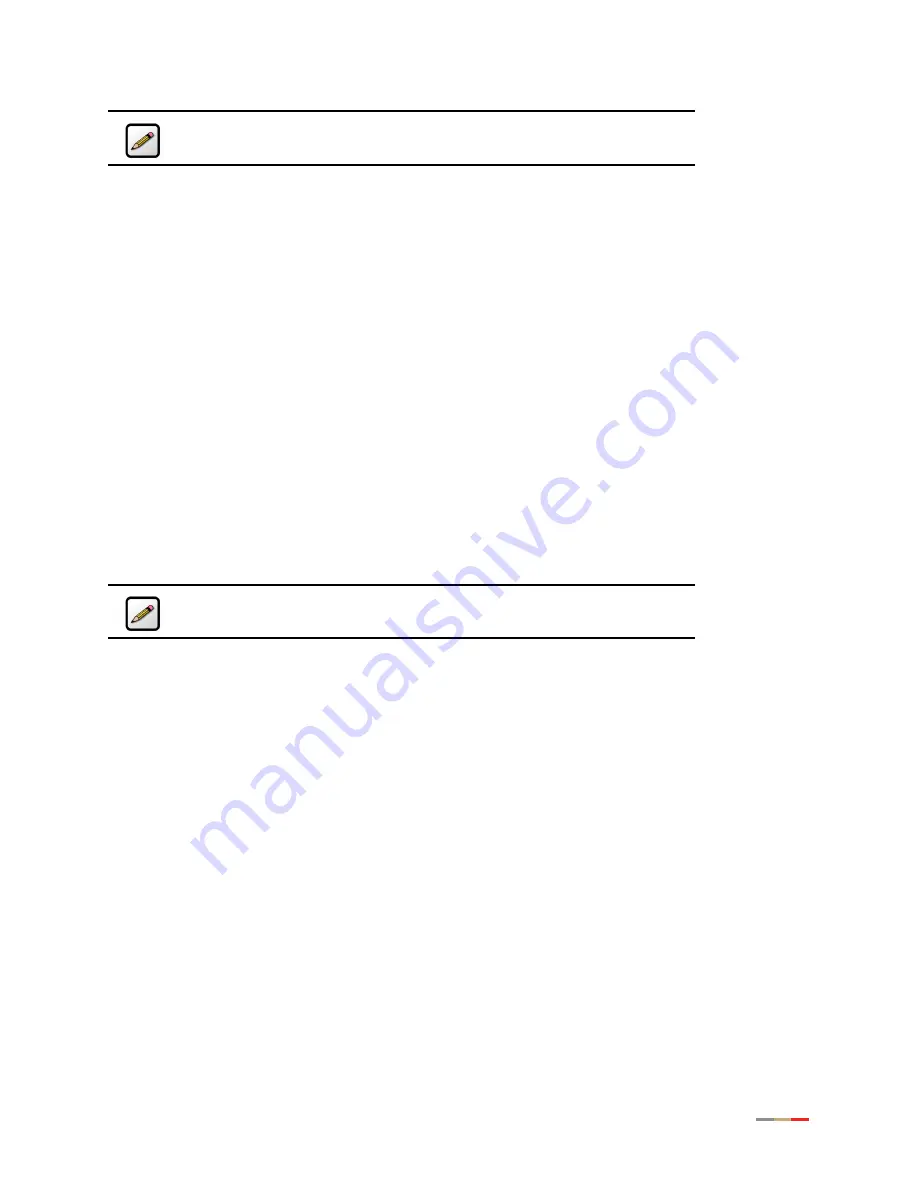
Finding Solutions
95
5.
Click
Clear Log
if you want to minimize the clutter from previous events when you are trying to diagnose
a problem.
6.
Select from the
Select Device
drop-down list the hardware device you want to view.
7.
Filter the log category from the
Display Filter
drop-down list; the list is updated to your specification.
−
ALM for alarms
−
DBG for debug
−
EMR for emergency
−
ERR
for errors
−
FLT for faults
−
NTC for notice
−
INF
for information
−
WRN
for warning
8.
Click
Submit
; the page refreshes and displays the logs of your selection.
9.
Click
Insert Mark
if you want to insert a delimitation point in the logs.
10.
View the log.
−
Type
: The type of events:
ERR
for errors,
INF
for information,
WRN
for warning, and so forth.
−
Date/Time
: The date and time when the event occurs listing from the latest date on the top.
−
Event Description
: Includes a brief description of the event.
Note:
The log starts from the oldest to the latest date; that is, the latest log
appears at the bottom of the page.
Note:
The latest log appears at the bottom of the page; scroll down the page
to view your insertion mark.
Summary of Contents for i38HG
Page 1: ...Release 1 0 iNID User Guide ...
Page 12: ...iNID User Guide 8 ...
Page 26: ...iNID User Guide 22 ...
Page 42: ...iNID User Guide 38 ...
Page 72: ...iNID User Guide 68 ...
Page 82: ...iNID User Guide 78 ...
Page 104: ...iNID User Guide 100 ...
Page 108: ...iNID User Guide 104 ...