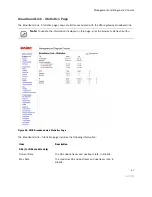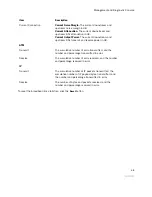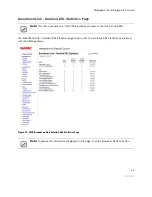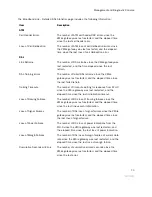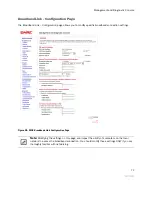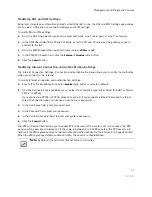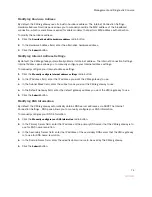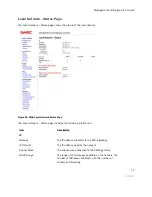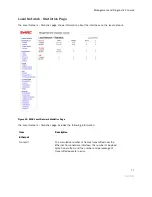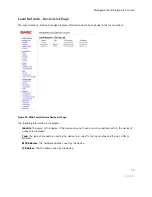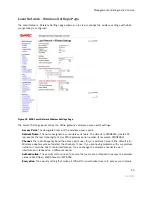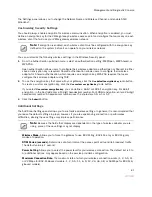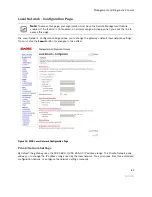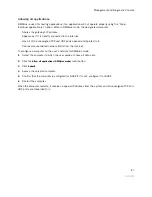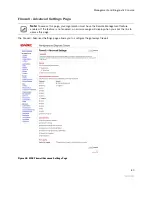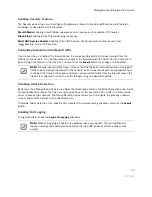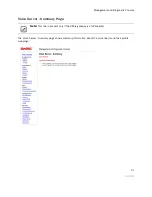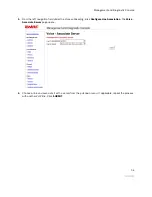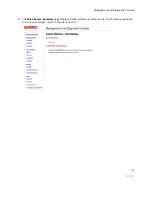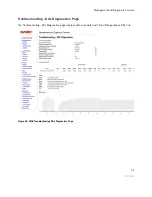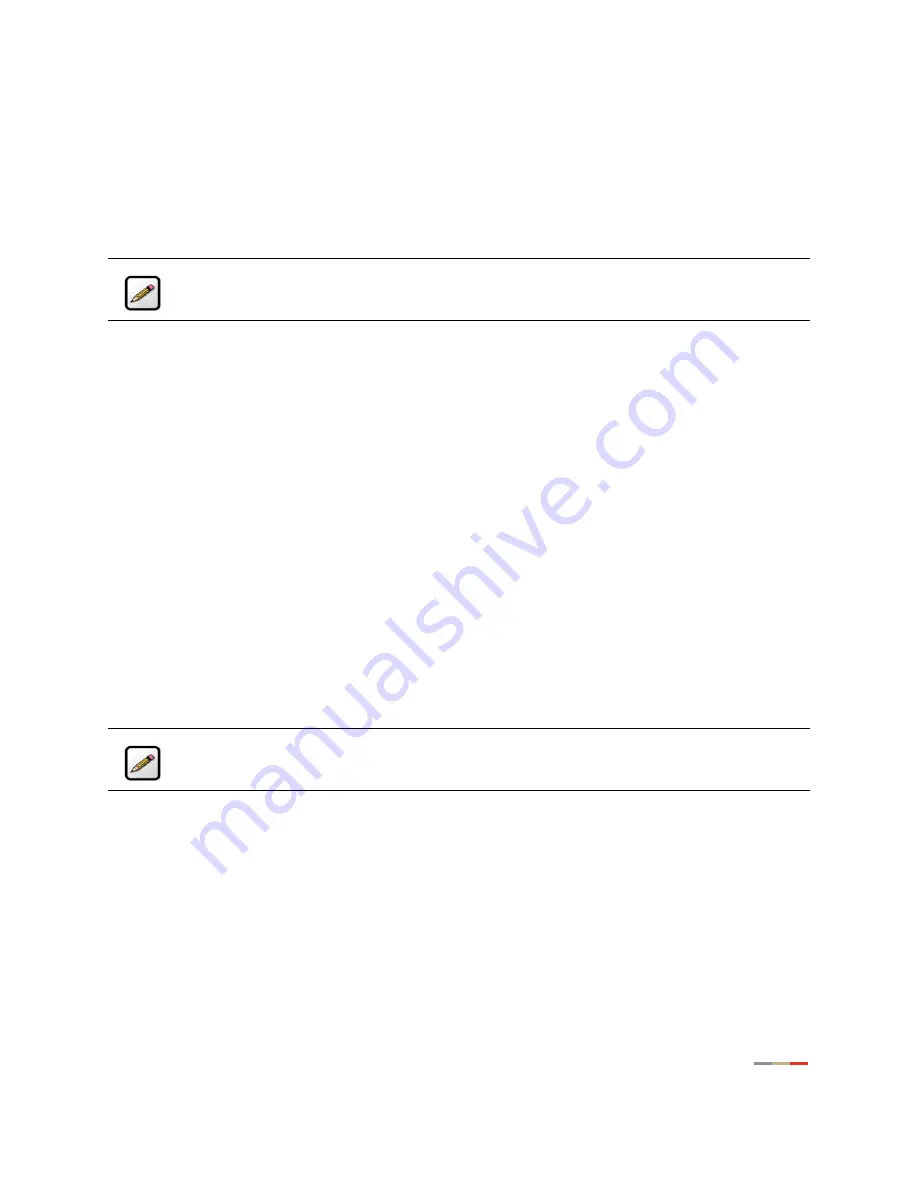
Management and Diagnostic Console
81
The Settings panel allows you to change the Network Name and Wireless Channel, and enable SSID
broadcast.
Customizing Security Settings
You should always enable encryption for wireless communication. When encryption is enabled, you must
define an encryption key for the 2Wire gateway’s wireless access point and configure that same key on each
wireless client that will use your 2Wire gateway wireless network.
You can customize the following wireless settings in the Wireless Security panel.
1.
From the Authentication pull-down menu, select an authentication setting:
WEP-Open, WEP-Shared, or
WPA-PSK.
Open authentication allows users to configure their wireless adapter as either Open or Shared; in either
case an encryption key is required. Shared authentication allows users to configure their wireless
adapter for Shared authentication, which requires an encryption key. WPA-PSK requires that users
configure their wireless adapter using TKIP.
2.
To use the encryption key that came with your gateway, click the
Use default encryption key
radio button.
To create a custom encryption key, click the
Use custom encryption key
radio button.
If you select
Use custom encryption ke
y
, you can define a 64-bit or 128-bit encryption key. For 64-bit
encryption, in the Key field enter a 10-digit hexadecimal number. For 128-bit encryption, enter a 26-digit
hexadecimal number. A hexadecimal number uses the characters 0-9, a-f, or A-F.
3.
Click the
Submit
button.
Additional Settings
The Additional Settings panel allows you to customize wireless settings. In general, it is recommended that
you leave the default settings in place; however, if you are experiencing connection or performance
difficulties, altering these settings may improve performance.
•
Wireless Mode.
Allows you to force the gateway to use 802.11b/g, 802.11b-only, or 802.11g-only
modes of operation.
•
DTIM Period (seconds).
Determines at which interval the access point will send its broadcast traffic.
The default value is 1 second.
•
Power Setting.
Allows you to select the power level for your wireless connection. The default list is 1 to
4; additional options may appear based on the service provider’s configuration.
•
Maximum Connection Rate.
The maximum rate at which your wireless connection works (1, 2, 5.5, 11,
or 22 Mbps for 802.11b-based models; 1, 2, 5.5, 11, 6, 9, 12, 24, 36, 48, or 54 Mbps for 802.11b/
g-based models).
Note:
If encryption is enabled, each wireless client must be configured with the encryption key
defined on the system before it can operate on your wireless network.
Note:
Because the fields that display are dependent on the type of wireless adapter you are
using, some of these settings may not display.
Summary of Contents for Gateway None
Page 1: ...2Wire Gateway User Guide ...