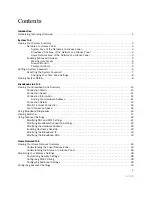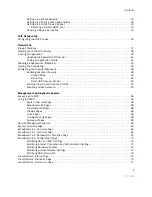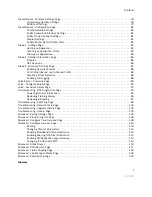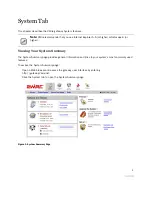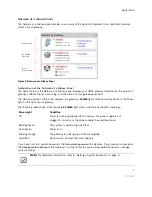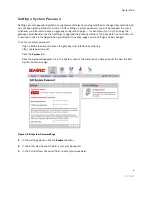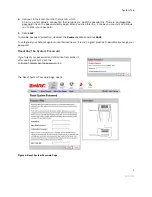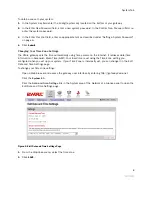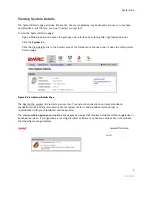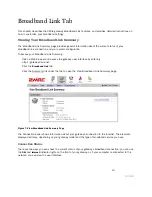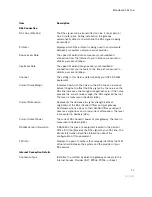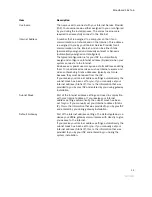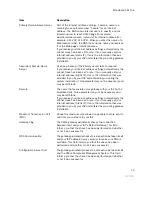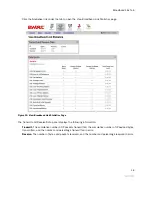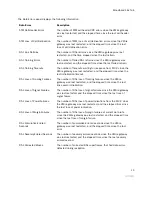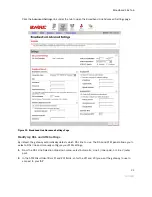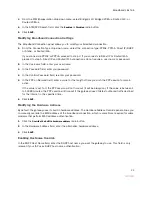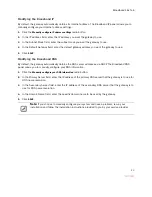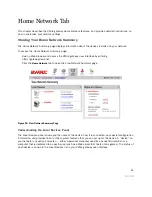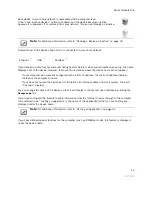Broadband Link Tab
11
Connection Speed
Connection Speed shows the incoming and outgoing data rates of your DSL connection, measured in
kilobits per second (Kbps). Incoming is the speed of data flowing from the Internet to your network;
Outgoing is the speed of data flowing from your network to the Internet.
Connection Information
Connection Information shows the following basic system configuration information:
•
Internet Address.
The broadband IP address assigned by your service provider to your gateway so that
it can communicate on the Internet. This address is assigned to you by your Internet Service Provider
for all communication on the Internet, and can either be Static (permanently assigned and manually
entered) or Dynamic (automatically assigned and configured), depending on your subscribed service
type.
•
Hardware Address.
(Also known as the MAC address, physical address or, if you are a cable customer,
the C number.) When your gateway is connected to the broadband network, an association is made
between its unique hardware address and its Internet address before it can communicate to the
Internet.
Note:
This field displays the hardware address only if the gateway is connected to the Internet via PPPoE.
•
Key Code.
The activation code that tells your gateway how to connect to your service provider. The key
code is used during the installation process to customize the setup screens and settings for your
broadband provider.
Finding Your Hardware Address
If required to find your Hardware (MAC) address, refer to the following table and follow the instructions for
your operating system.
Windows OS
Macintosh 8.x & 9.x
Macintosh OS X
1.
Click the
Start
menu.
2.
Click
Run
.
3.
Enter “cmd” in the
entry field.
4.
Click
OK
.
5.
At the C:\> prompt,
enter “ipconfig/all”.
6.
Locate the Physical
address (for example,
01-24-H5-18-B3-00).
7.
To close the window,
enter “exit” at the
C:\> prompt.
1.
Click the
Apple
icon.
2.
Select
Control Panels
.
3.
Select
TCP/IP
.
4.
From the Configure
pulldown menu, select
Built-in Ethernet
.
5.
From the File menu,
select
Get Info
. Your MAC
address appears as
either the Hardware
Address or the Ethernet
Address.
1.
Click the
Apple
icon.
2.
Select
System
Preferences
.
3.
Click the
Network
icon.
4.
Click the
TCP/IP
tab.
5.
From the Configure
pulldown menu, select
Built-in Ethernet
. Your
MAC address appears in
the lower-left corner as
the Ethernet Address.
Summary of Contents for Gateway None
Page 1: ...2Wire Gateway User Guide ...