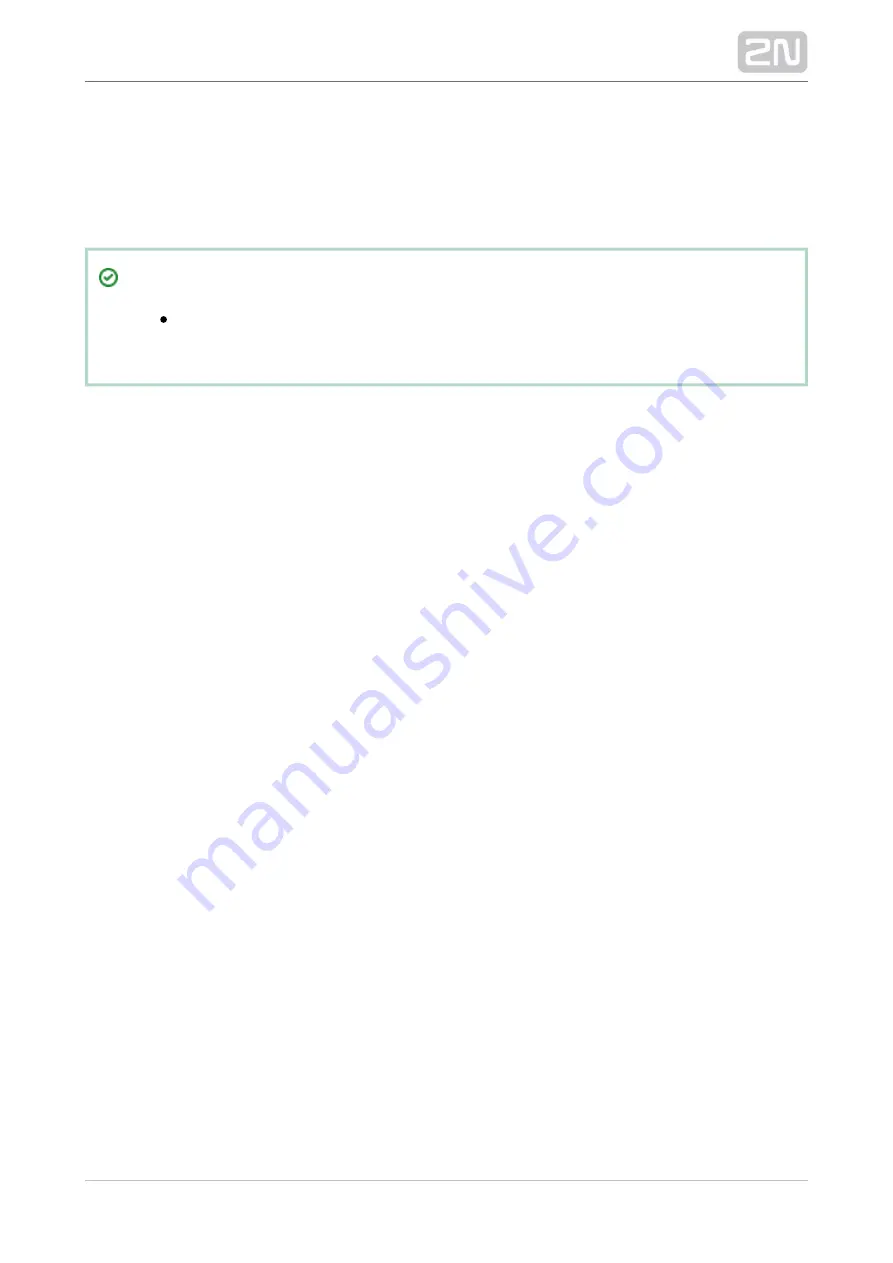
2N TELEKOMUNIKACE a.s., www.2n.cz
78/92
Save the captured log for later analysis in the left-hand bottom part. Click
to find
Find
a message in the log. Enter the string to be searched in the dialogue window. Click
to find the first occurrence and
to find the next occurrence. Use
Filter
Find next
to enable/disable message types and assign colours for easier log
Advanced settings
displaying and other advanced options. See below for details.
Tip
The logs should only be analysed by duly trained persons or your
Technical Support department.
Logs – Advanced Settings
Logs – Advanced settings is displayed to the right in a hideable form. The Group
background colours table helps you set specific background colours for the selected
messages. Select the
checkbox to activate the user background
Use specific colours
colour settings for the log groups located below. The change will occur immediately
after check-off. Text helps you modify the text size. Moreover, you can configure the
Time format: either use the system date/time format or define a format of your own
(dd.MM.yyyy
.ss.fff). Not all values have to be completed, you can also arrange
them as you wish respecting the general Custom Date and Time Format Strings rules
(see
for details, e.g.). The
section helps you adjust the font size to be
Text
displayed. Auto refresh logs is the last option. Set the Refresh rate in minutes a tick off
Autoscroll to display the latest log row all the time above the main table as mentioned
above.





























