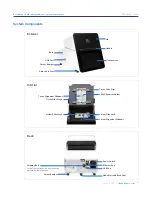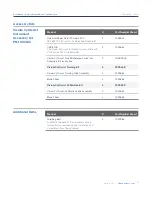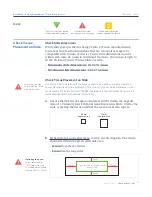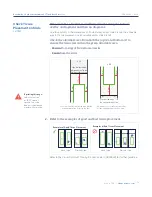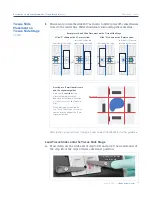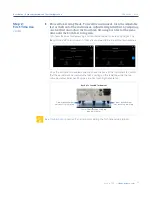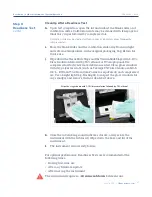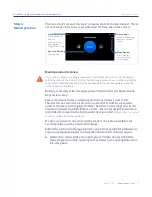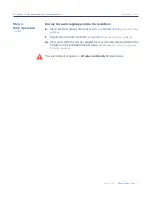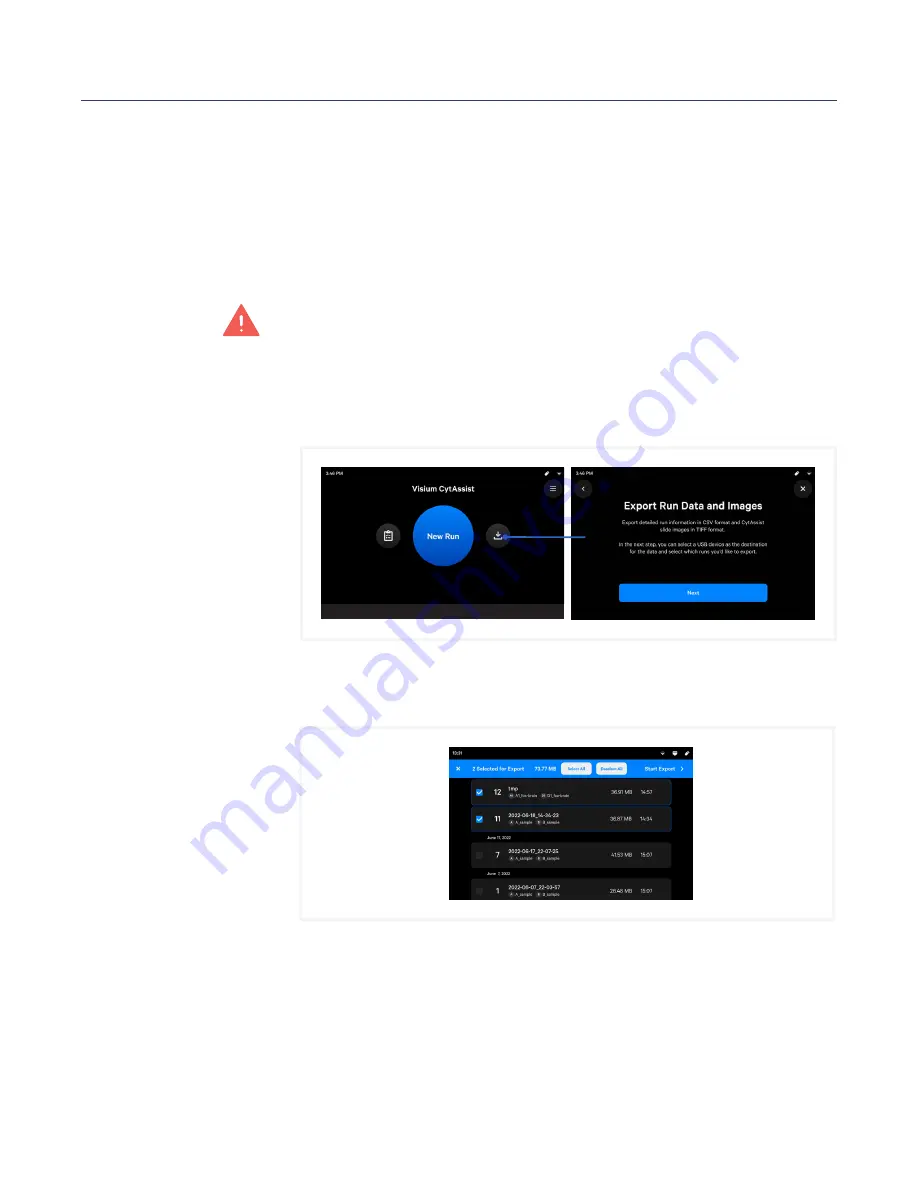
26
CG000542 | Rev A
User Guide | CytAssist Instrument | Menu Overview
Data export ranges in size from 10s to 100s of MB, depending on how
many runs are selected. If Automatic Upload is turned on, instrument
and system data are automatically exported or uploaded after a run but
the CytAssist images and Support Packages are not.
The instrument file stores up to 100 Run Data and up to 10 Support Data.
The instrument does not automatically delete Run Data without user
permission while older Support Data is deleted automatically (oldest files
are deleted first).
It is critical
that users proceed to the next stage of the workflow in the
assay kit user guide immediately, rather than exporting data right away.
Export Procedure
a.
Click the Download button on the home screen.
b.
Insert a USB. Onscreen, select the USB destination for exported data.
c.
Select runs for export, then click Start Export. A progress bar will
indicate completion.
d.
User will be redirected back the Run Data log screen.
Alternatively, clicking on the Run Data icon on the left side of the home screen allows
the user to view runs first and click Download later from the upper right hand corner.
Menu Options
contd.
Summary of Contents for Visium CytAssist
Page 5: ...Introduction 6 Introduction 7 Product Identification 7 Product Specifications...
Page 8: ...Safety Compliance Information 9 Safety 10 Regulatory...
Page 11: ...System Components 12 System Components 13 Accessory Kits...
Page 24: ...Menu Options 23 Menu Options 26 Firmware Update Procedure...
Page 42: ...Maintenance 41 System Maintenance 43 Moving Shipping the Instrument...
Page 48: ...Troubleshooting 47 Troubleshooting 49 Error Screens...