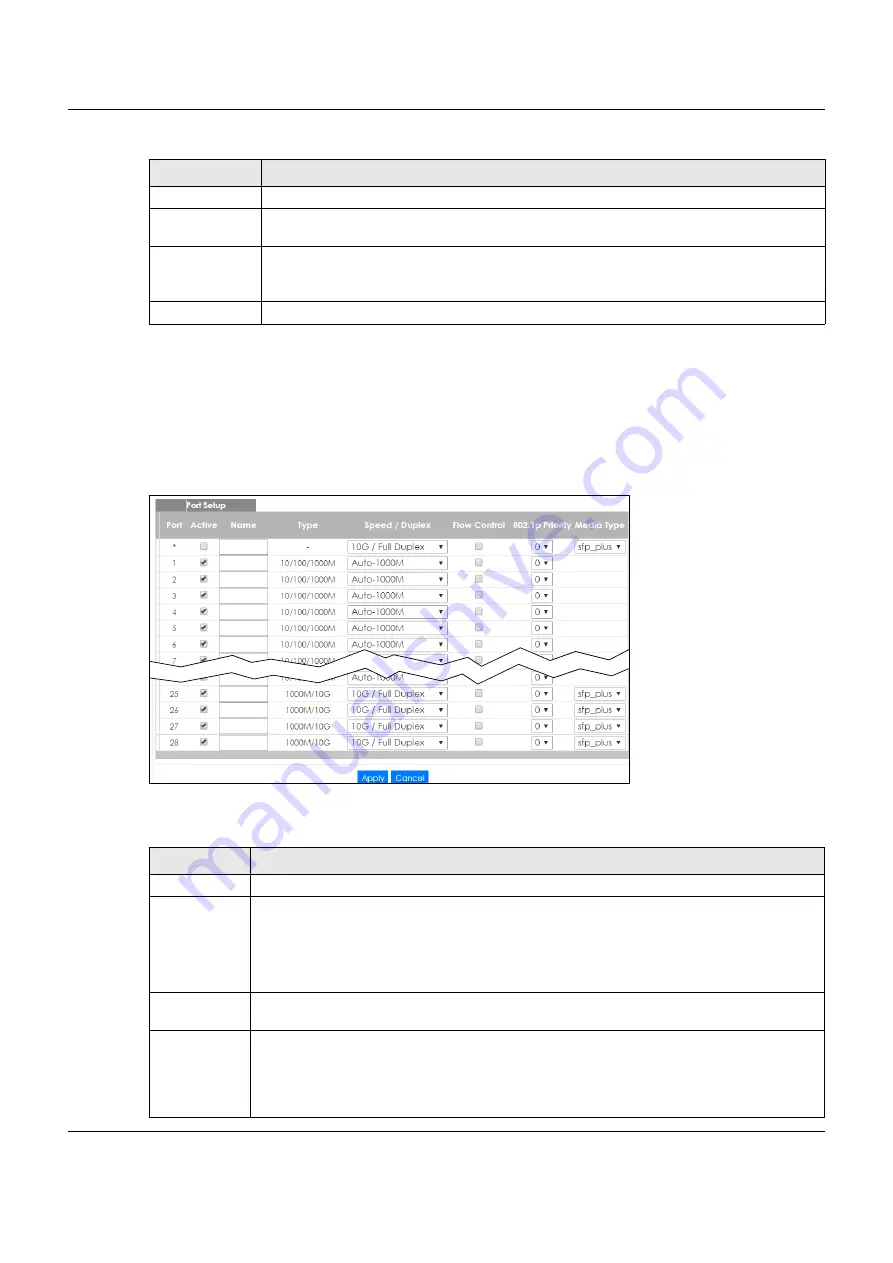
Chapter 8 Basic Setting
XGS1930 Series User’s Guide
83
8.7 Port Setup
Use this screen to configure Switch port settings. Click
Basic Setting
>
Port Setup
in the navigation panel
to display the configuration screen.
Figure 61
Basic Setting > Port Setup (Standalone mode)
The following table describes the labels in this screen.
Type
This field displays the type of IP address status.
Select an entry’s check box to select a specific entry. Otherwise, select the check box in the
table heading row to select all entries.
Delete
Click
Delete
to remove the selected entry from the summary table.
Note: Deleting all IP subnets locks you out of the Switch.
Cancel Click
Cancel
to clear the check boxes.
Table 27 Basic Setting > IP Setup > IP Configuration (continued)
LABEL
DESCRIPTION
Table 28 Basic Setting > Port Setup
LABEL
DESCRIPTION
Port
This is the port index number. * means all ports.
*
Settings in this row apply to all ports.
Use this row only if you want to make some settings the same for all ports. Use this row first to set
the common settings and then make adjustments on a port-by-port basis.
Note: Changes in this row are copied to all the ports as soon as you make them.
Active
Select this check box to enable a port. The factory default for all ports is enabled. A port must be
enabled for data transmission to occur.
Name
Enter a descriptive name that identifies this port. You can enter up to 64 alpha-numerical
characters.
Note: Due to space limitation, the port name may be truncated in some web
configurator screens.
Содержание XGS1930-38
Страница 17: ...17 PART I User s Guide ...
Страница 35: ...35 PART II Technical Reference ...
Страница 105: ...Chapter 8 Basic Setting XGS1930 Series User s Guide 105 Figure 80 Basic Setting Cloud Management ...
Страница 118: ...Chapter 9 VLAN XGS1930 Series User s Guide 118 Figure 89 Advanced Application VLAN Port Based VLAN Setup All Connected ...
Страница 182: ...Chapter 21 Classifier XGS1930 Series User s Guide 182 Figure 129 Classifier Example ...






























