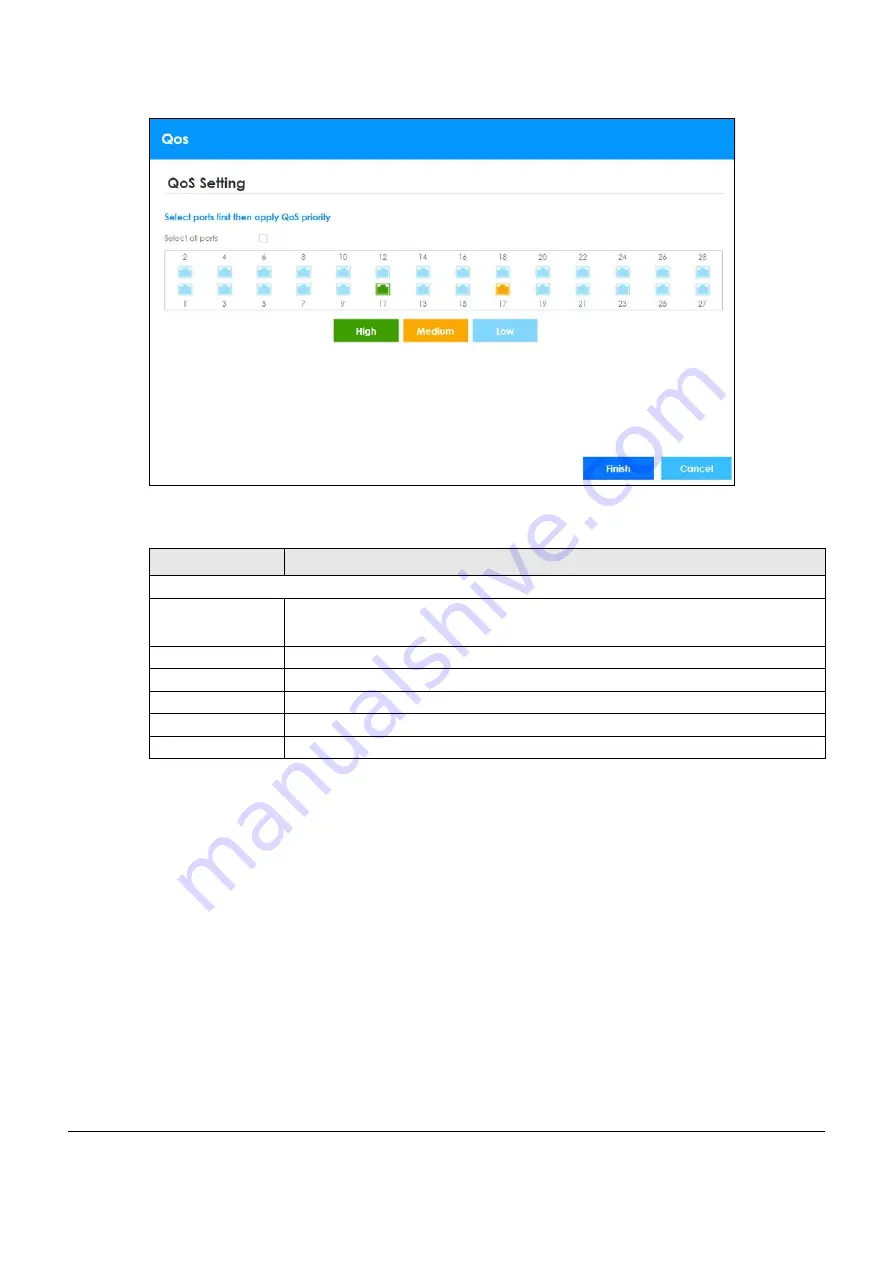
XGS1930 Series User’s Guide
48
Figure 34
Wizard > QoS > QoS Setting
Each field is described in the following table.
4.4 The Status Screen
The
Status
screen is the first screen that displays when you access the web configurator.
The screens may very slightly for different models.
The following figure shows the navigating components of a web configurator screen.
Table 14 Wizard > QoS > QoS Setting
LABEL
DESCRIPTION
QoS Setting
Select all ports
Select all ports
to apply settings on all ports.
You can select a port by clicking it.
High
Select ports and click the
High
button, so they will have high priority.
Medium
Select ports and click the
Medium
button and, so they will have medium priority.
Low
Select ports and click the
Low
button, so they will have low priority.
Finish
Review the information and click
Finish
to create the task.
Cancel
Click
Cancel
to exit this screen without saving.
Содержание XGS1930-38
Страница 17: ...17 PART I User s Guide ...
Страница 35: ...35 PART II Technical Reference ...
Страница 105: ...Chapter 8 Basic Setting XGS1930 Series User s Guide 105 Figure 80 Basic Setting Cloud Management ...
Страница 118: ...Chapter 9 VLAN XGS1930 Series User s Guide 118 Figure 89 Advanced Application VLAN Port Based VLAN Setup All Connected ...
Страница 182: ...Chapter 21 Classifier XGS1930 Series User s Guide 182 Figure 129 Classifier Example ...






























