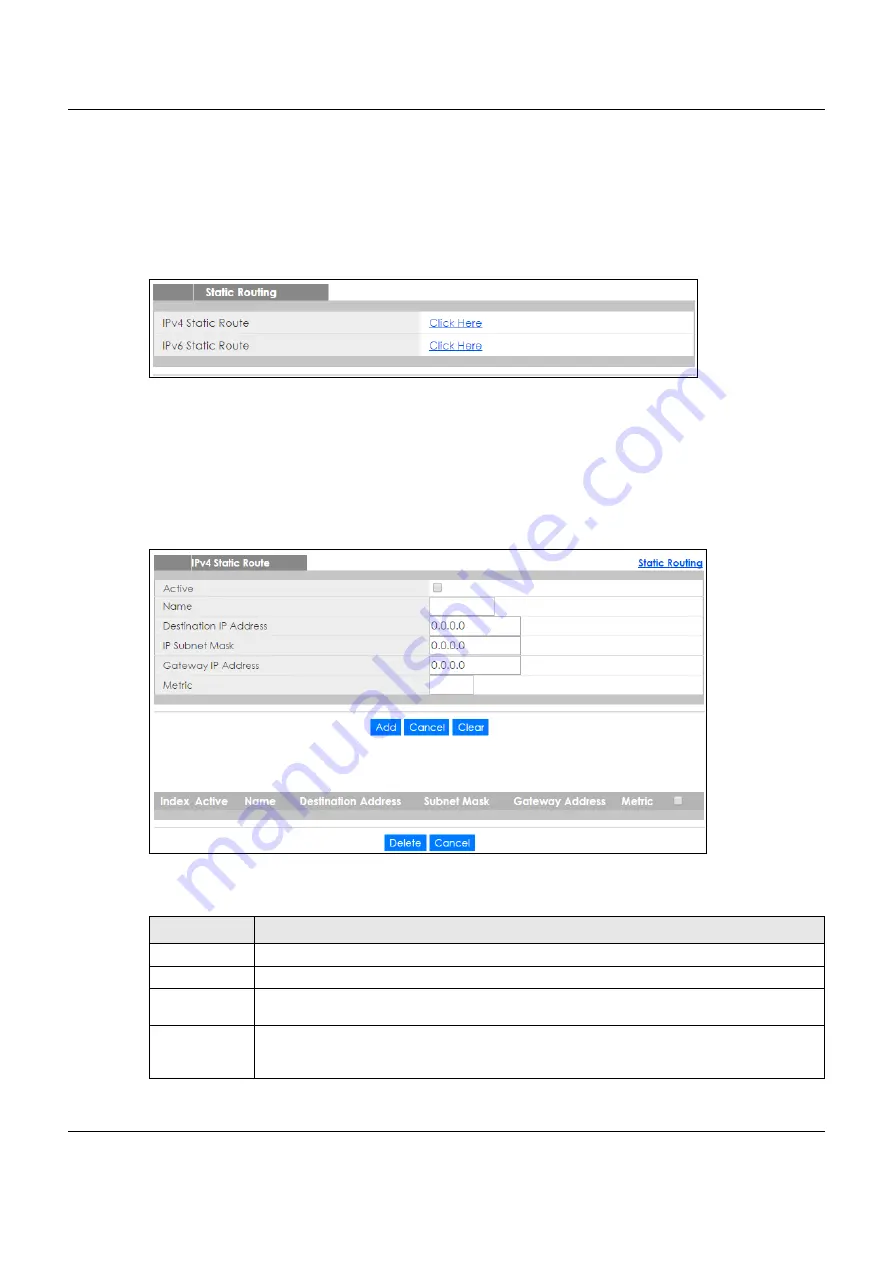
Chapter 32 Static Route
XGS1930 Series User’s Guide
256
32.2 Static Routing
Click
IP Application > Static Routing
in the navigation panel to display the screen as shown. Click the link
next to
IPv4 Static Route
to open a screen where you can create IPv4 static routing rules. Click the link
next to
IPv6 Static Route
to open a screen where you can create IPv6 static routing rules.
Figure 178
IP Application > Static Routing
32.3 IPv4 Static Route
Click the link next to
IPv4 Static Route
in the
IP Application
>
Static Routing
screen to display the screen
as shown.
Figure 179
IP Application > Static Routing > IPv4 Static Route
The following table describes the related labels you use to create a static route.
Table 127 IP Application > Static Routing > IPv4 Static Route
LABEL
DESCRIPTION
Active
This field allows you to activate/deactivate this static route.
Name
Enter a descriptive name (up to 10 printable ASCII characters) for identification purposes.
Destination IP
Address
This parameter specifies the IP network address of the final destination.
IP Subnet Mask
Enter the subnet mask for this destination. Routing is always based on network number. If you
need to specify a route to a single host, use a subnet mask of 255.255.255.255 in the subnet mask
field to force the network number to be identical to the host ID.
Содержание XGS1930-38
Страница 17: ...17 PART I User s Guide ...
Страница 35: ...35 PART II Technical Reference ...
Страница 105: ...Chapter 8 Basic Setting XGS1930 Series User s Guide 105 Figure 80 Basic Setting Cloud Management ...
Страница 118: ...Chapter 9 VLAN XGS1930 Series User s Guide 118 Figure 89 Advanced Application VLAN Port Based VLAN Setup All Connected ...
Страница 182: ...Chapter 21 Classifier XGS1930 Series User s Guide 182 Figure 129 Classifier Example ...
















































