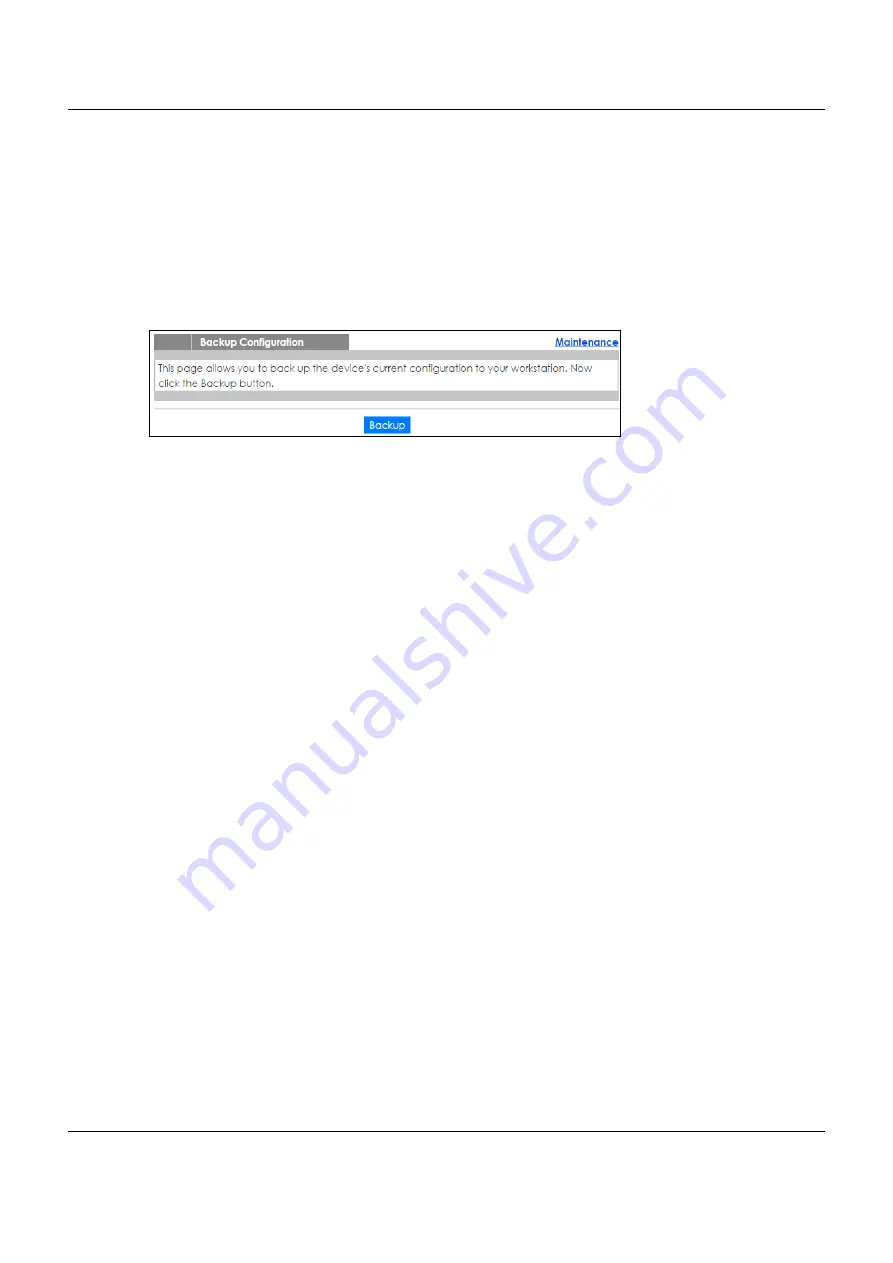
Chapter 35 Maintenance
XGS1930 Series User’s Guide
283
35.8 Backup Configuration
Use this screen to save and store your current device settings.
Backing up your Switch configurations allows you to create various “snap shots” of your device from
which you may restore at a later date.
Back up your current Switch configuration to a computer using the
Backup Configuration
screen.
Figure 203
Management > Maintenance > Backup Configuration
Follow the steps below to back up the current Switch configuration to your computer in this screen.
1
Click
Backup
.
2
If the current configuration file is open and/or downloaded to your computer automatically, you can
click
File > Save As
to save the file to a specific place.
If a dialog box pops up asking whether you want to open or save the file, click
Save
or
Save File
to
download it to the default downloads folder on your computer. If a
Save As
screen displays after you
click
Save
or
Save File
, choose a location to save the file on your computer from the
Save in
drop-down
list box and type a descriptive name for it in the
File name
list box. Click
Save
to save the configuration
file to your computer.
35.9 Tech-Support
The Tech-Support feature is a log enhancement tool that logs useful information such as CPU utilization
history, memory and Mbuf (Memory Buffer) log and crash reports for issue analysis by customer support
should you have difficulty with your Switch. The Tech Support menu eases your effort in obtaining reports
Click
Management
>
Maintenance
>
Tech-Support
to see the following screen.
Содержание XGS1930-38
Страница 17: ...17 PART I User s Guide ...
Страница 35: ...35 PART II Technical Reference ...
Страница 105: ...Chapter 8 Basic Setting XGS1930 Series User s Guide 105 Figure 80 Basic Setting Cloud Management ...
Страница 118: ...Chapter 9 VLAN XGS1930 Series User s Guide 118 Figure 89 Advanced Application VLAN Port Based VLAN Setup All Connected ...
Страница 182: ...Chapter 21 Classifier XGS1930 Series User s Guide 182 Figure 129 Classifier Example ...






























