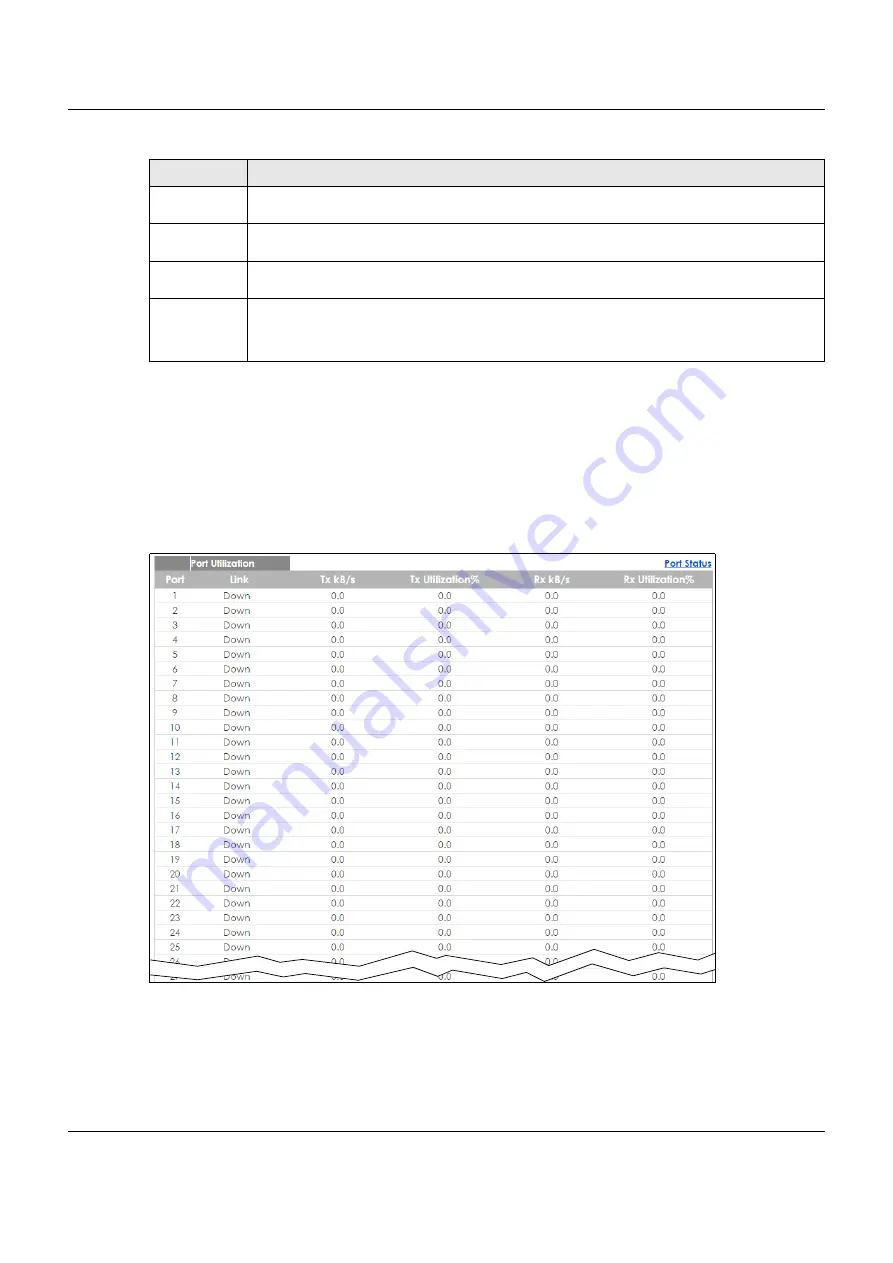
Chapter 48 Port Status
XGS1930 Series User’s Guide
339
48.1.2 Port Utilization
This screen displays the percentage of actual transmitted or received frames on a port as a percentage
of the
Link
speed. To view port utilization, click
Management > Port Status > Port Utilization
to see the
following screen. Alternatively, click
Status
from any Web Configurator screen and then the
Port Status
link in the
Quick Links
section of the
Status
screen to display the
Port Status
screen and then click the
Utilization
link tab.
Figure 245
Management > Port Status > Utilization
256-511
This field shows the number of packets (including bad packets) received that were between 256
and 511 octets in length.
512-1023
This field shows the number of packets (including bad packets) received that were between 512
and 1023 octets in length.
1024-1518
This field shows the number of packets (including bad packets) received that were between 1024
and 1518 octets in length.
Giant
This field shows the number of packets (including bad packets) received that were between 1519
octets and the maximum frame size.
The maximum frame size varies depending on your switch model.
Table 175 Port Status: Port Details (continued)
LABEL
DESCRIPTION
Содержание XGS1930-38
Страница 17: ...17 PART I User s Guide ...
Страница 35: ...35 PART II Technical Reference ...
Страница 105: ...Chapter 8 Basic Setting XGS1930 Series User s Guide 105 Figure 80 Basic Setting Cloud Management ...
Страница 118: ...Chapter 9 VLAN XGS1930 Series User s Guide 118 Figure 89 Advanced Application VLAN Port Based VLAN Setup All Connected ...
Страница 182: ...Chapter 21 Classifier XGS1930 Series User s Guide 182 Figure 129 Classifier Example ...






























