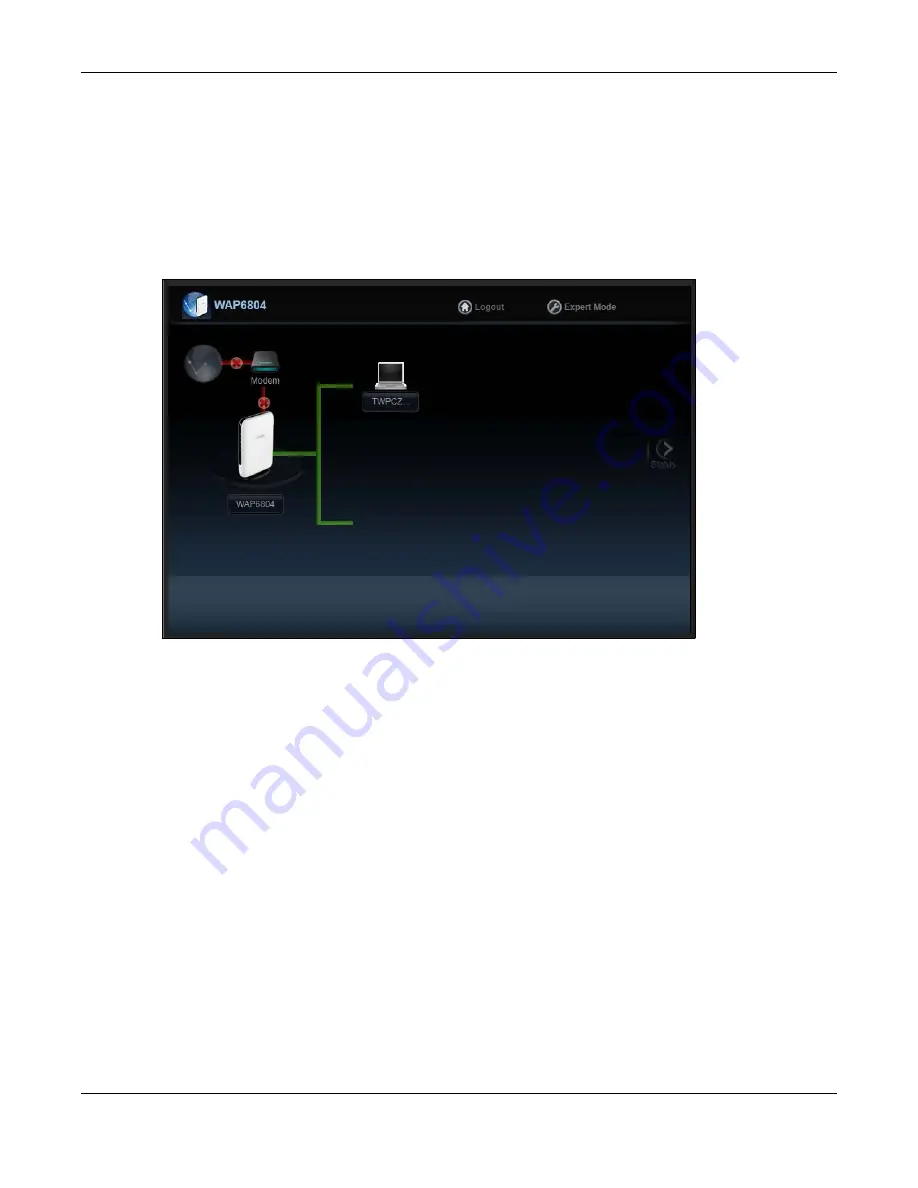
Chapter 4 Easy Mode
WAP6804 User’s Guide
26
4.4 Network Map
Note: Don’t worry if the Network Map does not display in your web browser. This feature may
not be supported by your system. You can still configure your WAP6804’s features in the
Expert Mode.
When you log in to the Web Configurator, the
Network Map
is shown as follows.
Figure 9
Network Map
The line connecting the WAP6804 to the gateway becomes green when the WAP6804 is able to ping
the gateway. It becomes red when the ping initiating from the WAP6804 does not get a response from
the gateway. The same rule applies to the line connecting the gateway to the Internet.
You can also view the devices (represented by icons indicating the kind of network device, such as
Android device, iOS device or Windows OS) connected to the WAP6804, including those connecting
wirelessly. Right-click on the
Refresh
button located on the WAP6804 icon to refresh the network map.
Click on a device’s name to view information about the device.
4.5 Status Screen in Easy Mode
In the
Network Map
, click
Status
to view read-only information about the WAP6804.
Note: The
Status
Screen displayed in Easy Mode varies according to the operating mode of
your WAP6804.
Содержание WAP6804
Страница 9: ...9 PART I User s Guide...
Страница 49: ...49 PART II Technical Reference...
Страница 52: ...Chapter 9 Monitor WAP6804 User s Guide 52 Figure 24 Monitor Wireless Monitor Downlink...
















































