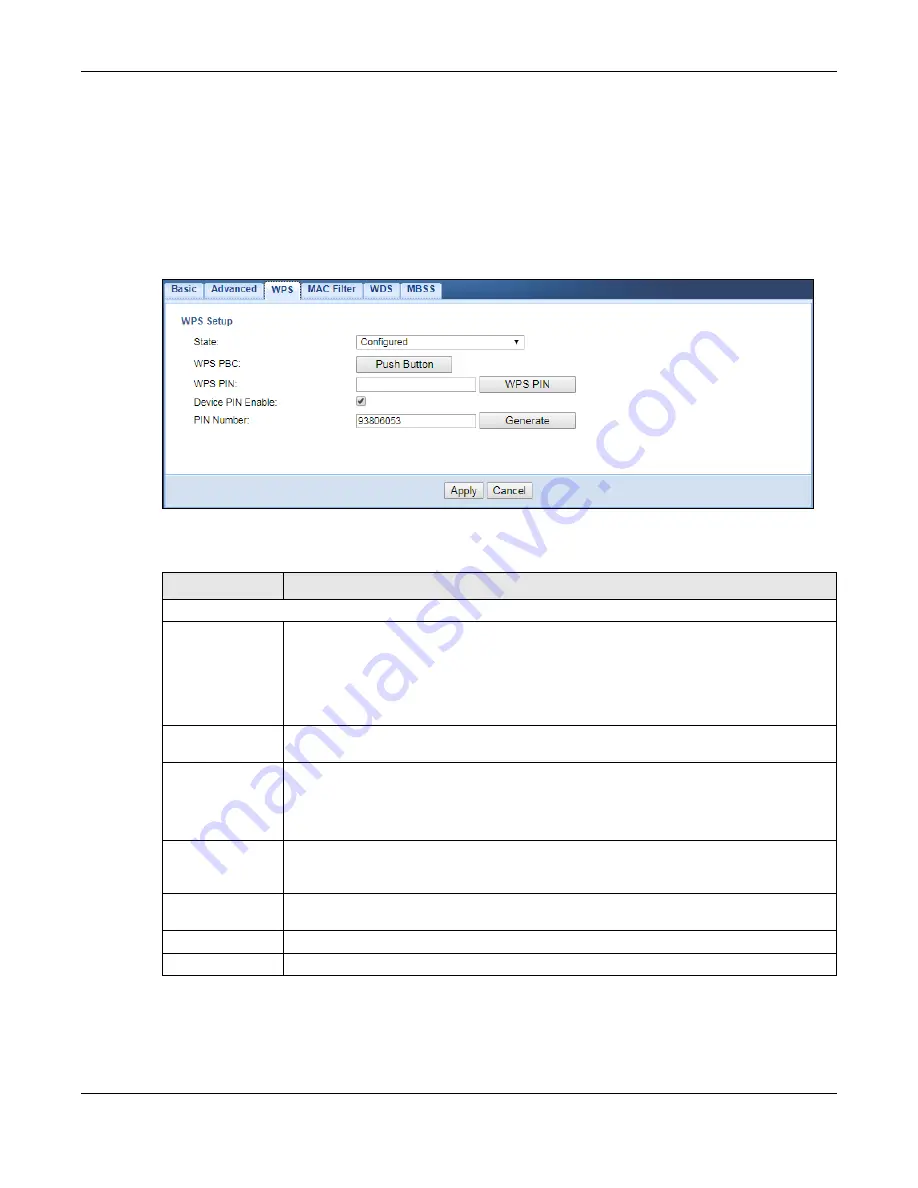
Chapter 11 Wireless LAN
WAP6804 User’s Guide
65
11.6 WPS Screen
Use this screen to enable/disable WPS, view or generate a new PIN number and check current WPS
status. To open this screen, click
Networking > Wireless Network 5G/2.4G > WPS
.
Note: With WPS, wireless clients can only connect to the 5GHz or 2.4GHz wireless network using
the first SSID on the WAP6804.
Figure 35
Networking > Wireless Network 5G/2.4G > WPS
The following table describes the labels in this screen.
Table 22 Networking > Wireless Network 5G/2.4G > WPS
LABEL
DESCRIPTION
WPS Setup
State
Select
Configured
to enable WPS and do NOT change the wireless security key after the WPS
connection is established.
Select
Unconfigured
to enable WPS but change the wireless security key after the WPS
connection is established.
Select
Disabled
to turn off WPS.
WPS PBC
Click the
Push Button
to perform wireless security information synchronization using the Push
Button Configuration (PBC) Method.
WPS PIN
Use this field to type the same PIN number generated in the wireless station’s utility to perform
wireless security information synchronization using the PIN Configuration Method.
Click the
WPS PIN
button to establish the synchronization. The PIN should be between 4 and 8
characters.
Device PIN Enable Select this to allow the WAP6804 to create a new PIN number. Wireless clients then can use
the generated PIN number to perform wireless security information synchronization with the
WAP6804 via WPS.
PIN Number
This displays a PIN number last time system generated. Click
Generate
to generate a new PIN
number.
Apply
Click
Apply
to save your changes back to the WAP6804.
Cancel
Click
Cancel
to get this screen information afresh.
Содержание WAP6804
Страница 9: ...9 PART I User s Guide...
Страница 49: ...49 PART II Technical Reference...
Страница 52: ...Chapter 9 Monitor WAP6804 User s Guide 52 Figure 24 Monitor Wireless Monitor Downlink...
















































