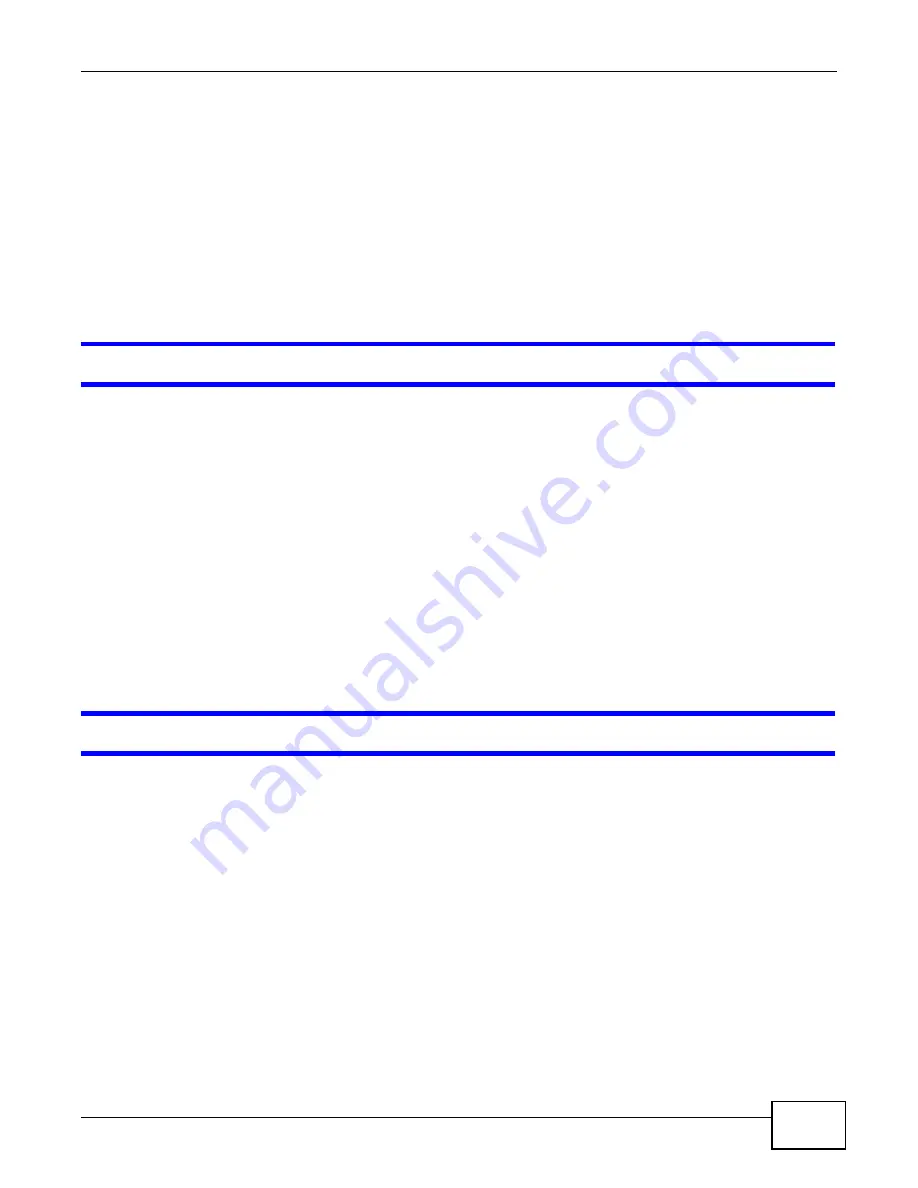
Chapter 12 Troubleshooting
WAP5705 User’s Guide
101
• If there is no DHCP server on your network, make sure your computer’s IP address is in the
same subnet as the WAP5705. See
.
5
Reset the device to its factory defaults, and try to access the WAP5705 with the default IP address.
See
.
6
If the problem continues, contact the network administrator or vendor, or try one of the advanced
suggestions.
Advanced Suggestion
• If your computer is connected wirelessly, use a computer that is connected to a
LAN
port.
I can see the
Login
screen, but I cannot log in to the WAP5705.
1
Make sure you have entered the password correctly. The default password is
1234
. This field is
case-sensitive, so make sure [Caps Lock] is not on.
2
This can happen when you fail to log out properly from your last session. Try logging in again after
5 minutes.
3
Disconnect and re-connect the power adaptor or cord to the WAP5705.
4
If this does not work, you have to reset the device to its factory defaults. See
12.3 Internet Access
I cannot access the Internet.
1
Check the hardware connections, and make sure the LEDs are behaving as expected. See the Quick
Start Guide.
2
Make sure the WAP5705 in access point mode is connected to a broadband modem or router with
Internet access. Connect to another WAP5705 in client mode to access the Internet through the
WAP5705 in access point mode. Use the switch on the WAP5705’s side panel to change your system
operating mode setting (see
). Make sure the client is within the
transmission range of the AP.
3
If you are trying to access the Internet wirelessly, make sure the wireless settings in the wireless
client are the same as the settings in the AP.
4
Disconnect all the cables from your device, and follow the directions in the Quick Start Guide again.
5
If the problem continues, contact your ISP.
Содержание WAP5705
Страница 4: ...Contents Overview WAP5705 User s Guide 4...
Страница 9: ...9 PART I User s Guide...
Страница 10: ...10...
Страница 14: ...Chapter 1 Getting to Know Your WAP5705 WAP5705 User s Guide 14 1 7 LEDs Figure 2 Front Panel...
Страница 46: ...Chapter 5 Client Mode WAP5705 User s Guide 46...
Страница 52: ...Chapter 6 The Web Configurator WAP5705 User s Guide 52...
Страница 66: ...Chapter 7 Tutorials WAP5705 User s Guide 66...
Страница 67: ...67 PART II Technical Reference...
Страница 68: ...68...
Страница 98: ...Chapter 11 Maintenance WAP5705 User s Guide 98...
Страница 104: ...Chapter 12 Troubleshooting WAP5705 User s Guide 104...
Страница 146: ...Appendix B Wireless LANs WAP5705 User s Guide 146...
Страница 152: ...Appendix C Legal Information WAP5705 User s Guide 152...
Страница 156: ...Index WAP5705 User s Guide 156...
















































