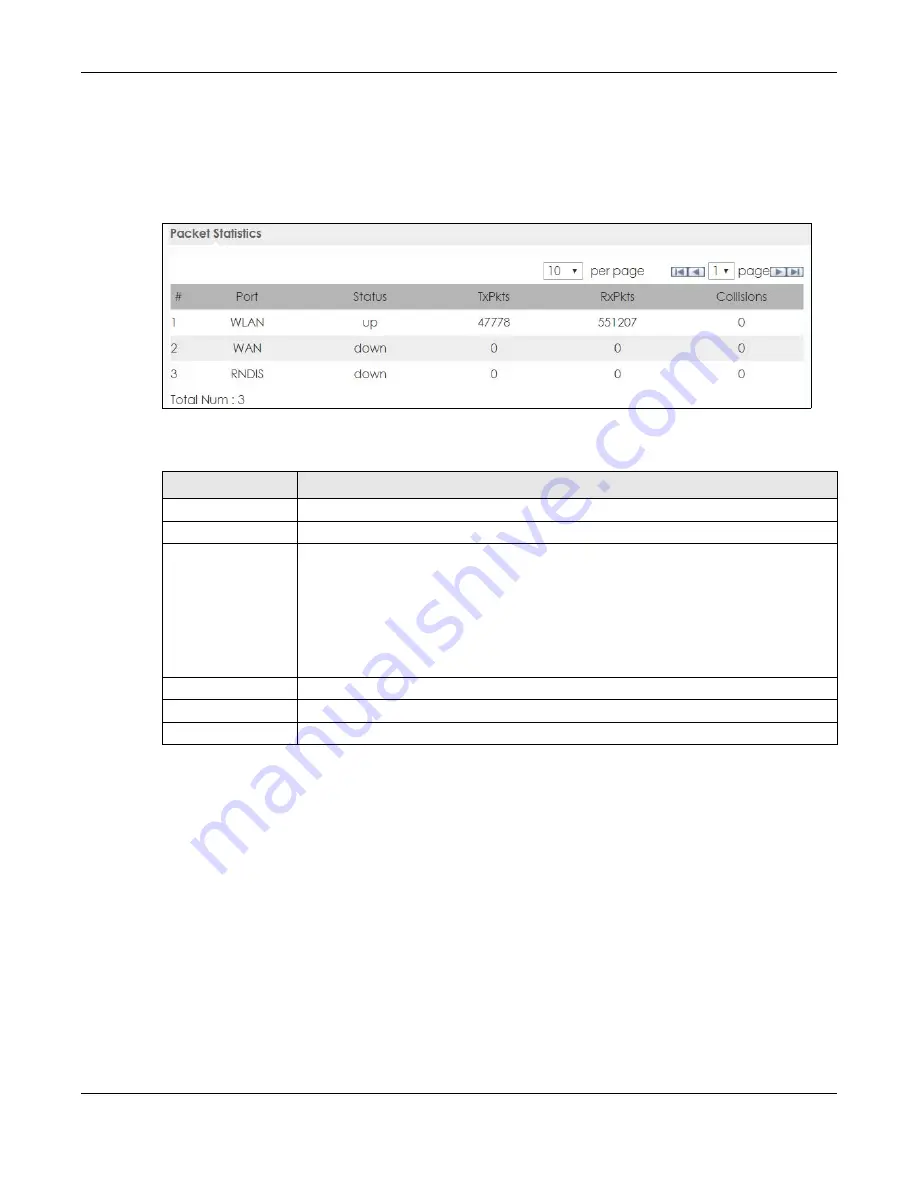
Chapter 6 Monitor
WAH7601 User’s Guide
38
6.5 Packet Statistics
Click
Monitor > Packet Statistics
or the
Packet Statistics (Details...)
hyperlink in the
Status
screen. Read-
only information here includes port status and packet specific statistics.
Figure 17
Monitor > Packet Statistics
The following table describes the labels in this screen.
6.6 LTE Modem Status
Click
Monitor > LTE Modem Status
or the
LTE Modem Status (Details...)
hyperlink in the
Status
screen. Use
this screen to view the detailed information about the modem, SIM card status, and details. You can
also check the LTE connection status.
Table 7 Monitor > Packet Statistics
LABEL
DESCRIPTION
#
This is the index number of the entry.
Port
This is the WAH7601’s interface type.
Status
For the LAN ports, this displays the port speed and duplex setting or
Down
when the line is
disconnected.
For the WAN port, it displays
Up
when the mobile data connection is up,
Connecting
when
the WAH7601 is trying to bring the mobile data connection up, and displays
Down
when the
3G/4G connection is down or not activated.
For the WLAN, it displays the maximum transmission rate when the WLAN is enabled and
Down
when the WLAN is disabled.
TxPkts
This is the number of transmitted packets on this port.
RxPkts
This is the number of received packets on this port.
Collisions
This is the number of collisions on this port.
Содержание WAH7601
Страница 13: ...14 PART I User s Guide...
Страница 30: ...31 PART II Technical Reference...
Страница 93: ...103 PART III Troubleshooting and Appendices...






























