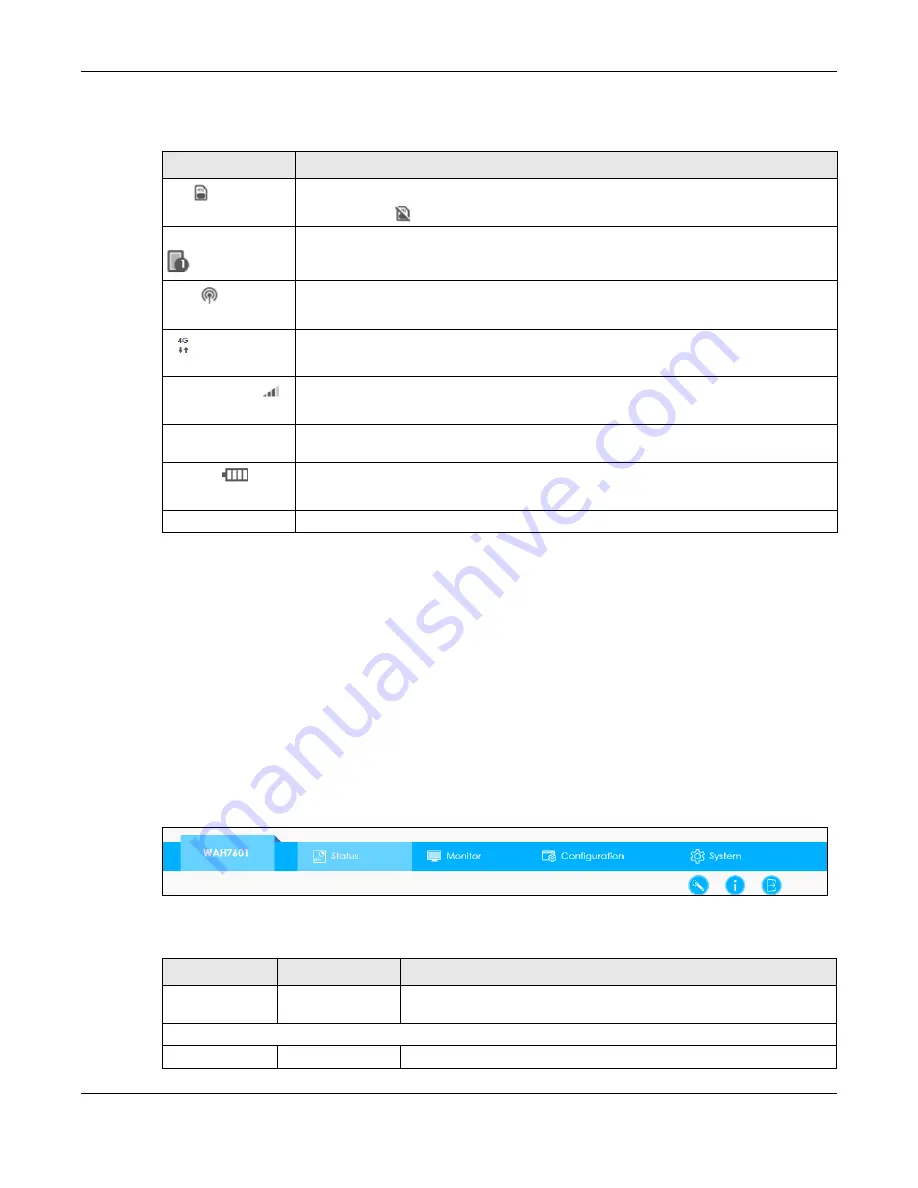
Chapter 2 Web Configurator
WAH7601 User’s Guide
19
The icons provide the following functions.
2.3.2 Main Window
The main window displays information and configuration fields. It is discussed in the rest of this
document.
After you log in the
Status
screen is displayed. See
for more information about the
Status screen.
2.3.3 Navigation Panel
Use the menu items on the navigation panel to open screens to configure WAH7601 features. The
following sections introduce the WAH7601’s navigation panel menus and their screens.
Figure 5
Navigation Panel
The following table describe each menu item and icons.
Table 2 Title Bar: Web Configurator Icons
LABEL
DESCRIPTION
SIM
This shows whether a SIM card is inserted in the WAH7601.
The icon shows
if there is no SIM card inserted or detected.
Connected Devices
This displays the number of devices currently connected to the WAH7601.
WiFi
This shows whether the WAH7601’s WiFi network is active.
This displays when the WAH7601 is receiving/transmitting data to/from the Internet.
Signal Strength
This shows the current signal strength to the mobile network.
The icon is grayed out if the mobile data connection is not up.
Roaming
This shows an
R
when the WAH7601 is connected to another service provider’s mobile
network using roaming.
Battery
The icon shows the battery status.
Language
Choose your language from the drop-down list on the upper right corner of the title bar.
Table 3 Navigation Panel Summary
LINK
TAB
DESCRIPTION
Status
Use this screen to view the network status of the WAH7601 and devices
connected to it.
Monitor
Log
Log
Use this screen to view the WAH7601 system logs.
Содержание WAH7601
Страница 13: ...14 PART I User s Guide...
Страница 30: ...31 PART II Technical Reference...
Страница 93: ...103 PART III Troubleshooting and Appendices...






























