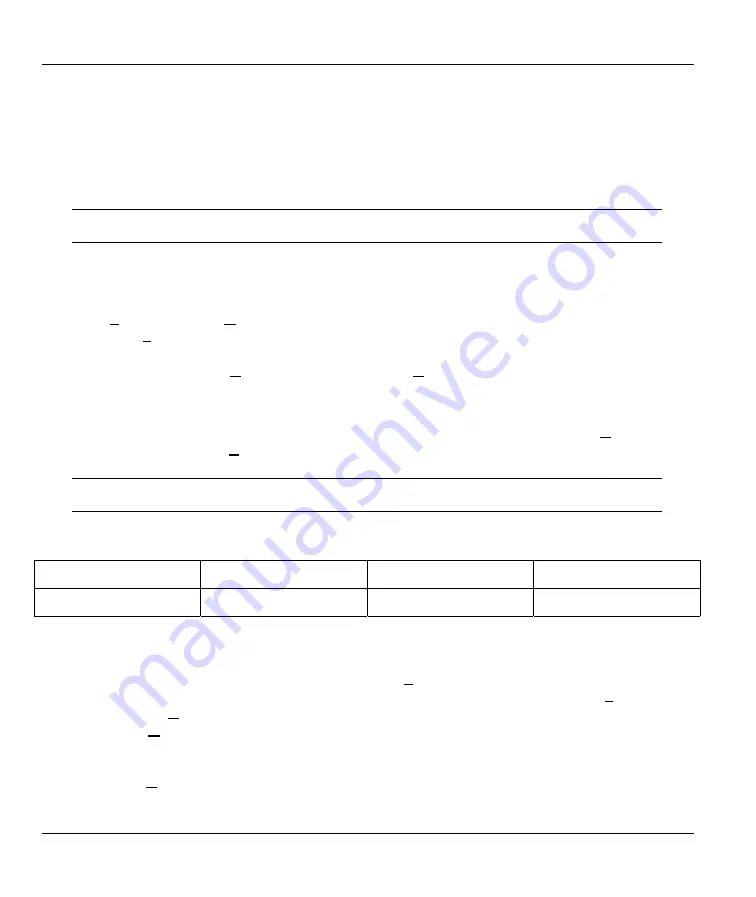
Prestige 642M Series ADSL Bridge
J
Appendix
Appendix C
Configure your Computer for PPPoE
This appendix gives instructions on how to manually configure or automatically assign an IP address, install
a VPN Adapter, create a new PPPoE connection and connect to your ISP.
If you have Windows 95 then download MSDUN13.EXE and VPNUPD95EXE from the
Microsoft web site to your computer.
Manually Configure or Automatically Assign an IP Address.
Step 1.
Make sure your Prestige is on and properly connected to your computer. In the
Control Panel
,
on your computer, double-click on the
Network
icon, highlight a
TCP/IP Adapter
and click
Properties
. Click
Obtain an IP address automatically
(default) or, only at your ISP’s request,
click
Specify an IP address.
Click
OK
. Click
OK
again in the
Network
window. Close all
applications. Follow the prompts of your computer, if any.
Step 2.
Click
Start
. Click
Run
. Type “
winipcfg
” in the
Open
field and click
OK
. Scroll down and
highlight an
Adapter
. Click
Renew
. Click
OK
. Follow the prompts of your computer (if any).
Install a VPN Adapter from your Windows files.
Step 1.
In the
Control Panel
, on your computer, double-click the
Network
icon. Click “
Add…
”,
Adapter
and then “
Add…
”. Scroll down and highlight
Microsoft
. Highlight
Virtual Private
Networking Adapter
. Click
OK
. Click
OK
again. Follow the prompts of your computer.
If you have Windows 98 then update your VPN adapter, by downloading the file
VPNUPD98.EXE, from the Microsoft Web site.
Create a New PPPoE Connection
Step 1.
Obtain the following information from your ISP.
User Name
Password
Servicename
Host name/IP address
Step 2.
Double-click
My Computer
icon, double-click the
Dial-Up Networking
icon and double-click
the
Make New Connection
icon.
Step 3.
Enter a name, for identification purposes, in the
Type a name for the computer you are
dialing
field. Scroll down and highlight
Microsoft VPN Adapter
in the
Select a device field
and click
Next>
.
Step 4.
In the
Host name or IP Address
field enter:
192.168.1.1 s:servicename
, where
192.168.1.1
is
your
Host name/IP address
(default setting of the Prestige); “
s:
” is the notation that tells the
Prestige that a PPPoE call is requested; and
servicename
is your ISP assigned
servicename
.
Click
Next>
. Click
Finish
.
Содержание Prestige 642M series
Страница 1: ...Prestige 642M Series ADSL Bridge User s Guide Version 2 50 February 2001...
Страница 3: ...Prestige 642M Series ADSL Bridge FCC iii...
Страница 4: ...Prestige 642M Series ADSL Bridge iv CE...
Страница 16: ......
Страница 19: ...Prestige 642M Series ADSL Bridge Getting to Know Your ADSL Bridge 1 3 Figure 1 2 LAN to LAN Application...
Страница 20: ......
Страница 84: ......



















