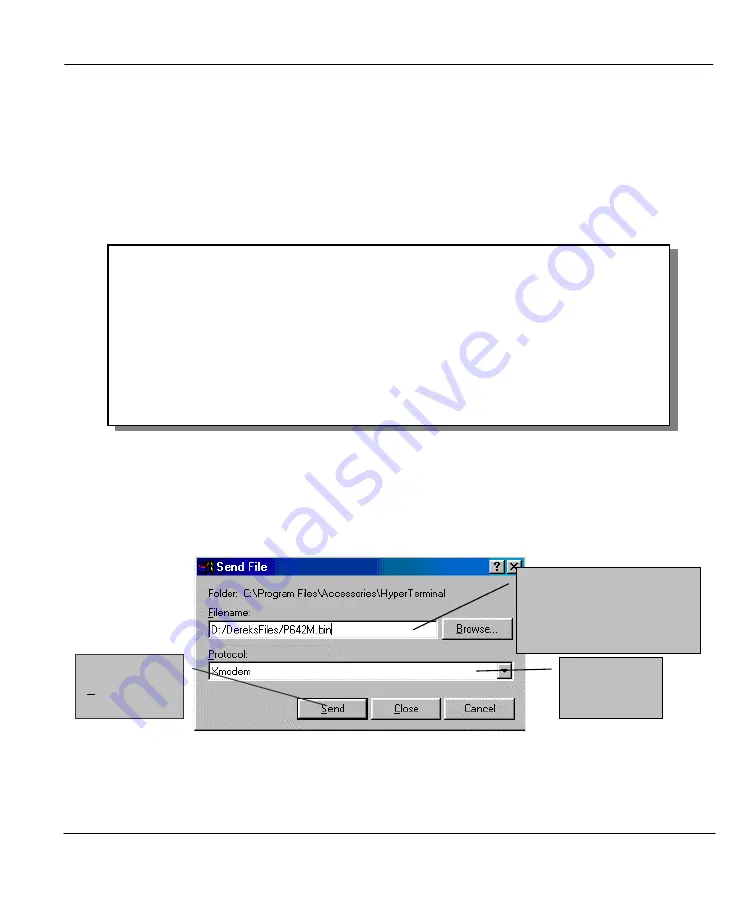
Prestige 642M Series ADSL Bridge
System Maintenance
6-13
6.7.1 Upload System Firmware via the Console Port
FTP or TFTP are the preferred methods for uploading firmware to your Prestige. However in the event of
your network being down, uploading firmware is only possible with a direct connection to your Prestige via
the console port. Uploading system firmware via the console port under normal conditions is not
recommended since FTP or TFTP is faster. Any serial communications program should work fine;
however, you must use the XMODEM protocol to perform the download/upload.
Select 1 from
Menu 24.7 – System Maintenance – Upload Firmware
to go to
Menu 24.7.1 - System
Maintenance – Upload System Firmware
, then follow the instructions as shown in the following screen.
Figure 6-17 Menu 24.7.1 as seen using the Console Port.
After the "Starting XMODEM upload" message appears, activate the Xmodem protocol on your computer.
The following procedure is for the HyperTerminal program. The procedure for other serial communications
programs should be similar.
Click “Transfer” in the HyperTerminal menu bar, then “Send File” from the drop-down menu to display
the following screen. Follow the instructions as shown.
Figure 6-18 Upload BIN File Example Using HyperTerminal
The system reboots automatically after a successful firmware upload.
Menu 24.7.1 - System Maintenance - Upload System Firmware
To upload system firmware:
1. Enter "y" at the prompt below to go into debug mode.
2. Enter "atur" after "Enter Debug Mode" message.
3. Wait for "Starting XMODEM upload" message before activating
Xmodem upload on your terminal.
4. After successful firmware upload, enter "atgo" to restart the
system.
Warning: Proceeding with the upload will erase the current system
firmware.
Do You Wish To Proceed? (Y/N)
Choose the
Xmodem
Protocol.
Enter the path and name
of the firmware file (*.bin
extension) on your
computer.
Finally, click
Send
.
Содержание Prestige 642M series
Страница 1: ...Prestige 642M Series ADSL Bridge User s Guide Version 2 50 February 2001...
Страница 3: ...Prestige 642M Series ADSL Bridge FCC iii...
Страница 4: ...Prestige 642M Series ADSL Bridge iv CE...
Страница 16: ......
Страница 19: ...Prestige 642M Series ADSL Bridge Getting to Know Your ADSL Bridge 1 3 Figure 1 2 LAN to LAN Application...
Страница 20: ......
Страница 84: ......






























