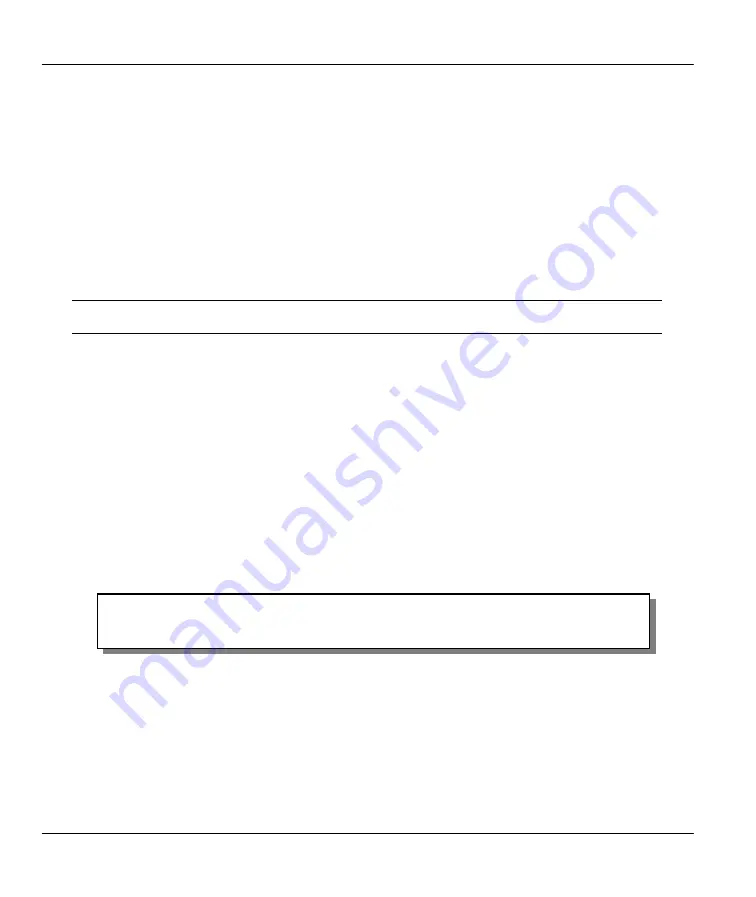
Prestige 642M Series ADSL Bridge
6-10
System Maintenance
Step 1.
Use telnet from your workstation to connect to the Prestige and log in. Because TFTP does not
have any security checks, the Prestige records the IP address of the telnet client and accepts
TFTP requests only from this address.
Step 2.
Put the SMT in Command Interpreter (CI) mode by entering
8
in
Menu 24 – System
Maintenance
.
Step 3.
Enter command “
sys stdio 0
” to disable the SMT timeout, so the TFTP transfer will not be
interrupted. Enter command “
sys stdio 5
” to restore the five-minute SMT timeout (default)
when the file transfer is complete.
Step 4.
Launch the TFTP client on your workstation and connect to the Prestige.
Step 5.
Go to SMT menu 24.5. Note that you must remain in this menu until backup is complete.
Step 6.
Use the TFTP client to transfer files between the Prestige and the workstation. The file name for
the configuration file is “rom-0”.
Note that the telnet connection must be active and the SMT in CI mode before and
during the TFTP transfer.
For details on TFTP commands, please consult the documentation of your TFTP client program. For
UNIX, use “get” to transfer from the Prestige to the workstation, and “binary” to set binary transfer mode.
6.6 Restore
Configuration
Option
6
from
Menu 24 – System Maintenance
allows you to restore the current workstation backup
configuration to your Prestige.
6.6.1 Restore using the Console Port
You can restore the configuration either through an FTP or TFTP client program (preferred method) or
through the RS-232 console port (in the event of the network being down). Restoring via the console port
under normal conditions is not recommended since FTP or TFTP is faster. Any serial communications
program should work fine; however, you must use the XMODEM protocol to perform the
download/upload.
Please note that the system reboots automatically after the file transfer process is complete.
Figure 6-12 Menu 24.6 as seen using the Console Port
Step 1.
Go to menu 24.6.
Step 2.
Press “Y” to indicate that you want to continue. The following procedure is for the
HyperTerminal program. The procedure for other serial communications programs should be
similar.
Step 3.
Click “Transfer” in the HyperTerminal menu bar, then “Send File” from the drop-down menu to
display the following screen. Follow the instructions below as shown.
Ready to restore Configuration via Xmodem.
Do you want to continue (y/n):
Содержание Prestige 642M series
Страница 1: ...Prestige 642M Series ADSL Bridge User s Guide Version 2 50 February 2001...
Страница 3: ...Prestige 642M Series ADSL Bridge FCC iii...
Страница 4: ...Prestige 642M Series ADSL Bridge iv CE...
Страница 16: ......
Страница 19: ...Prestige 642M Series ADSL Bridge Getting to Know Your ADSL Bridge 1 3 Figure 1 2 LAN to LAN Application...
Страница 20: ......
Страница 84: ......






























