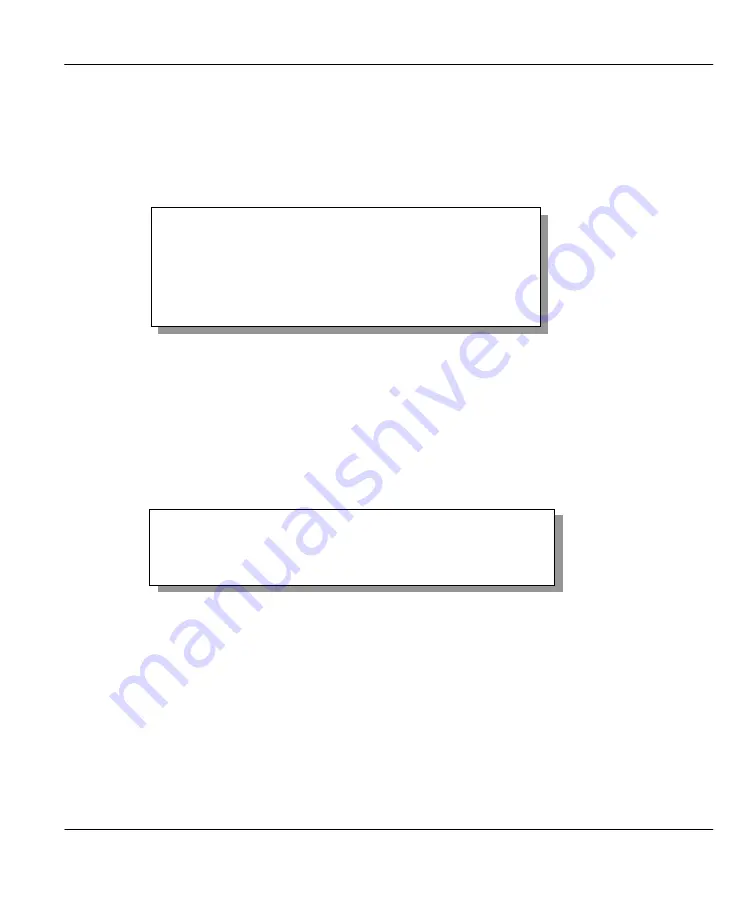
Prestige 642M Series ADSL Bridge
Hardware Installation & Initial Setup
2-5
2.7 Power Up Your Prestige
At this point, you should have connected the console port, the ADSL line, the Ethernet port and the power
port to the appropriate devices or lines. You can now apply power to the Prestige by turning the switch on.
Step 1.
Initial Screen
When you power on your Prestige, it performs several internal tests as well as line initialization. After the
initialization, the Prestige asks you to press [
Enter
]
to continue, as shown below.
Figure 2-6 Power-On Display
Step 2.
Entering Password
The login screen appears after you press [Enter], prompting you to type in your password, as shown below.
For your first login, enter the default password
1234
. As you type the password, the screen displays a (X)
for each character you type.
Please note that if there is no activity for longer than 5 minutes after you log in, your Prestige will
automatically log you out and will display a blank screen. If you see a blank screen, press [Enter] to bring
up the login screen again.
Figure 2-7 Login Screen
Enter Password : XXXX
Copyright (c) 1994 - 2000 ZyXEL Communications Corp.
initialize ch =0, ethernet address: 00:a0:c5:01:23:45
HWSAR (FPGA) : programming (11969) ... done
HWSAR (FPGA) : testing ... done
Wan Channel init ........ done
Loading ADSL modem F/W
.……………………………………………………………………………………………………done
Press ENTER to continue...
Содержание Prestige 642M series
Страница 1: ...Prestige 642M Series ADSL Bridge User s Guide Version 2 50 February 2001...
Страница 3: ...Prestige 642M Series ADSL Bridge FCC iii...
Страница 4: ...Prestige 642M Series ADSL Bridge iv CE...
Страница 16: ......
Страница 19: ...Prestige 642M Series ADSL Bridge Getting to Know Your ADSL Bridge 1 3 Figure 1 2 LAN to LAN Application...
Страница 20: ......
Страница 84: ......






























