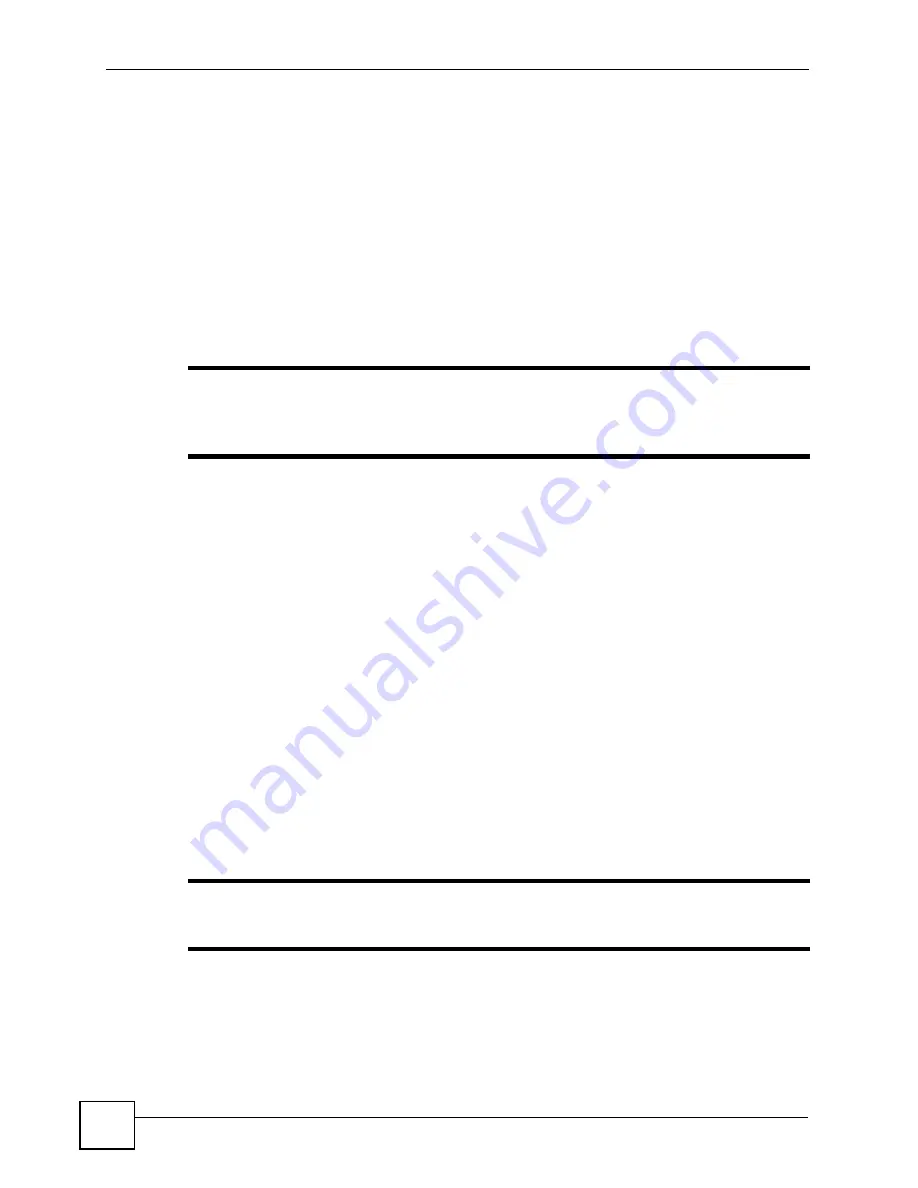
Chapter 8 HomePlug AV
PLA450 User’s Guide
86
2
Then plug your PLA450 into a power outlet.
The PLA450 is ready for connection on a powerline network.
3
Connect another HomePlug AV compatible adapter to a computer and then plug it in on
the same home or office wiring.
After configuring the settings on all adapters (see
) your computer can
now connect to the powerline network and to the Internet. Your powerline network can be
further expanded by plugging additional powerline adapters into other outlets in your home
and connecting other computers or network devices (for example, a printer) to them.
In this User’s Guide the electrical wiring network may be referred to as the “powerline
network”.
"
Your PLA450 is only compatible with ZyXEL HomePlug AV products with the
latest firmware. You can upgrade your other ZyXEL HomePlug AV products by
downloading the latest firmware from the ZyXEL website (www.zyxel.com).
8.2 Privacy and Powerline Adapters
When the PLA450 communicates with each other HomePlug AV compliant powerline
adapters, they use encryption to scramble the information that is sent in the powerline
network. Encryption is like a secret code. If you do not know the secret code, you cannot
understand the message. The HomePlug AV standard uses 128-bit AES (Advanced
Encryption Standard) to safely transmit data between powerline adapters.
For the PLA450 and powerline adapters to communicate with each other they all need to use
the same Network Membership Key (NMK). Otherwise, they cannot unscramble the
encrypted data sent in the powerline network.
The NMK is derived from the network name (password) you assign to the
PLA450 and
powerline adapters. By default all HomePlug powerline adapters are configured with the
network password
HomePlugAV
. This allows all HomePlug powerline adapters and the
PLA450 to communicate with each other without any software configuration. This also means
that if you don’t change the network password, any HomePlug AV powerline adapter
connected to your powerline circuit can see your network data.
"
Change the network password on your powerline adapters to ensure secure
data transmission on your powerline network.
Содержание PLA-450 - V3.60
Страница 2: ......
Страница 7: ...Safety Warnings PLA450 User s Guide 7...
Страница 8: ...Safety Warnings PLA450 User s Guide 8...
Страница 10: ...Contents Overview PLA450 User s Guide 10...
Страница 18: ...List of Figures PLA450 User s Guide 18...
Страница 22: ...22...
Страница 28: ...Chapter 2 PLA450 User s Guide 28...
Страница 34: ...Chapter 3 The ENCRYPT Button PLA450 User s Guide 34...
Страница 46: ...Chapter 4 Introducing the Web Configurator PLA450 User s Guide 46...
Страница 55: ...55 PART II Network Wireless LAN 57 LAN 81 HomePlug AV 85...
Страница 56: ...56...
Страница 80: ...Chapter 6 Wireless LAN PLA450 User s Guide 80...
Страница 84: ...Chapter 7 LAN PLA450 User s Guide 84...
Страница 96: ...96...
Страница 110: ...Chapter 11 Tools PLA450 User s Guide 110...
Страница 112: ...Chapter 12 Configuration Mode PLA450 User s Guide 112...
Страница 114: ...Chapter 13 Language PLA450 User s Guide 114...
Страница 122: ...Chapter 14 Troubleshooting PLA450 User s Guide 122...
Страница 126: ...Chapter 15 Product Specifications and Wall Mounting Instructions PLA450 User s Guide 126 Figure 66 Wall mounting Example...
Страница 128: ...128...
Страница 176: ...Appendix E Common Services PLA450 User s Guide 176...
Страница 180: ...Appendix F Legal Information PLA450 User s Guide 180...
Страница 186: ...Appendix G Customer Support PLA450 User s Guide 186...
















































