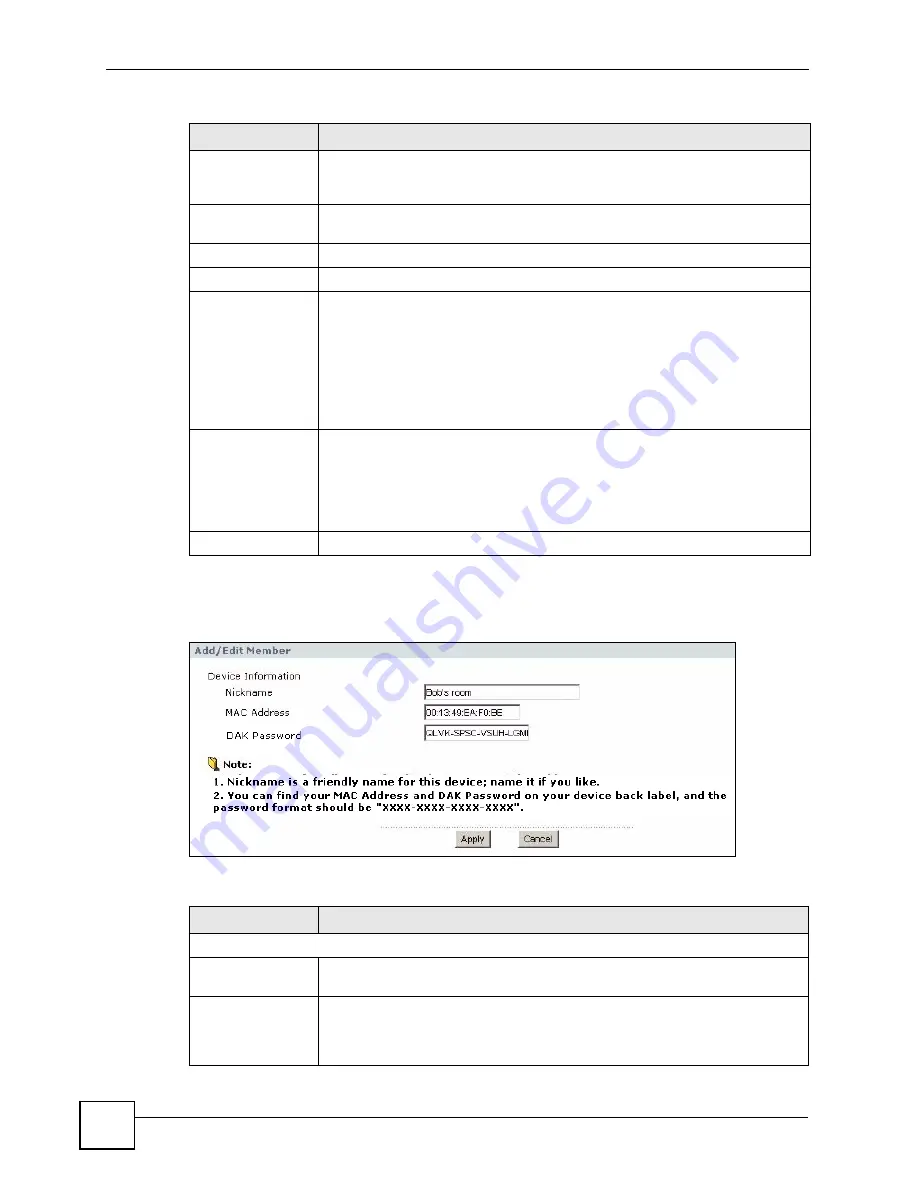
Chapter 8 HomePlug AV
PLA450 User’s Guide
90
Click
Network > HomePlug > Edit
to see the screen below. Use this screen to add a new
HomePlug AV device to the network. You can also edit a device’s details.
Figure 48
Network > HomePlug > Edit
The following table describes the labels in the screen.
DAK Password
The
DAK Password
(DAK stands for Device Access Key), is used to verify that
you are authorized to perform changes on a device. You can find the
DAK
printed on a sticker on the bottom of a HomePlug enabled device.
My Homeplug
Network
This section provides information on the HomePlug AV devices in your network
(or that were previously connected on it but are currently disconnected).
Nickname
This is the nickname you gave to the HomePlug AV device.
MAC Address
This is the MAC address of the HomePlug AV device.
Status
This field shows the status of the device.
Active
: the device is connected to your network.
Out of Network
: the device has been added to the network but it is not ready.
Check whether it is turned on and connected.
Not member
: the device is not on the network. The PLA450 is aware of it, but
cannot manage the device. If you click
Set
, the device’s
Network Name
will not
change. You can add it to the network by clicking on
Edit
or entering its details in
the
Add New member section
.
Member Action
This field shows the
Add
,
Edit
and
Delete
icons. Click
Add
to add a device to
the network . Click
Edit
to edit a device’s details such as the device’s
Nickname
.
Click
Delete
to remove the device from the network.
If you want to set up a second network, remove the devices from
My HomePlug
Network
that you want to keep in your first network before you set the new
Network Name
for the second network.
Scan
Click
Scan
to detect devices on the same electrical circuit as the PLA450.
Table 24
Network > HomePlug > Edit
LABEL
DESCRIPTION
Device Information
Nickname
Type a name you wish to use to identify a specific powerline adapter, for
example, “Bob’s room”.
MAC Address
This is the MAC address of the HomePlug AV device. The MAC Address will
appear in this field if the device’s status is either
Active
or
Not Member
. If the
device’s status is
Out of Network
or your PLA450 can not detect it, type the
MAC Address here.
Table 23
Network > HomePlug > Network Settings
LABEL
DESCRIPTION
Содержание PLA-450 - V3.60
Страница 2: ......
Страница 7: ...Safety Warnings PLA450 User s Guide 7...
Страница 8: ...Safety Warnings PLA450 User s Guide 8...
Страница 10: ...Contents Overview PLA450 User s Guide 10...
Страница 18: ...List of Figures PLA450 User s Guide 18...
Страница 22: ...22...
Страница 28: ...Chapter 2 PLA450 User s Guide 28...
Страница 34: ...Chapter 3 The ENCRYPT Button PLA450 User s Guide 34...
Страница 46: ...Chapter 4 Introducing the Web Configurator PLA450 User s Guide 46...
Страница 55: ...55 PART II Network Wireless LAN 57 LAN 81 HomePlug AV 85...
Страница 56: ...56...
Страница 80: ...Chapter 6 Wireless LAN PLA450 User s Guide 80...
Страница 84: ...Chapter 7 LAN PLA450 User s Guide 84...
Страница 96: ...96...
Страница 110: ...Chapter 11 Tools PLA450 User s Guide 110...
Страница 112: ...Chapter 12 Configuration Mode PLA450 User s Guide 112...
Страница 114: ...Chapter 13 Language PLA450 User s Guide 114...
Страница 122: ...Chapter 14 Troubleshooting PLA450 User s Guide 122...
Страница 126: ...Chapter 15 Product Specifications and Wall Mounting Instructions PLA450 User s Guide 126 Figure 66 Wall mounting Example...
Страница 128: ...128...
Страница 176: ...Appendix E Common Services PLA450 User s Guide 176...
Страница 180: ...Appendix F Legal Information PLA450 User s Guide 180...
Страница 186: ...Appendix G Customer Support PLA450 User s Guide 186...






























