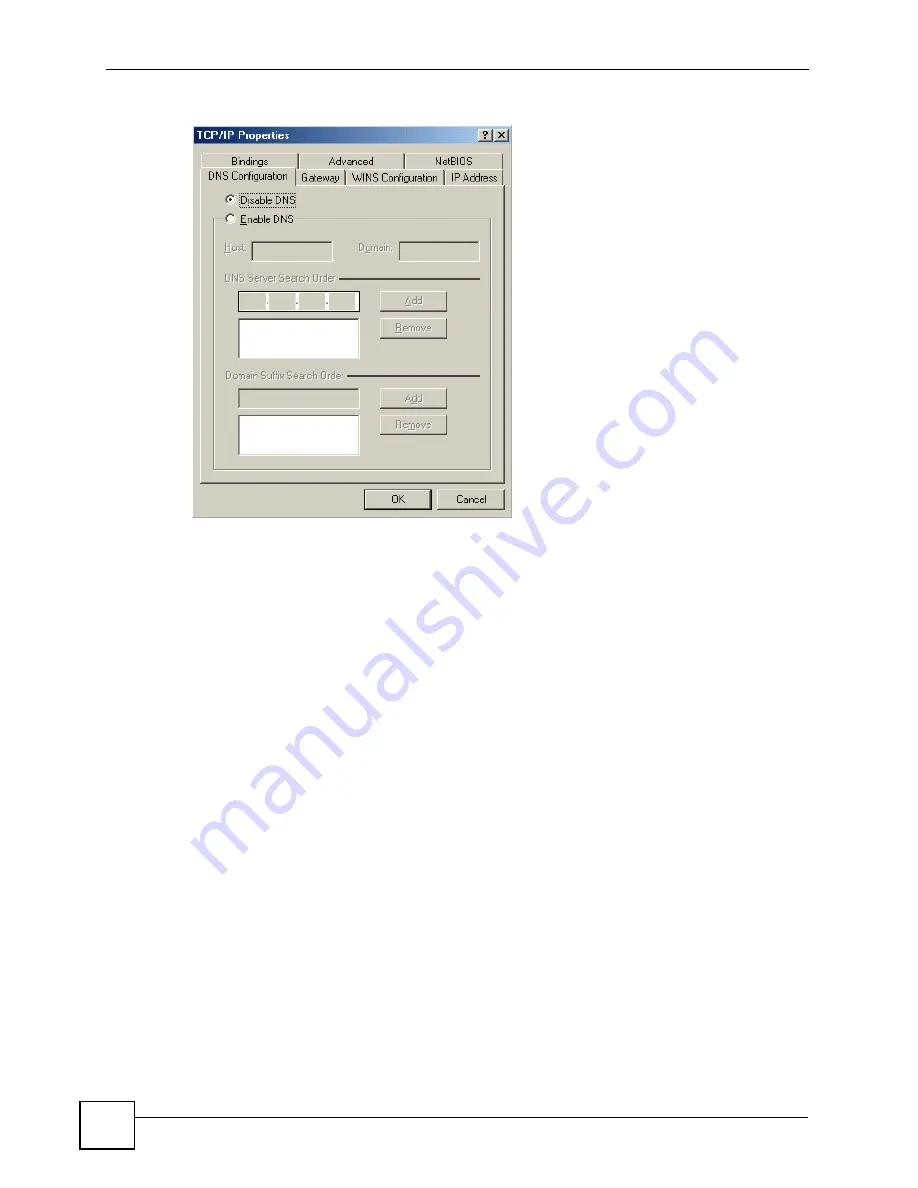
Appendix C Setting up Your Computer’s IP Address
PLA450 User’s Guide
146
Figure 80
Windows 95/98/Me: TCP/IP Properties: DNS Configuration
4
Click the
Gateway
tab.
• If you do not know your gateway’s IP address, remove previously installed gateways.
• If you have a gateway IP address, type it in the
New gateway field
and click
Add
.
5
Click
OK
to save and close the
TCP/IP Properties
window.
6
Click
OK
to close the
Network
window. Insert the Windows CD if prompted.
7
Turn on your Prestige and restart your computer when prompted.
Verifying Settings
1
Click
Start
and then
Run
.
2
In the
Run
window, type "winipcfg" and then click
OK
to open the
IP Configuration
window.
3
Select your network adapter. You should see your computer's IP address, subnet mask
and default gateway.
Windows 2000/NT/XP
The following example figures use the default Windows XP GUI theme.
1
Click
start
(
Start
in Windows 2000/NT),
Settings
,
Control Panel
.
Содержание PLA-450 - V3.60
Страница 2: ......
Страница 7: ...Safety Warnings PLA450 User s Guide 7...
Страница 8: ...Safety Warnings PLA450 User s Guide 8...
Страница 10: ...Contents Overview PLA450 User s Guide 10...
Страница 18: ...List of Figures PLA450 User s Guide 18...
Страница 22: ...22...
Страница 28: ...Chapter 2 PLA450 User s Guide 28...
Страница 34: ...Chapter 3 The ENCRYPT Button PLA450 User s Guide 34...
Страница 46: ...Chapter 4 Introducing the Web Configurator PLA450 User s Guide 46...
Страница 55: ...55 PART II Network Wireless LAN 57 LAN 81 HomePlug AV 85...
Страница 56: ...56...
Страница 80: ...Chapter 6 Wireless LAN PLA450 User s Guide 80...
Страница 84: ...Chapter 7 LAN PLA450 User s Guide 84...
Страница 96: ...96...
Страница 110: ...Chapter 11 Tools PLA450 User s Guide 110...
Страница 112: ...Chapter 12 Configuration Mode PLA450 User s Guide 112...
Страница 114: ...Chapter 13 Language PLA450 User s Guide 114...
Страница 122: ...Chapter 14 Troubleshooting PLA450 User s Guide 122...
Страница 126: ...Chapter 15 Product Specifications and Wall Mounting Instructions PLA450 User s Guide 126 Figure 66 Wall mounting Example...
Страница 128: ...128...
Страница 176: ...Appendix E Common Services PLA450 User s Guide 176...
Страница 180: ...Appendix F Legal Information PLA450 User s Guide 180...
Страница 186: ...Appendix G Customer Support PLA450 User s Guide 186...






























