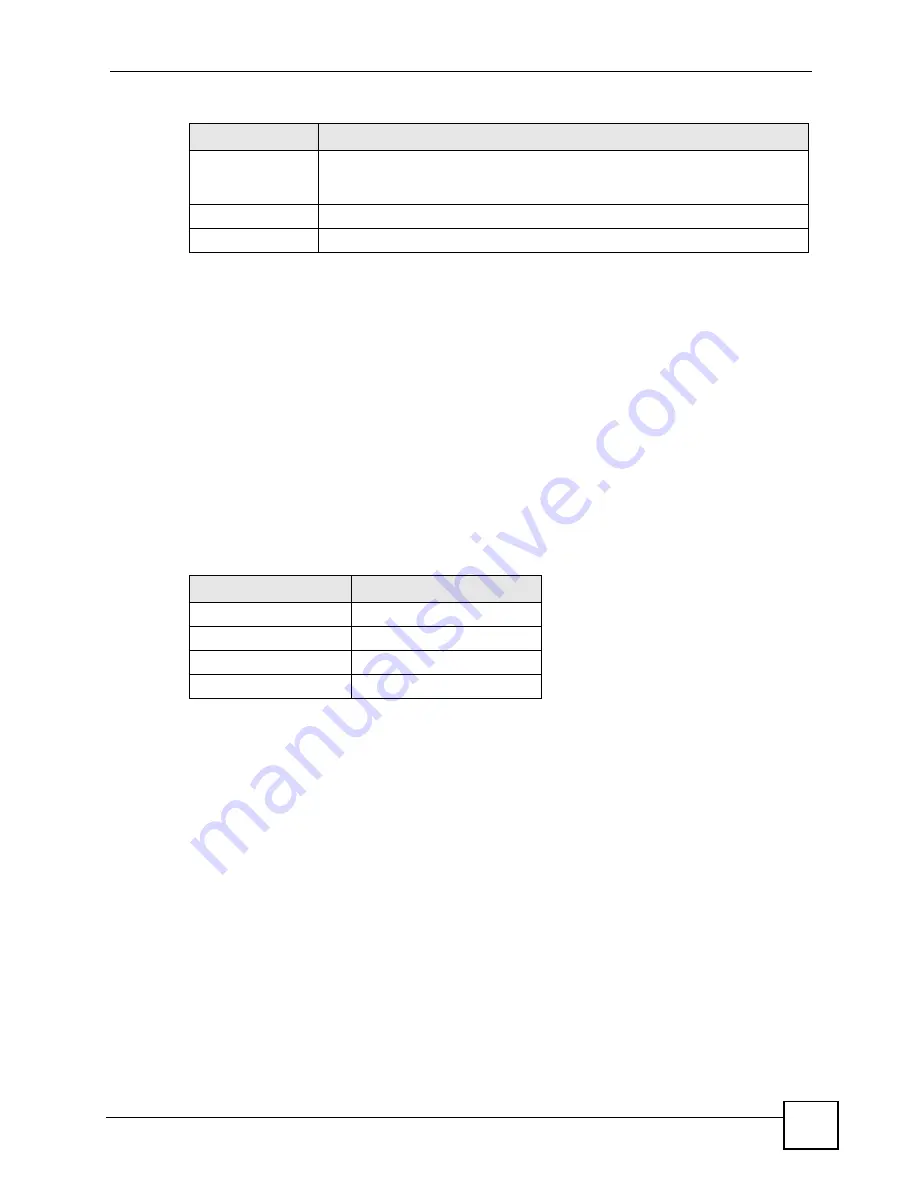
Chapter 8 HomePlug AV
PLA450 User’s Guide
91
8.4 HomePlug AV QoS
Your PLA450 can send different kinds of traffic through your powerline network at different
speeds depending on the priority you give it. This feature is called Quality of Service (QoS).
• You can configure your PLA450 to give priority to powerline network traffic depending
on its destination (
MAC Address or IP Port Number Priority
).
• You can also map the priority settings (VLAN or ToS priority settings) of traffic from
outside your powerline network to priority settings for your powerline network (
Priority
Mapping
).
• Priority can also be assigned according to traffic type such as IGMP (
Default Priority
).
Powerline traffic priority can be set at
Highest
,
High
,
Mid
and
Low
. The following priority
settings are guidelines. The requirements of your powerline network may differ.
8.4.1 QoS Based on IP or MAC Address
You can prioritize traffic passing through your PLA450 based on the device it is intended for.
Do this by setting the MAC address or IP address of a device(s) on your network and the level
of priority of network traffic going to that device.
For example, if you have a digital media adapter such as the DMA-1100P on your network set
up to play movie files on your T.V., you can set this device to
High
. This is because if video or
music traffic is delivered too slowly, quality problems may occur.
8.4.2 Mapping other QoS Priority Settings to HomePlug AV QoS
Wired networks use QoS priority settings such as VLAN priority settings or ToS (Type of
Service) settings to help network traffic flow more smoothly. However, powerline devices
cannot use these priority settings unless they are mapped over to HomePlug AV QoS priority
settings.
(VLAN priority settings are not to be confused with VLAN ID. The VLAN tag contains both
priority settings (0~7) and ID information (1~4095).)
DAK Password
The
DAK Password
(DAK stands for Device Access Key), is used to verify that
you are authorized to perform changes on a device. You can find the
DAK
printed on a sticker on the bottom of a HomePlug enabled device.
Apply
Click this button to apply add the device to the network or to apply your changes.
Cancel
Click this button to return to the previous screen.
Table 24
Network > HomePlug > Edit
LABEL
DESCRIPTION
Table 25
Priority Settings
PRIORITY LEVEL
APPLICATION
Highest
Voice Application
High
Video and Audio Applications
Mid
Data Applications
Low
Data Applications
Содержание PLA-450 - V3.60
Страница 2: ......
Страница 7: ...Safety Warnings PLA450 User s Guide 7...
Страница 8: ...Safety Warnings PLA450 User s Guide 8...
Страница 10: ...Contents Overview PLA450 User s Guide 10...
Страница 18: ...List of Figures PLA450 User s Guide 18...
Страница 22: ...22...
Страница 28: ...Chapter 2 PLA450 User s Guide 28...
Страница 34: ...Chapter 3 The ENCRYPT Button PLA450 User s Guide 34...
Страница 46: ...Chapter 4 Introducing the Web Configurator PLA450 User s Guide 46...
Страница 55: ...55 PART II Network Wireless LAN 57 LAN 81 HomePlug AV 85...
Страница 56: ...56...
Страница 80: ...Chapter 6 Wireless LAN PLA450 User s Guide 80...
Страница 84: ...Chapter 7 LAN PLA450 User s Guide 84...
Страница 96: ...96...
Страница 110: ...Chapter 11 Tools PLA450 User s Guide 110...
Страница 112: ...Chapter 12 Configuration Mode PLA450 User s Guide 112...
Страница 114: ...Chapter 13 Language PLA450 User s Guide 114...
Страница 122: ...Chapter 14 Troubleshooting PLA450 User s Guide 122...
Страница 126: ...Chapter 15 Product Specifications and Wall Mounting Instructions PLA450 User s Guide 126 Figure 66 Wall mounting Example...
Страница 128: ...128...
Страница 176: ...Appendix E Common Services PLA450 User s Guide 176...
Страница 180: ...Appendix F Legal Information PLA450 User s Guide 180...
Страница 186: ...Appendix G Customer Support PLA450 User s Guide 186...
















































