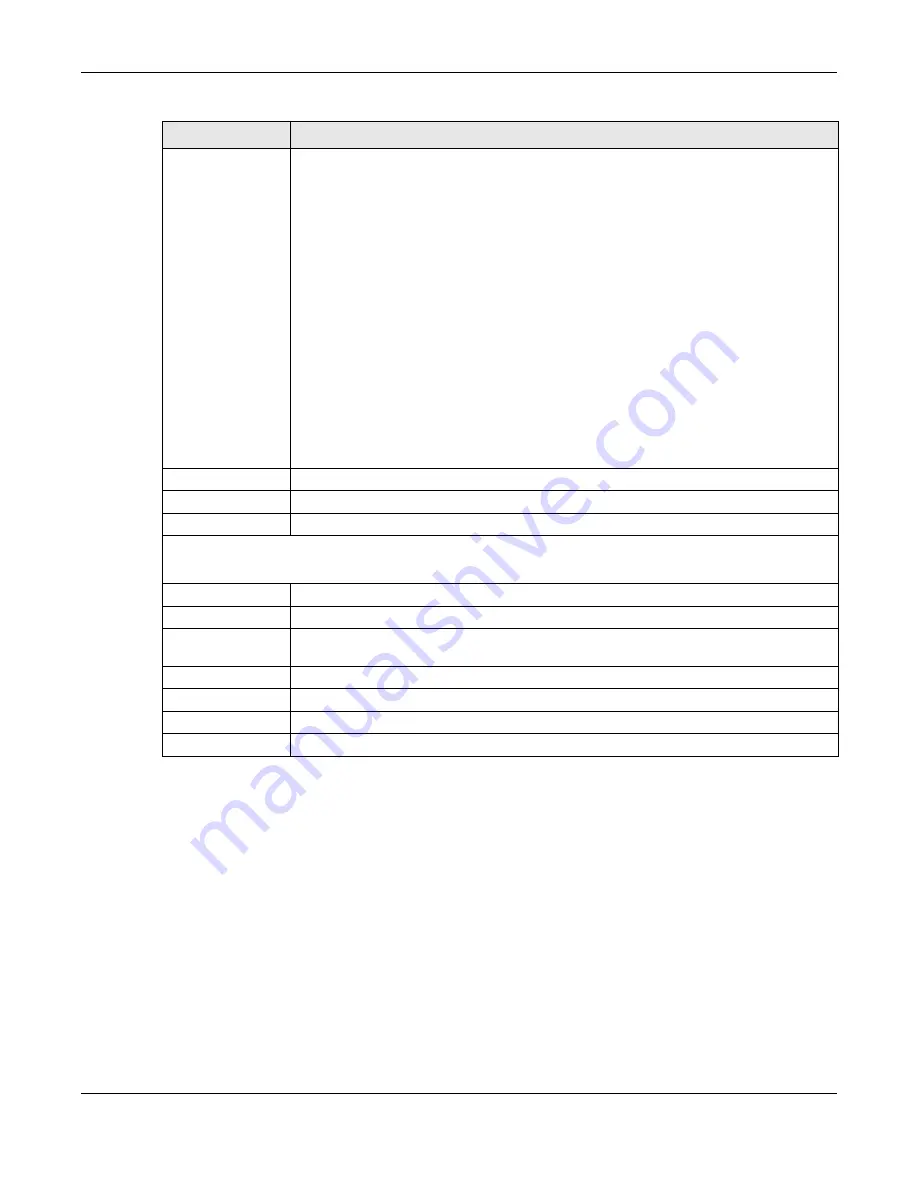
Chapter 8 Storage Manager
Cloud Storage User’s Guide
74
8.3.6 Hard Disk
Use the
Hard Disk
screen to view all disk information. From the
Storage
screen, click
Hard Disk
to open the screen as shown.
Choose a RAID
type
Select a RAID type from the drop-down list box. The corresponding space allocations of
available size, data protection area, and wasted size display.
Use
Basic
with one disk.
Use
JBOD
with two or more disks for maximum capacity.
Use
RAID 0
with two or four disks for maximum speed.
Use
RAID 1
with two or more disks to mirror primary data to another disk(s) with high
performance.
Use
RAID 5
with three or more disks to balance performance, hard disk capacity usage
with data protection in case of disk failure.
Use
RAID 6
with four disks for more data protection in case of disk failure.
Use
RAID 10
with four disks to get better performance than RAID 6, with slightly less
data protection.
See
for more information.
Note: Use the same capacity of hard disks for RAID 1, 5, 6, or 10 to avoid wasting space.
Back
Click
Back
to go to the previous screen.
Next
Click
Next
to go to the next step.
Cancel
Click
Cancel
to close the screen without saving any settings.
Step 2. Summary
Use this screen to review the settings you configured in the last step.
Disk Selected
This field displays the hard disk(s) on which the RAID array will be built.
RAID Type
This field displays the type of RAID on which the volume will be built.
Volume Type
This field displays the type of the volume,
Multiple volumes on RAID (Disk Group X)
where Disk Group X is the disk group’s name.
Volume Capacity
This field displays the size of the volume.
Back
Click
Back
to go to the previous step.
Apply
Click
Apply
to save the settings.
Cancel
Click
Cancel
to close the screen without saving any settings.
Table 17
Create Disk Group (continued)
LABEL
DESCRIPTION
Содержание NAS540
Страница 13: ...Table of Contents Cloud Storage User s Guide 13 Index 366...
Страница 29: ...Chapter 3 Accessing Your Cloud Remotely Cloud Storage User s Guide 29 Figure 16 Uploading and Media Streaming...
Страница 32: ...Chapter 4 zCloud Cloud Storage User s Guide 32 Figure 19 zCloud Android and iOS TV Streaming...
Страница 36: ...36 PART I Web Desktop at a Glance...
Страница 37: ...37...
Страница 46: ...Chapter 7 Web Configurator Cloud Storage User s Guide 46 Figure 30 Move the Group Location...
Страница 57: ...Chapter 8 Storage Manager Cloud Storage User s Guide 57 Figure 36 Manage Volume Repair RAID A...
Страница 59: ...Chapter 8 Storage Manager Cloud Storage User s Guide 59 Figure 38 Manage Volume Change RAID Type...
Страница 60: ...Chapter 8 Storage Manager Cloud Storage User s Guide 60 Figure 39 Manage Volume Change RAID Type A...
Страница 65: ...Chapter 8 Storage Manager Cloud Storage User s Guide 65 Figure 40 Create Volume on an Existing Disk Group...
Страница 66: ...Chapter 8 Storage Manager Cloud Storage User s Guide 66 Figure 41 Create Volume on a New Disk Group...
Страница 85: ...Chapter 8 Storage Manager Cloud Storage User s Guide 85 Figure 50 Creating a New LUN...
Страница 143: ...Chapter 12 Administrator Cloud Storage User s Guide 143 Session Example Windows...
Страница 201: ...201 PART II Technical Reference...
Страница 202: ...202...
Страница 364: ...Appendix C Legal Information Cloud Storage User s Guide 364 Environmental Product Declaration...






























