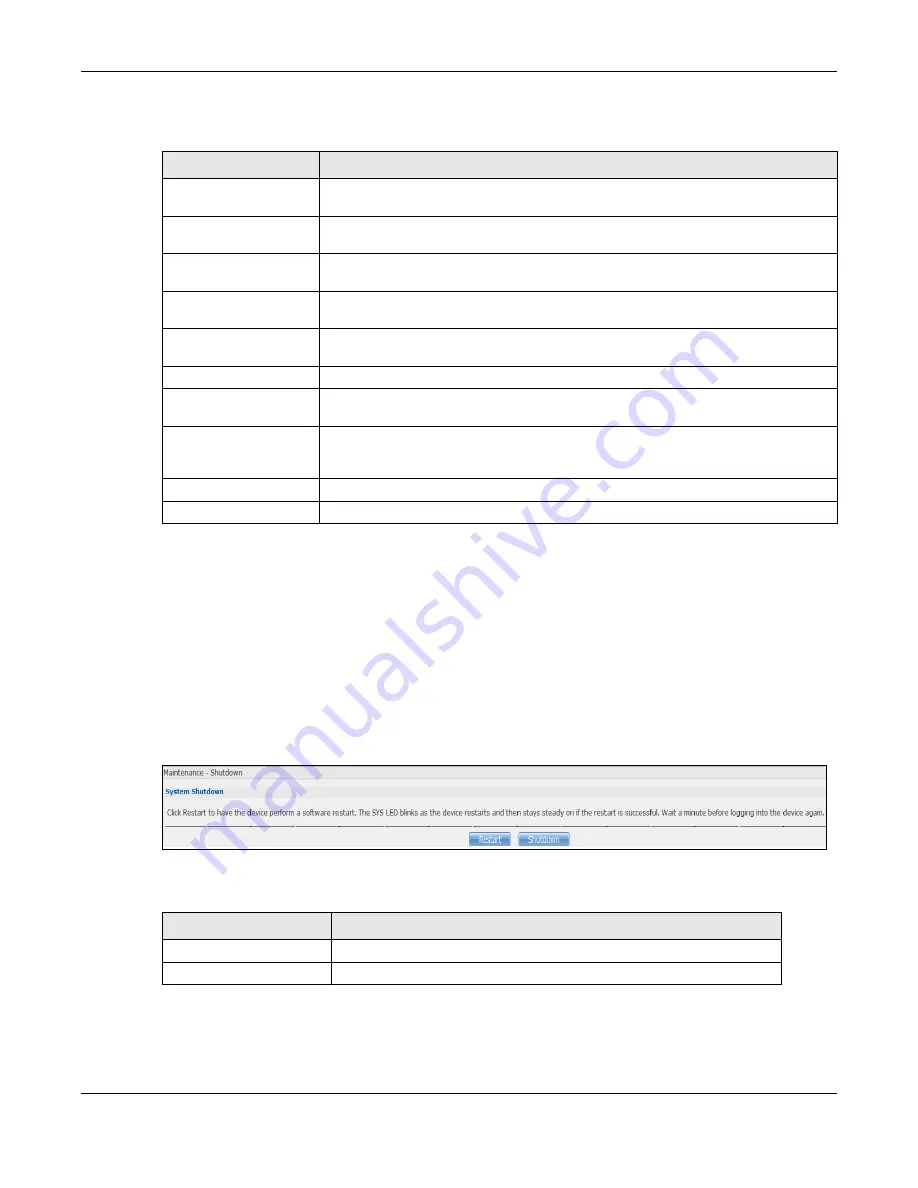
Chapter 26 Maintenance Screens
Cloud Storage User’s Guide
313
The following table describes the labels in this screen.
26.7 Shutdown Screen
Use this screen to turn off the NAS or perform a software restart. A software restart is faster than
turning the NAS off and then turning it on again. Before shutting down or restarting, check the
System Status > Active Sessions
screen to make sure that no one is logged into the NAS or
transferring files to or from the NAS.
Click
Maintenance > Shutdown
to open the following screen.
Figure 196
Maintenance > Shutdown
The following table describes the labels in this screen.
When you click the
Restart
button a pop-up screen will appear asking you to confirm. Click
OK
to
continue or
Cancel
to quit the restart.
Table 122
Maintenance > SSL > Create or Edit a Certificate
LABEL
DESCRIPTION
Common Name
This name describes the certificate’s origin, either in the form of an IP address or a
domain name.
Host IP Address
Select this option and enter the NAS’s IP address if you want to use this for the
common name.
Host Domain Name
Select this option and enter the NAS’s domain name if you want to use this for the
common name
Organizational Unit
(Optional)
Enter this name of the organizational unit which owns or maintains the NAS. This is
an optional field.
Organization (Optional)
Enter this name of the organization or company which owns or maintains the NAS.
This is an optional field.
Country (Optional)
Enter this name of the country in which the NAS is located. This is an optional field.
Key Type
Select the certificate’s key type, either
RSA
or
DSA
. RSA is a public-key encryption
and digital signature algorithm, while DSA is only a digital signature algorithm.
Key Length
Select the encryption key length. The longer the key, the better the encryption
security. The only drawback to having a long key is that the file encrypted with it
swells in size as well.
Apply
Click this to save your changes.
Cancel
Click this to discard changes and close the window.
Table 123
Maintenance > Shutdown
LABEL
DESCRIPTION
Restart
Click this to have the device perform a software restart.
Shutdown
Click this to shut down the system and restart it again later.
Содержание NAS540
Страница 13: ...Table of Contents Cloud Storage User s Guide 13 Index 366...
Страница 29: ...Chapter 3 Accessing Your Cloud Remotely Cloud Storage User s Guide 29 Figure 16 Uploading and Media Streaming...
Страница 32: ...Chapter 4 zCloud Cloud Storage User s Guide 32 Figure 19 zCloud Android and iOS TV Streaming...
Страница 36: ...36 PART I Web Desktop at a Glance...
Страница 37: ...37...
Страница 46: ...Chapter 7 Web Configurator Cloud Storage User s Guide 46 Figure 30 Move the Group Location...
Страница 57: ...Chapter 8 Storage Manager Cloud Storage User s Guide 57 Figure 36 Manage Volume Repair RAID A...
Страница 59: ...Chapter 8 Storage Manager Cloud Storage User s Guide 59 Figure 38 Manage Volume Change RAID Type...
Страница 60: ...Chapter 8 Storage Manager Cloud Storage User s Guide 60 Figure 39 Manage Volume Change RAID Type A...
Страница 65: ...Chapter 8 Storage Manager Cloud Storage User s Guide 65 Figure 40 Create Volume on an Existing Disk Group...
Страница 66: ...Chapter 8 Storage Manager Cloud Storage User s Guide 66 Figure 41 Create Volume on a New Disk Group...
Страница 85: ...Chapter 8 Storage Manager Cloud Storage User s Guide 85 Figure 50 Creating a New LUN...
Страница 143: ...Chapter 12 Administrator Cloud Storage User s Guide 143 Session Example Windows...
Страница 201: ...201 PART II Technical Reference...
Страница 202: ...202...
Страница 364: ...Appendix C Legal Information Cloud Storage User s Guide 364 Environmental Product Declaration...






























