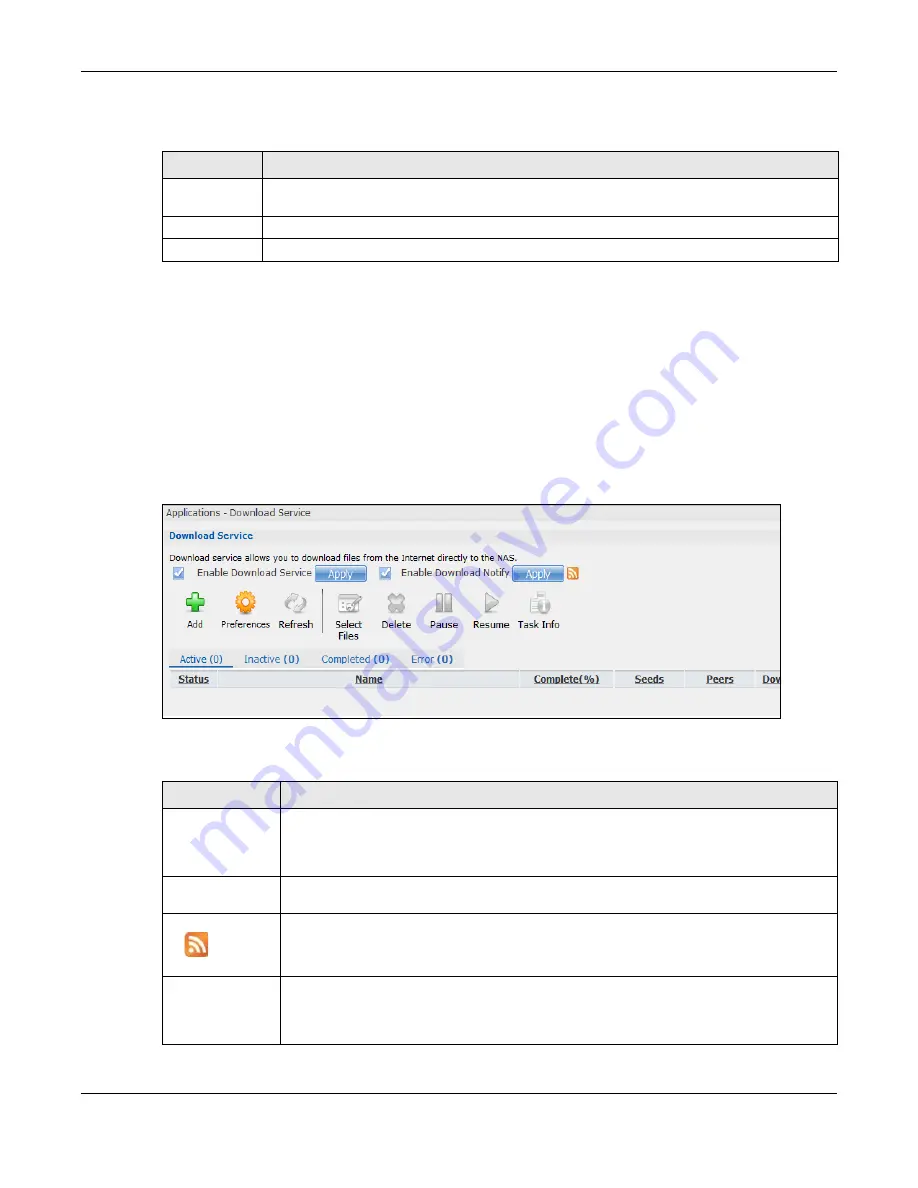
Chapter 17 Applications
Cloud Storage User’s Guide
219
The following table describes the labels in this screen.
17.7 Download Service Screen
The
Download Service
screen allows you to download files from the Internet.
Click
Applications > Download Service
to open the following screen. Use this screen to manage
the NAS’s file downloads.
Note: By default, the NAS saves downloads in the
admin
share’s
download
folder.
Figure 123
Applications > Download Service
The following table describes the labels in this screen.
Table 71
Applications > iTunes Server
LABEL
DESCRIPTION
Enable iTunes
Server
Check this to let anyone on your network use iTunes to play music files in the published
shares.
Apply
Click this to save your changes.
Reset
Click this to restore your previously saved settings.
Table 72
Applications > Download Service
LABEL
DESCRIPTION
Enable Download
Service
Use this option (and click the
Apply
button) to turn the download service off or on. If you
turn off the service, all downloads are paused. Files currently downloading are queued.
Turning on the download service resumes downloads (or restarts them if they are not able
to resume).
Enable Download
Notify
Use this option (and click the
Apply
button) to turn the download service notification off
or on. See
for more details about this feature.
At the time of writing, the NAS supports RSS 2.0 feeds.
Click this to get and subscribe to the NAS channel feed. This enables you to keep track and
download the NAS’s new contents (items).
Add
After you find a file to download, copy the file’s URL. Then log into the NAS web
configurator and go to the
Applications > Download Server
screen and click this
button. A screen opens where you create a new download task. You can paste the file’s
URL or use a P2P download file.
Содержание NAS540
Страница 13: ...Table of Contents Cloud Storage User s Guide 13 Index 366...
Страница 29: ...Chapter 3 Accessing Your Cloud Remotely Cloud Storage User s Guide 29 Figure 16 Uploading and Media Streaming...
Страница 32: ...Chapter 4 zCloud Cloud Storage User s Guide 32 Figure 19 zCloud Android and iOS TV Streaming...
Страница 36: ...36 PART I Web Desktop at a Glance...
Страница 37: ...37...
Страница 46: ...Chapter 7 Web Configurator Cloud Storage User s Guide 46 Figure 30 Move the Group Location...
Страница 57: ...Chapter 8 Storage Manager Cloud Storage User s Guide 57 Figure 36 Manage Volume Repair RAID A...
Страница 59: ...Chapter 8 Storage Manager Cloud Storage User s Guide 59 Figure 38 Manage Volume Change RAID Type...
Страница 60: ...Chapter 8 Storage Manager Cloud Storage User s Guide 60 Figure 39 Manage Volume Change RAID Type A...
Страница 65: ...Chapter 8 Storage Manager Cloud Storage User s Guide 65 Figure 40 Create Volume on an Existing Disk Group...
Страница 66: ...Chapter 8 Storage Manager Cloud Storage User s Guide 66 Figure 41 Create Volume on a New Disk Group...
Страница 85: ...Chapter 8 Storage Manager Cloud Storage User s Guide 85 Figure 50 Creating a New LUN...
Страница 143: ...Chapter 12 Administrator Cloud Storage User s Guide 143 Session Example Windows...
Страница 201: ...201 PART II Technical Reference...
Страница 202: ...202...
Страница 364: ...Appendix C Legal Information Cloud Storage User s Guide 364 Environmental Product Declaration...






























