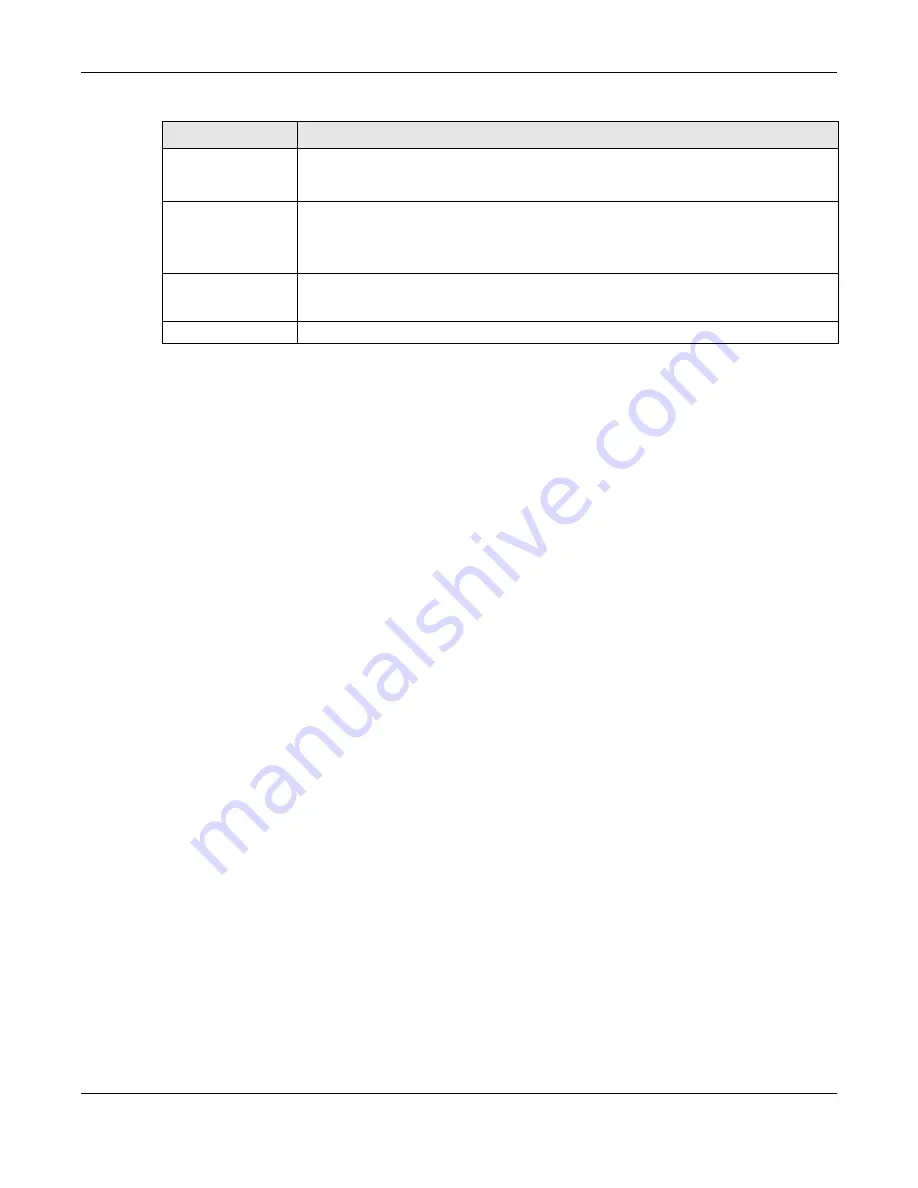
Chapter 17 Applications
Cloud Storage User’s Guide
234
17.11 Technical Reference
This section provides technical background information on the topics discussed in this chapter.
17.11.1 Sharing Media Files on Your Network
The media server feature lets anyone on your network play video, music, and photos from the NAS
(without having to copy them to another computer). The NAS can function as a DLNA-compliant
media server and/or an iTunes server. The NAS streams files to DLNA-compliant media clients or
computers using iTunes. The Digital Living Network Alliance (DLNA) is a group of personal computer
and electronics companies that works to make products compatible in a home network.
• Publish shares to let others play the contained media files.
• The media server is a convenient way to share files you download.
• Hardware-based media players can also play the files. See
multimedia file formats.
Note: Anyone on your network can play the media files in the published shares. No user
name and password or other form of security is used. The media server is enabled
by default with the video, photo, and music shares published.
Songs from the iTunes Store
After using iTunes on your computer to download songs from Apple’s iTunes Store, you can copy
them to the NAS. Many of these songs have DRM (Digital Rights Management). At the time of
writing, you can use your Apple account ID and password to authorize up to a total of five
computers to play the files. To authorize a computer, open iTunes and click
Store > Authorize
Computer
.
A link for the NAS in iTunes under
SHARED
. Click it to display the NAS’s published media files as
shown next.
Backup Files to be
Replaced or
Removed
Select this option to save the files that will be replaced by the source files.
Backup Target
Select a share in which to save the backup files.
Note: The NAS will not create a new folder to store the backup files. It is recommended to
create a specific share (such as “backup”) for backup purposes.
Apply
Click this to save your changes.
The configuration file is saved on the USB device.
Reset
Click this to restore your previously saved settings.
Table 82
Applications > Copy/Sync Button (continued)
LABEL
DESCRIPTION
Содержание NAS540
Страница 13: ...Table of Contents Cloud Storage User s Guide 13 Index 366...
Страница 29: ...Chapter 3 Accessing Your Cloud Remotely Cloud Storage User s Guide 29 Figure 16 Uploading and Media Streaming...
Страница 32: ...Chapter 4 zCloud Cloud Storage User s Guide 32 Figure 19 zCloud Android and iOS TV Streaming...
Страница 36: ...36 PART I Web Desktop at a Glance...
Страница 37: ...37...
Страница 46: ...Chapter 7 Web Configurator Cloud Storage User s Guide 46 Figure 30 Move the Group Location...
Страница 57: ...Chapter 8 Storage Manager Cloud Storage User s Guide 57 Figure 36 Manage Volume Repair RAID A...
Страница 59: ...Chapter 8 Storage Manager Cloud Storage User s Guide 59 Figure 38 Manage Volume Change RAID Type...
Страница 60: ...Chapter 8 Storage Manager Cloud Storage User s Guide 60 Figure 39 Manage Volume Change RAID Type A...
Страница 65: ...Chapter 8 Storage Manager Cloud Storage User s Guide 65 Figure 40 Create Volume on an Existing Disk Group...
Страница 66: ...Chapter 8 Storage Manager Cloud Storage User s Guide 66 Figure 41 Create Volume on a New Disk Group...
Страница 85: ...Chapter 8 Storage Manager Cloud Storage User s Guide 85 Figure 50 Creating a New LUN...
Страница 143: ...Chapter 12 Administrator Cloud Storage User s Guide 143 Session Example Windows...
Страница 201: ...201 PART II Technical Reference...
Страница 202: ...202...
Страница 364: ...Appendix C Legal Information Cloud Storage User s Guide 364 Environmental Product Declaration...






























