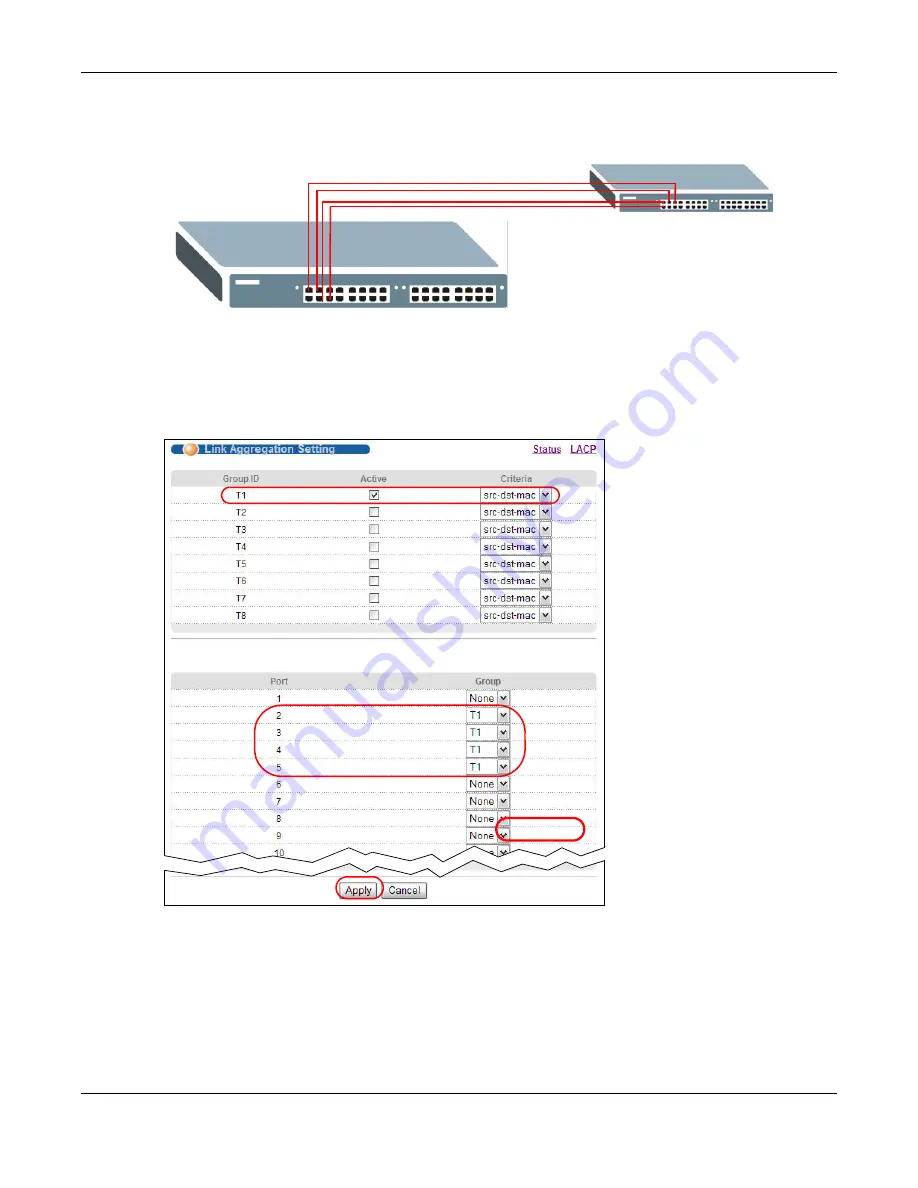
Chapter 17 Link Aggregation
MGS3520 Series User’s Guide
162
Figure 87
Trunking Example - Physical Connections
2
Configure static trunking
- Click
Advanced Application
>
Link Aggregation
>
Link
Aggregation Setting
. In this screen activate trunk group
T1
, select the traffic distribution
algorithm used by this group and select the ports that should belong to this group as shown in the
figure below. Click
Apply
when you are done.
Figure 88
Trunking Example - Configuration Screen
Your trunk group 1 (
T1
) configuration is now complete.
A
B
EXAMPLE
Содержание MGS3520 Series
Страница 18: ...18 PART I User s Guide ...
Страница 71: ...71 PART II Technical Reference ...
Страница 118: ...Chapter 9 VLAN MGS3520 Series User s Guide 118 Figure 58 Advanced Application VLAN Port Based VLAN Setup Port Isolation ...
Страница 189: ...Chapter 22 Policy Rule MGS3520 Series User s Guide 189 Figure 107 Policy Example EXAMPLE ...
Страница 408: ...Appendix B Common Services MGS3520 Series User s Guide 408 ...
Страница 420: ...Appendix D Legal Information MGS3520 Series User s Guide 420 Environmental Product Declaration ...
















































